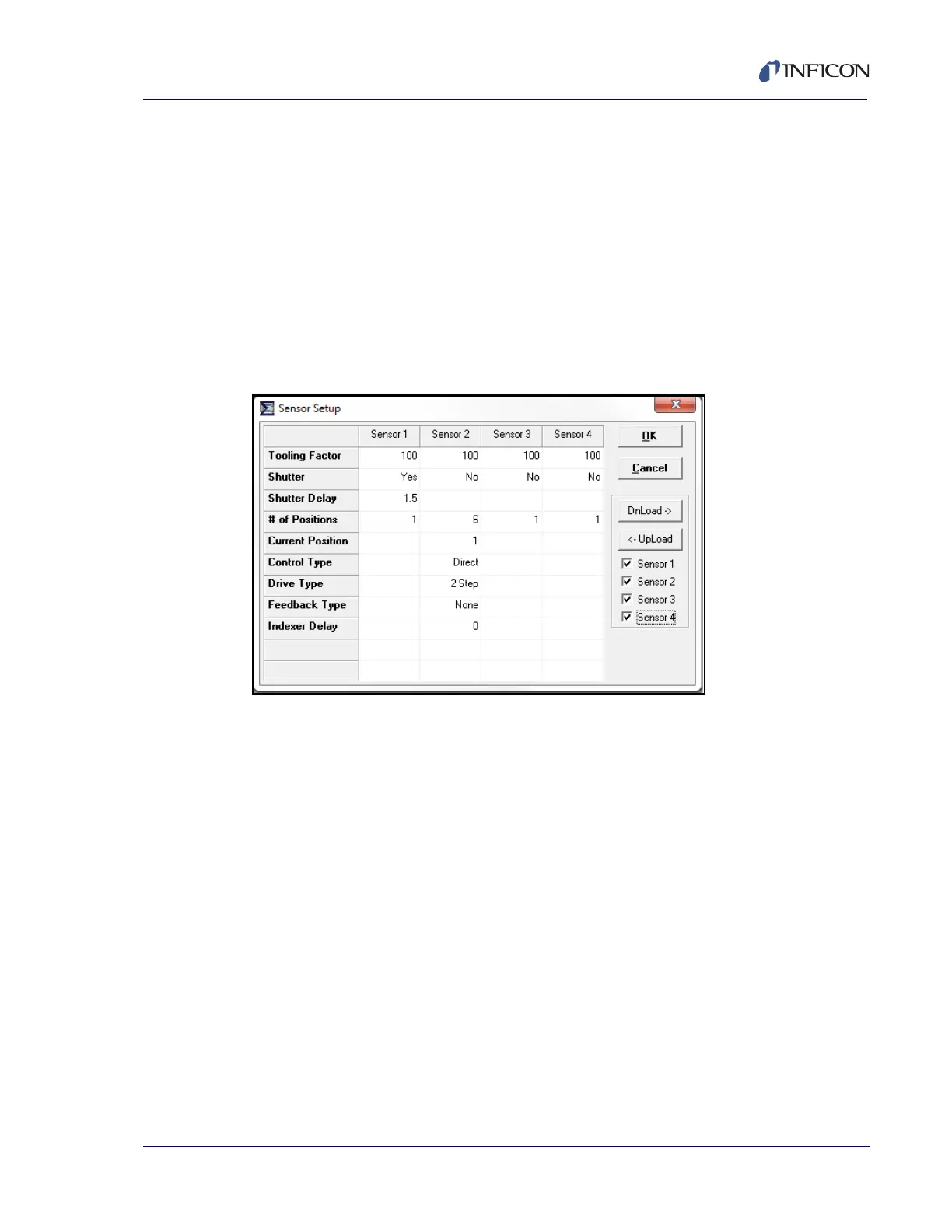5 - 11
PN 074-550-P1D
SQC-310 Operating Manual
5.5.4 Sensor Setup Menu
In the Instrument window toolbar, click Edit >> Sensors... to display the Sensors
Setup menu and edit the parameters of sensors that are connected to each
SQC-310 sensor input. Four sensors are displayed but SQC-310 may only have
two sensor inputs (see Figure 5-8).
NOTE: Sensor setup is closely linked to Digital I/O definitions. Changing a sensor
may cause SQC-310 to alter its internal I/O definitions. For this reason, the
software must be connected to SQC-310. Click Download to verify and
modify SQC-310 configuration before selecting OK to close the Sensor
Setup menu and save the data to memory.
Figure 5-8 Sensor Setup menu
OK . . . . . . . . . . . . . . . . . . . . . . . . . . Closes the Sensor Setup menu and saves
the data to memory. Be sure to select File >>
Save Database or Save As Database to
save any changes to the database (.mdb)
file.
Cancel . . . . . . . . . . . . . . . . . . . . . . . Closes the Sensor Setup menu and cancels
any changes.
Download-> . . . . . . . . . . . . . . . . . . . Click to download sensor data from the
SQC-310 Comm software to SQC-310. The
existing SQC-310 data will be overwritten.
<-Upload . . . . . . . . . . . . . . . . . . . . . Click to upload sensor data from SQC-310 to
the SQC-310 Comm software. The existing
SQC-310 Comm software data will be
overwritten.
Sensor 1 to 4. . . . . . . . . . . . . . . . . . Checks all sensors for which data will be
uploaded/downloaded when the
corresponding button is pressed.