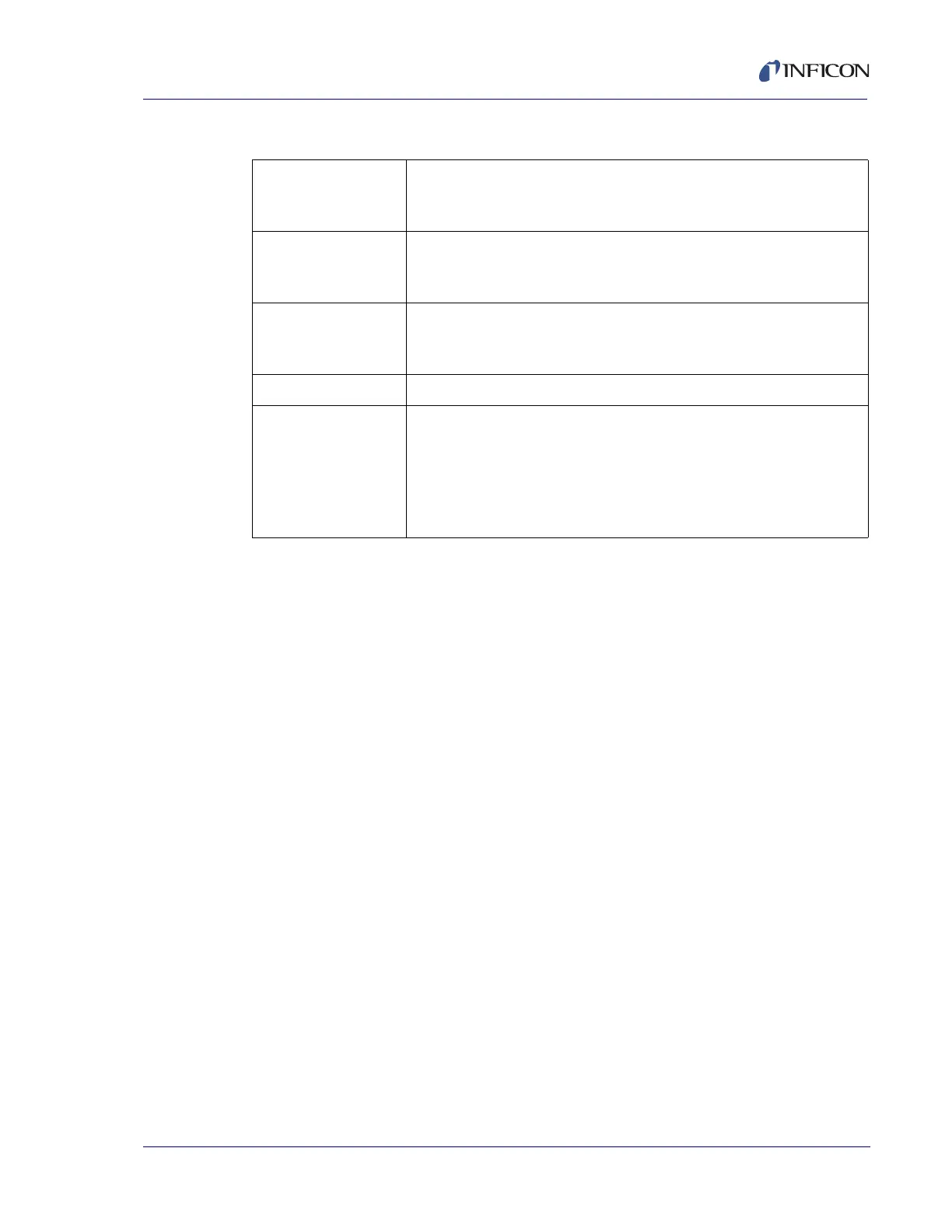3 - 31
PN 074-550-P1C
SQC-310 Operating Manual
3.12.2.1 Creating a Logic Statement
A logic statement consists of two parts. The first part of the statement (IF) indicates
the condition that must be satisfied for the statement to become true. The second
part (THEN) indicates the action that takes place once the statement becomes true.
To create a logic statement, follow the rules below. For the IF portion of the
statement:
There must be an equal number of closed and open parentheses.
All conditions must be separated by an AND, OR, or NOT operator.
The condition part of the logic statement cannot end in an operator.
Enter Logic Condition: To enter a logic condition, press Go to If when the IF part
of the statement is not already selected. Rotate the control knob to display the
condition categories, and press Select to display the specific conditions for that
category. Select an item from the list of conditions and press Insert to add the
condition to the IF portion of the logic statement. Press Done to continue building
the logic statement.
To add another condition, a logic operator such as AND, OR, or NOT will be
necessary. Parenthesis can be used between multiple conditions but are not
always necessary. Rotate the control knob to select the Operators category and
press Select. Rotate the control knob until desired operator is selected and press
Insert. Enter another logic condition as described above. Continue these
operations until the desired IF condition is built. Up to 5 conditions can be added in
this manner.
Table 3-12 Edit Logic screen buttons
Go to Then Moves the cursor to the THEN (action) part of the logic statement
(see section 3.12.2.1 for details on creating a logic statement). This
button becomes the Go to Name button after it is pressed.
Go to Name Moves cursor to the name field. Press Edit Name to display the
Character Input screen. This button becomes the Go to If button
after it is pressed.
Go to If Moves the cursor to the IF (condition) part of the logic statement
(see section 3.12.2.1 for details on creating a logic statement). This
button becomes the Go to Then button after it is pressed.
Delete Removes last condition in the logic statement.
Select Opens the selected condition for edit. Button functions change to:
Done: Returns to regular logic menu selections.
Delete: Removes last condition in selected logic statement.
Insert: Adds the selected condition for current logic statement.
Control Knob: Rotate to adjust value. Press to store value and
move to next parameter.