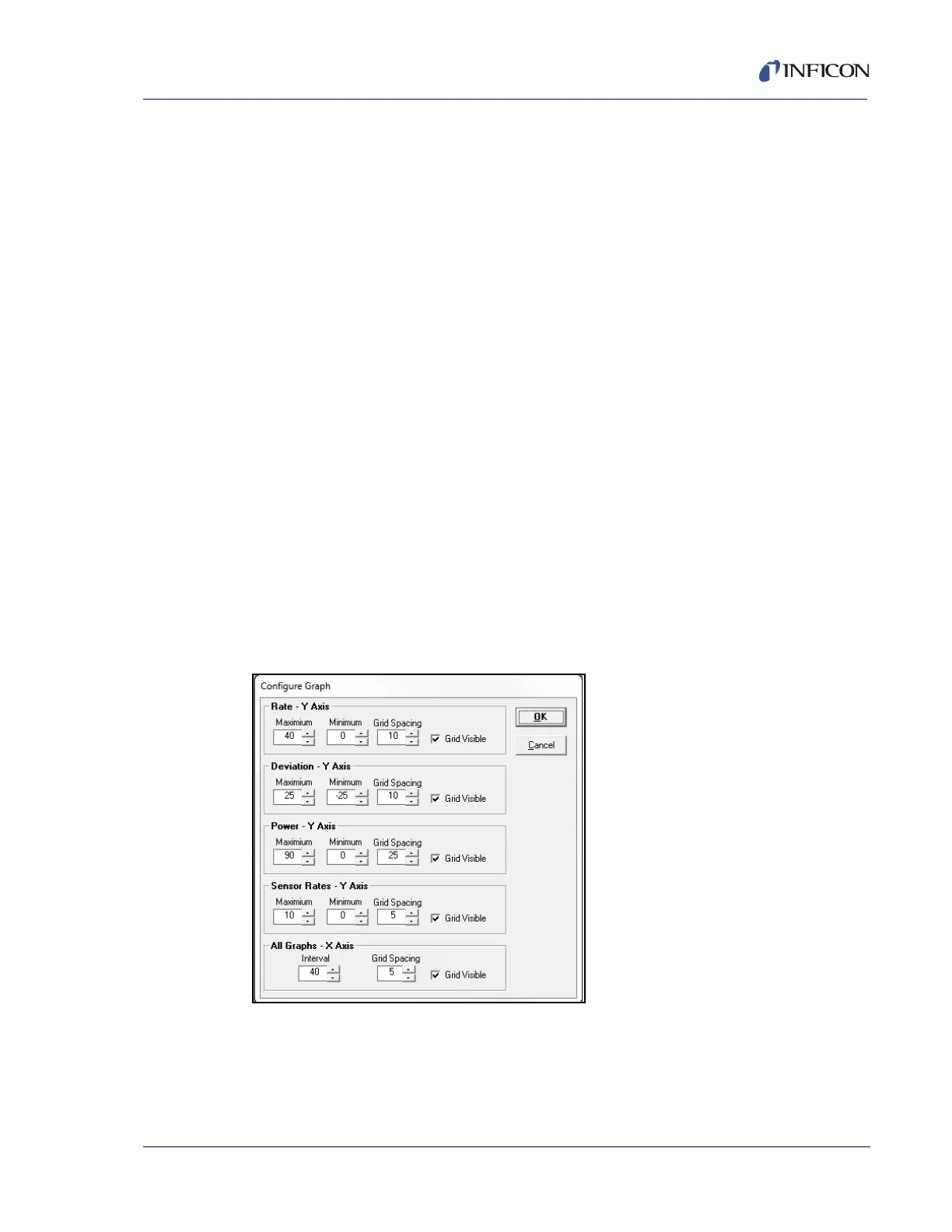5 - 19
PN 074-550-P1D
SQC-310 Operating Manual
OK . . . . . . . . . . . . . . . . . . . . . . . . . . Closes the System Setup menu and saves
the data to memory. Be sure to select File >>
Save Database or Save As Database to
save any changes to the database (.mdb)
file.
Cancel . . . . . . . . . . . . . . . . . . . . . . . Closes the System Setup menu and cancels
any changes.
Download-> . . . . . . . . . . . . . . . . . . . Click to download the current System
settings from the SQC-310 Comm software
to SQC-310. The existing SQC-310 data will
be overwritten.
<-Upload . . . . . . . . . . . . . . . . . . . . . Click to upload the current System settings
from SQC-310 to the SQC-310 Comm
software. The existing SQC-310 Comm
software data will be overwritten.
For a complete list of parameters, definitions, usage, and the range of acceptable
values for each parameter (refer to System Menu on page 3-25).
5.6 Graph Menu
On the Main window toolbar, click Edit >> Graphs... to display the Graphs menu
and edit the Main window graph axis and grid settings (see Figure 5-14).
Figure 5-14 Graph menu