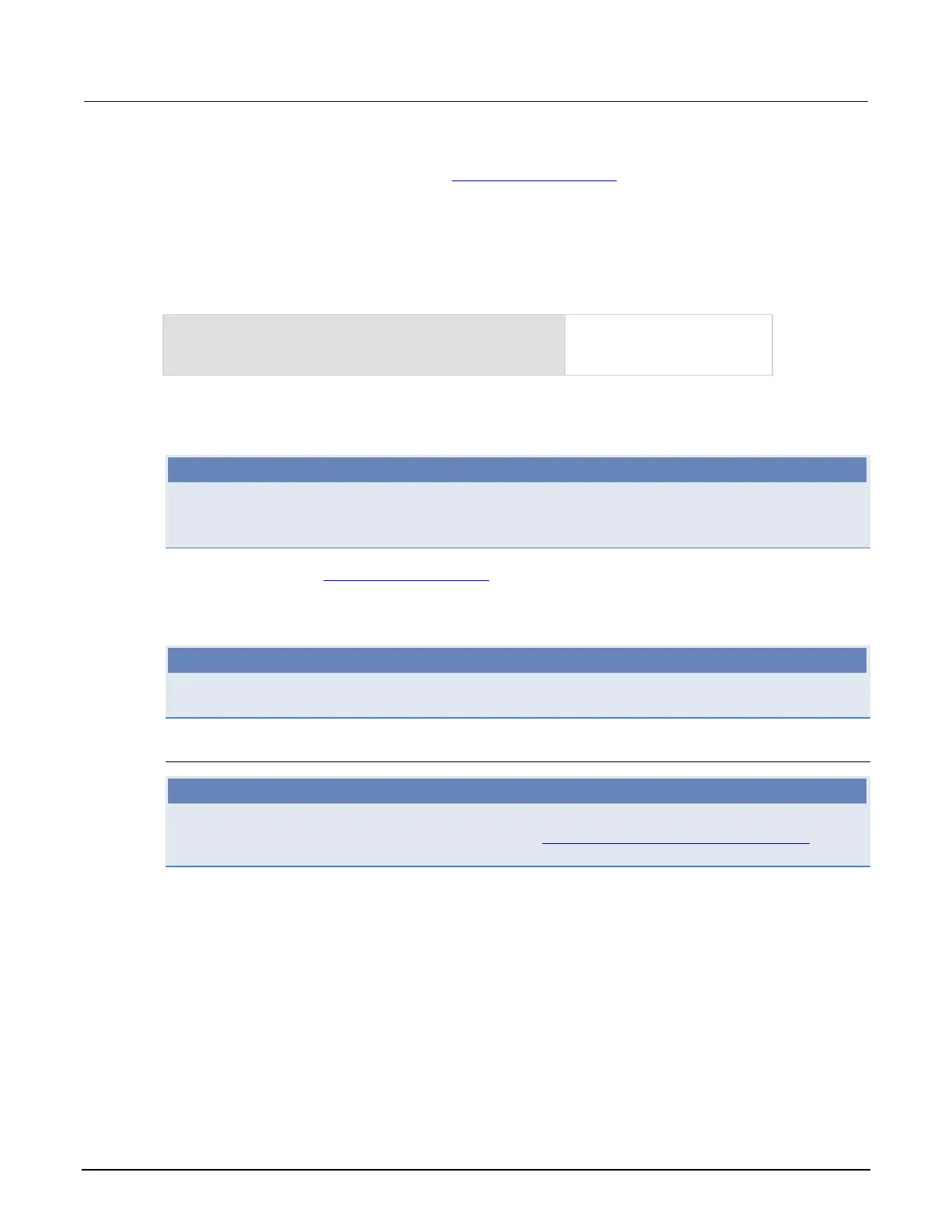Model 2651A High Power System SourceMeter® Instrument Reference Manual Section 6: Instrument programming
2651A-901-01 Rev. A / March 2011 6-11
To save a script to nonvolatile memory:
1. Create and load a named script (see Create and load a script
(on page 6-3)).
2. Do one of the following:
• Send the command scriptVar.save(), where scriptVar is the name of the script.
• In TSB Embedded, click Save Script.
Example: Save a user script to nonvolatile memory
test1.save()
Assume a script named "test1"
has been loaded. test1 is
saved into nonvolatile memory.
To save a script to an external USB drive:
NOTE
When you save a script to a USB flash drive, you do not need to specify a file extension; .tsp is
automatically added. If you do specify a file extension, it must be .tsp; an error will occur if you use
any other file extension.
1. Load a script (see Create and load a script (on page 6-3)).
2. Send the command: scriptVar.save("/usb1/filename.tsp"), where: scriptVar is the
variable referencing the script and filename.tsp is a name of the file.
NOTE
You can also use TSB Embedded to save a script to a USB flash drive (or any accessible drive)
installed on your computer. From TSB Embedded, load the script and click Export to PC.
Delete user scripts
NOTE
These steps remove a script from nonvolatile memory. To completely remove a script from the
system, there are additional steps you must take. See Delete user scripts from the instrument (on
page 6-45).
You can delete the script from nonvolatile memory by sending either of the following commands:
• script.delete("name")
• script.user.delete("name")
Where: name is the user-defined name of the script.
If you are using TSB Embedded, to delete a script from nonvolatile memory:
1. In TSB Embedded, select the script from the User Scripts list.
2. Click Delete. There is no confirmation message.
