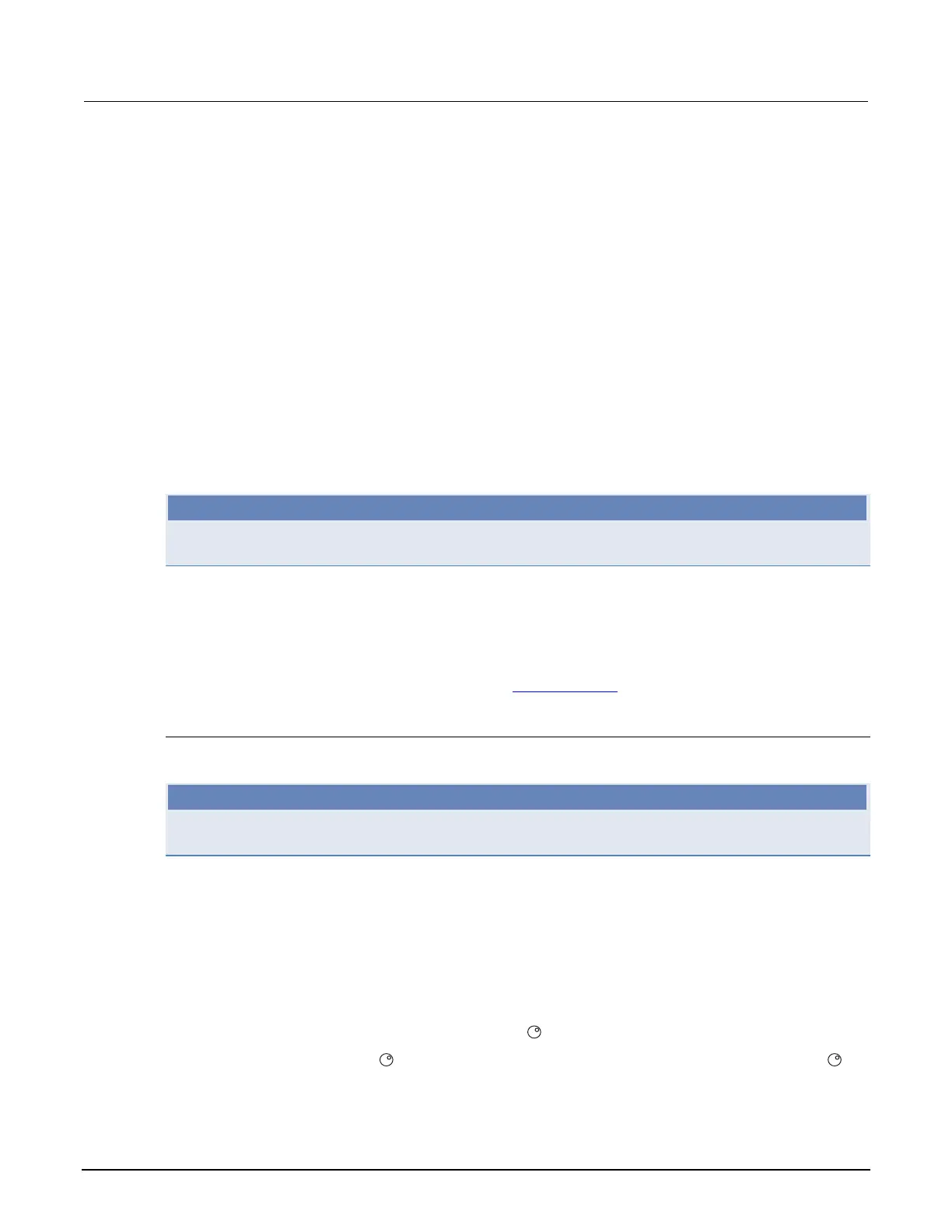Section 3: Functions and features Model 2651A High Power System SourceMeter® Instrument Reference Manual
3-6 2651A-901-01 Rev. A / March 2011
Reading buffers
Reading buffers capture measurements, ranges, instrument status, and output state of the Keithley
Instruments Model 2651A High Power System SourceMeter
®
Instrument. The Model 2651A has two
dedicated reading buffers. You can use the dedicated reading buffers to acquire readings, or you can
use the smuX.makebuffer() function to create dynamic reading buffers.
Each dedicated reading buffer in the Model 2651A can store over 60,000 readings with the
timestamps and source values options enabled. Disable the timestamps and source values options to
store over 140,000 readings internally.
You can save the dedicated reading buffers to internal nonvolatile memory in the instrument or to the
USB flash drive.
Once you save the reading buffers to the USB flash drive, insert the USB flash drive into the USB port
on your computer to view the data in any compatible data analysis application, or to transfer the data
from the USB flash drive to your computer.
NOTE
Reading buffers (other than the dedicated reading buffers) have fixed capacity and are not specifically
limited to 60,000 or 140,000 readings.
Front-panel reading buffer control
Reading buffers can be configured, stored, and recalled when in local mode operation. Use the front
panel to navigate and configure the reading buffers options, as well as save and recall stored
readings. For information on menu operation, see Menu overview
(on page 2-15).
Configuring reading buffers
To configure reading buffers from the front panel:
NOTE
Clearing the reading buffers, and enabling or disabling the source value or the timestamp are
optional.
1. Press the CONFIG key, and then select STORE > CHANA-BUFF > DEST. The destination menu
is now shown:
• CHANA-BUFF1
• CHANA-BUFF2
• NONE
2. Select buffer 1 or 2 (for example, select CHANA-BUFF1 to select buffer 1).
3. Clear the buffer by turning the navigation wheel
to select CLEAR > YES.
4. Turn the navigation wheel
to highlight ELEMENTS, and then press the navigation wheel (or
the ENTER key).
