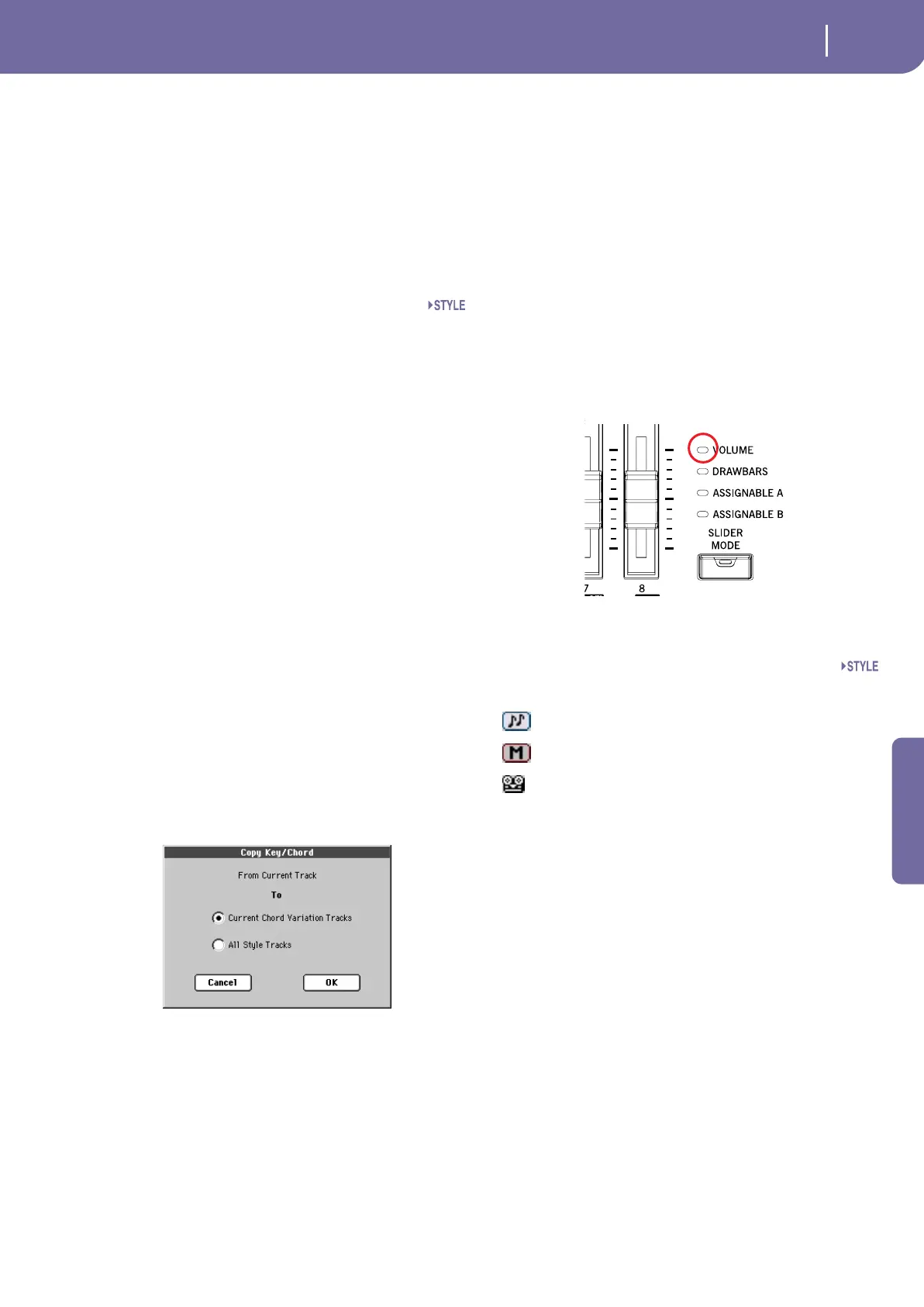107
Style Record mode
Main page - Record 1
Reference
Sound bank
Bank the selected Sound belongs to.
Program Change
Program Change number. Shown only when the “Show Program
Change number” parameter is turned on in Global mode. (See
page 234).
Key/Chord area
Key/Chord
This parameter pair allows you to define the track’s original key
and chord type, for the current Chord Variation. When in Style
Play mode, this chord will be played back exactly as it was
recorded, without any NTT processing (see above).
To record just one Chord Variation for a Style Element, the sug-
gested original key/chord is “maj7” (with NTT = i-Series). Be
very careful to play the 7th+ note (i.e., with a “Cmaj7th” key/
chord, the B), to avoid the lack of notes, or a bad NTT conver-
sion when playing different chords.
Note: To conform to Korg specifications, it is advisable to record
both the “Major” and “minor” Chord Variations for the Intro 1
and Ending 1 Style Elements.
When you select a track, the original key/chord assigned to the
selected track will be shown. All recorded tracks will play back
on that key/chord. For example, if the original key/chord for the
Acc1 track is A7th, when selecting the Acc1 track all the remain-
ing tracks will play on the A7th key/chord.
In the example above, you will record the Acc1 track in the AMa-
jor key, with notes pertaining to the A7th scale. This exact pat-
tern will be recalled, when an A7th chord will be recognized.
Copy Key/Ch (Copy Key/Chord) button
Press this button in the display to copy Key/Chord settings of the
currently selected track to all other tracks of the same Chord
Variation, or to the whole Style. This function is useful to speed-
up pattern programming, and to avoid having different tracks in
different keys within the same Chord Variation.
Current Chord Variation Tracks
The Key/Chord of the current track will be cop-
ied to all tracks of the current Chord Variation.
All Style Tracks
The Key/Chord of the current track will be cop-
ied to all tracks of the Style (i.e., all Chord Varia-
tions).
Delete Note button
When a track is selected, you can use this command to delete a
single note or a single percussive instrument.
If the Style is playing, this shortcut deletes the instrument only
while the key is kept pressed, leaving all other notes untouched
within the track.
Tracks volume/status area
Virtual sliders
Each virtual slider in the display corresponds to an Assignable
Slider on the control panel. Use the Assignable Sliders to change
each value, provided the VOLUME LED (over the SLIDER
MODE button) is turned on. This LED status depends on the
last selected Performance, but can be changed anytime by using
the SLIDER MODE button.
As an alternative, press the track’s area to select a track, and use
TEMPO/VALUE controls to change the value.
Track status icons
Status of tracks. Press this icon to change the status.
Play status. The track can be heard.
Mute status. The track cannot be heard.
Record status. After starting recording, the track
will receive notes from the keyboard and the
MIDI IN connector.
Track names
Under the sliders, a label for each track is shown.
Drum…Acc5 Shown Style tracks.
