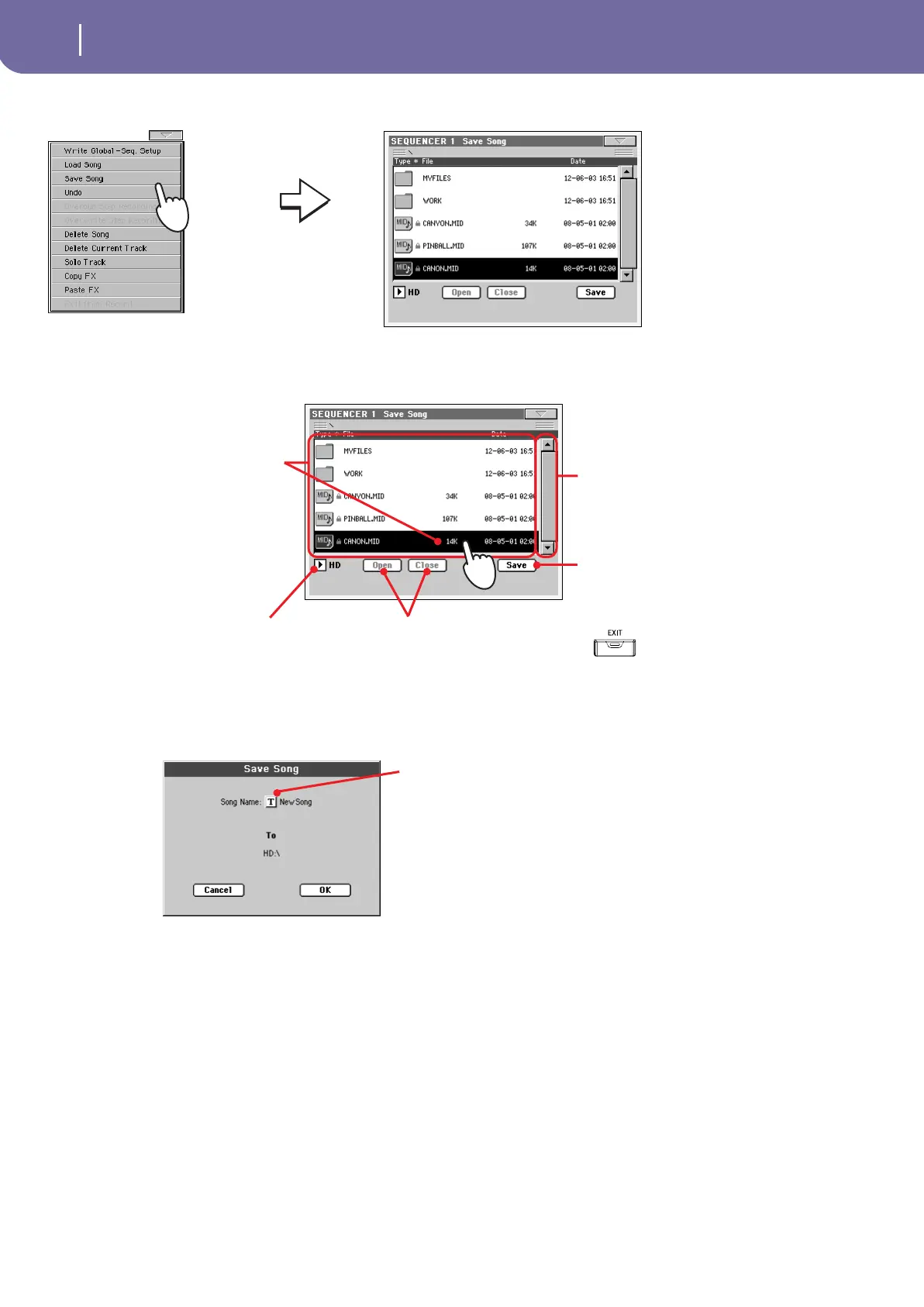72
Recording a new Song
Saving a Song to disk
2 Select the Save song command to open the Save Song window.
3 Select a device and folder where you want to save your Song.
4 Press the Save button in the display to open the Save Song dialog box.
5 Press OK in the display to save the Song to disk, or Cancel to stop the
Save operation.
After you select the Save
song command, the Save
Song page appears.
If a Song is selected (high-
lighted) it will be overwritten. If
no Song is selected, a new Song
file will be created on disk.
To deselect a selected Song,
press anywhere else in the Song
list, or select the same storage
device again.
Use the scroll bar to see all Songs
in the list. As an alternative,
select an item and use the DIAL.
Use the Open and Close buttons
to browse through the folders.
Use the Device pop-up menu to select
one of the available storage devices
(floppy disk, hard drive…).
Press the Save button to save the Song
to the current folder.
In case you prefer to exit
this page without saving
the Song, press the EXIT
button.
Press the Text Edit
icon to edit the
Song’s name.