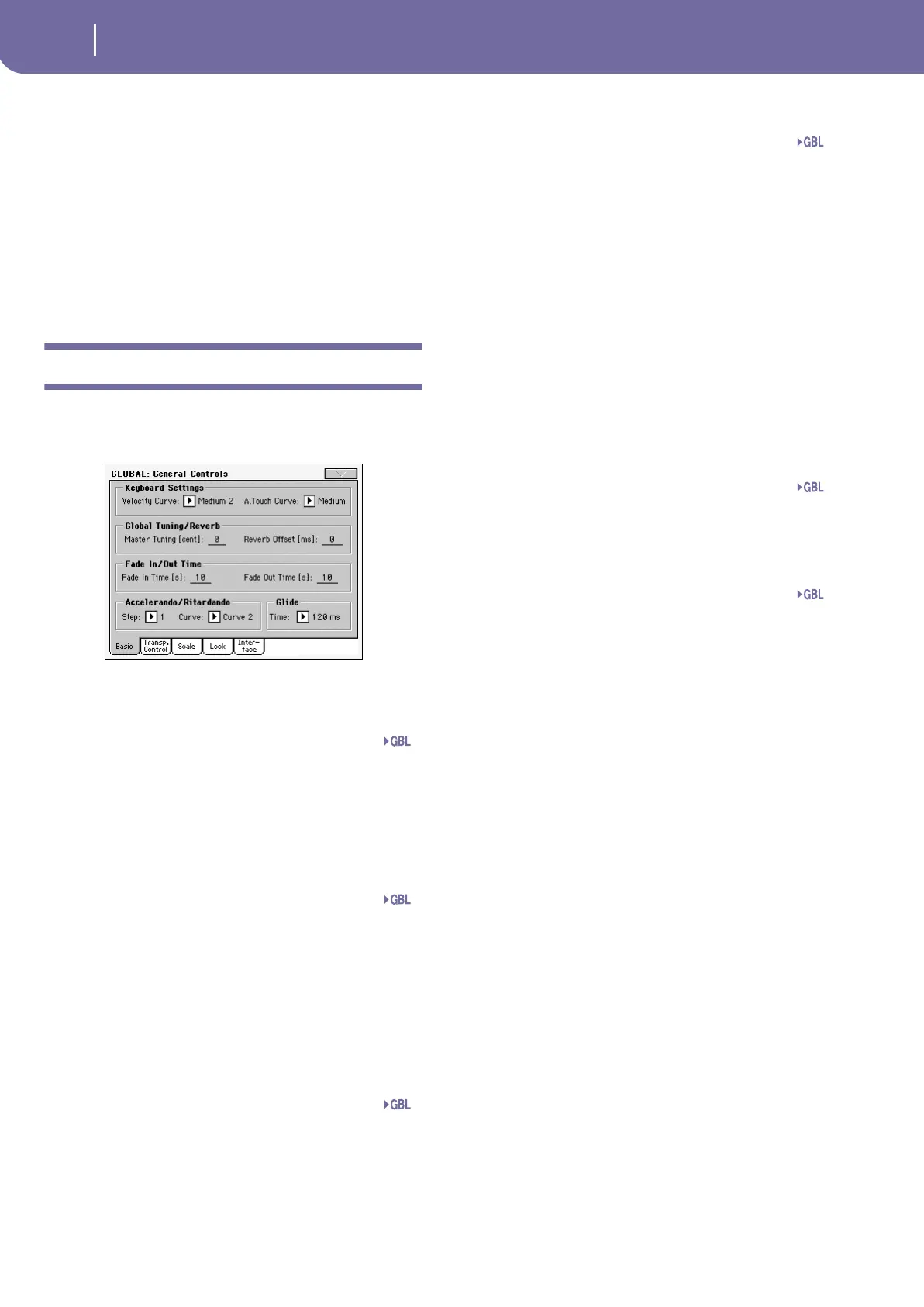230
Global edit mode
General Controls: Basic
Page menu icon
Press this icon to open the page menu (see “Page menu” on
page 257).
Parameters area
Each page contains various parameters. Use the tabs to select
one of the available pages. For detailed information on the vari-
ous types of parameters, see sections starting from page 230.
Tabs
Use tabs to select one of the edit pages of the current edit section.
General Controls: Basic
This page contains various general parameters, setting the status
of the keyboard, the fade in/out, and the accelerando/ritar-
dando.
Keyboard Settings
Velocity Curve
This parameter sets the sensitivity of the keyboard to your touch.
Fix No dynamic control available. Dynamic values
are fixed, as in a classic organ.
Soft1 … Hard3
Curves, from the lightest one to the hardest one.
A.Touch Curve
This parameter sets the sensitivity of the keyboard to the pres-
sure you apply after first pressing a key.
Soft1 … Hard2
Curves, from the lightest to the hardest.
Off The aftertouch is turned off.
Global Tuning/Reverb
Master Tuning
This is the master tuning of the instrument (in cents of a semi-
tone). Use it to adapt your keyboard tuning to an acoustic
instrument, for example an acoustic piano.
-50 Lowest pitch.
0 Standard pitch (A4=440Hz).
+50 Highest pitch.
Reverb Offset
This is the master offset for all reverbs. Use it to adjust reverb
tails to the room where you are playing. Use negative values
when you are in a very reverberant room, positive values if the
room is too dry.
By using this global control, you are not obliged to change the
reverb time in each single Performance, STS, Style Performance,
or Song.
-50 Less reverb.
0 Standard reverb.
+50 More reverb.
Fade In/Out Time
These parameters allows you to set the speed for the Fade In/Out
function.
Fade In Time
Time for a full fade in (from zero to maximum volume), after
you press the FADE IN/OUT button.
5…20 Fade time (in seconds).
Fade Out Time
Time for a full fade out (from maximum volume to zero), after
you press the FADE IN/OUT button.
5…20 Fade time (in seconds).
Accelerando/Ritardando
These parameters lets you adjust the speed of the Accelerando
and Ritardando functions.
Step
Speed of the Tempo change (from 1 to 6). With higher values,
the step change is greater, and the speed will change faster. With
lower values, the step change is smaller, and the speed will
change more slowly.
Curve
Accelerando/ritardando curves (from 1 to 3). Experiment the
various options, to see the one that best fit your taste.
Glide
Glide is a function you can assign to a footswitch. When the
pedal is pressed, affected notes on Upper tracks are bent down,
according to settings for the Pitch Bend on the same tracks.
When the pedal is released, notes return to the normal pitch, at
the speed defined by the “Time” parameter.
To change Pitch Bend values for each Upper track, see the “PB
Sensitivity” parameter in the Style Play mode (see page 86)
Time
Time needed to notes affected by the Glide to return to the nor-
mal pitch.
Gbl
Gbl
Gbl
Gbl
Gbl
Gbl
