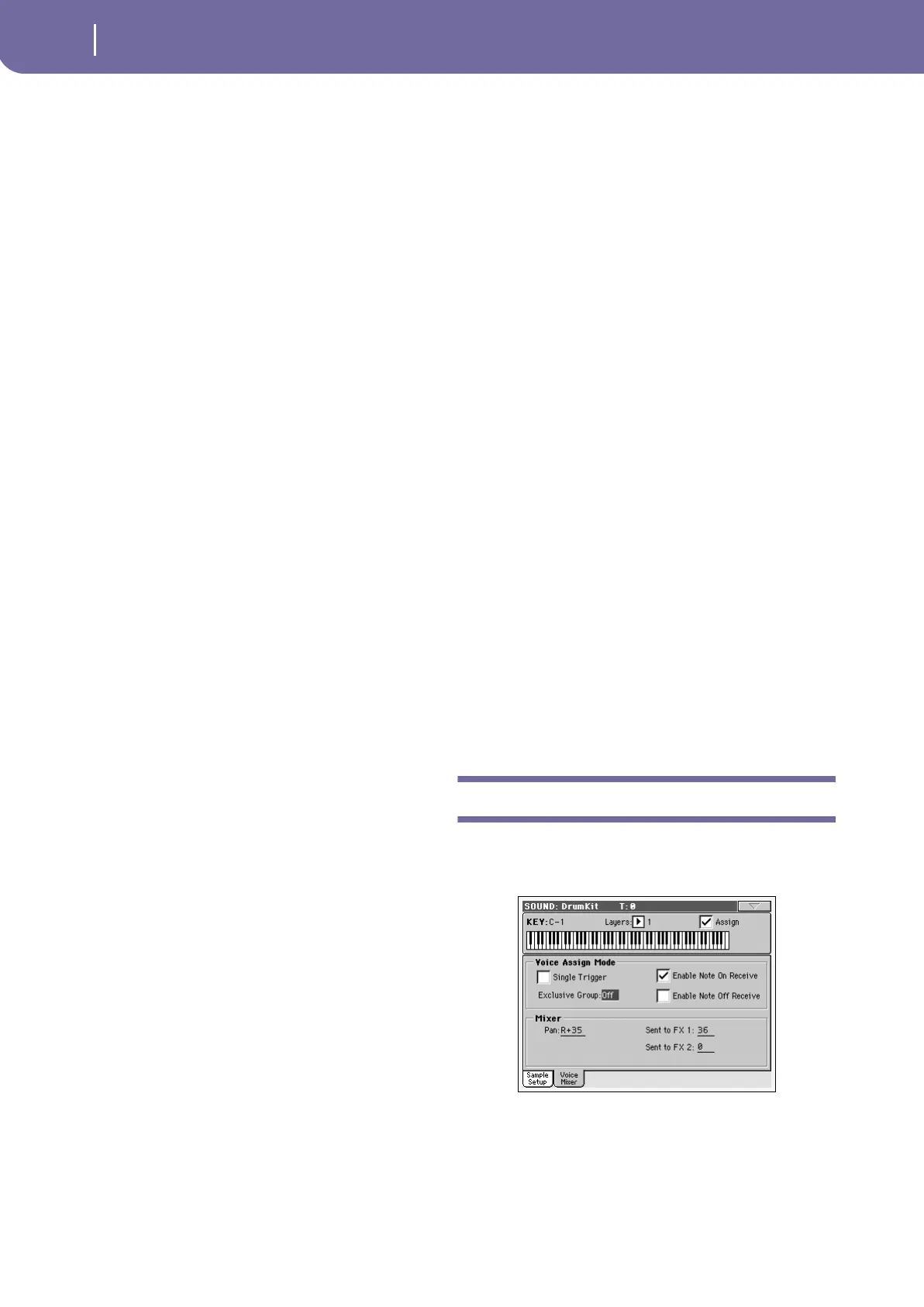196
Sound operating mode
DrumKit: Voice Mixer (Drum Kits)
Layer Selector & Velocity Sample Switch
Selected Layer
Use these radio buttons to select the layer to edit. The available
layers depends on the “Layers” parameter.
Velocity Switches
Each of these values separates the two adjacent layers for the
selected sample/key. Notes stricken harder than a velocity switch
will be played by the layer on the right, while notes stricken
softer are played by the layer on the left.
The first and last values are not editable, and are always 001 and
127 (respectively).
Drum Sample
Bank/Num
Use these parameters to select a different Drum Sample for each
layer. You can use velocity to switch between the available sam-
ples. Offset, Reverse and Level can be adjusted independently for
the various multisamples.
The pop-up menu is where you select the bank (ROM, RAM or
EXB), while the numeric field under it is for selecting the sample
inside the selected bank. The sample name appears on its right.
The sample you select for the current layer will be triggered by
velocities higher than the value of the “Velocity Switches”
parameter (see page 196). If you do not wish to use velocity
switching, assign just one layer to the selected key, and assign a
sample only to Layer 1.
ROM The Flash-ROM bank. The internal Flash-ROM
contains 445 different samples (preset samples),
supplied by Korg as standard.
RAM RAM sample, read from the RAM. These are
user-loaded or created samples.
Note: If you create a new Drum Kit based on a
RAM sample, the RAM samples must be loaded
from disk. See “PCM Autoload” and “Load PCM
button” on page 273 (Disk mode) for information
on loading PCM samples, either at startup or with
a dedicated command.
EXB1, EXB2 EXB1 or EXB2 sample, loaded from the corre-
sponding optional EXB board (if installed).
Note: Each sample has an upper note range limit, and may not
produce sound when played above that limit.
2nd Offset
These parameters specify the point where the sample will begin
to play. For some samples this parameter will not be available.
On The sound will begin from the offset location
pre-determined for each sample.
Off The sound will start from the beginning of the
sample.
Reverse
The sample will be played in reverse. For more information see
“Reverse” on page 194.
Level
This parameter specifies the level of the sample. For more infor-
mation, see “Level” on page 194.
Mono/Stereo indicator
Non editable. This indicator tells if the selected sample is mono
(one voice per note) or stereo (two voices per note).
Transpose
This parameter transposes the selected sample. Use it to change
the pitch of the selected key.
0 No transposition applied.
-64…+63 Transpose value in semitones.
Tune
Use this parameter to fine-tune the assigned sample.
0 No fine-tuning.
-99…+99 Fine-tuning value in cents (1/100 of a semitone).
Cutoff
This parameter sets the cutoff frequency for the filter applied to
the selected sample.
Resonance
This parameter sets the resonance for the filter applied to the
selected sample.
Attack
This parameter is an offset to the selected sample’s EG Attack.
Decay
This parameter is an offset to the selected sample’s EG Decay.
DrumKit: Voice Mixer (Drum Kits)
This page appears when you edit a Drum Kit. Here you can set
various parameters for the different percussive sample assigned
to the selected key and layer.
Key
See “Key” on page 195.
