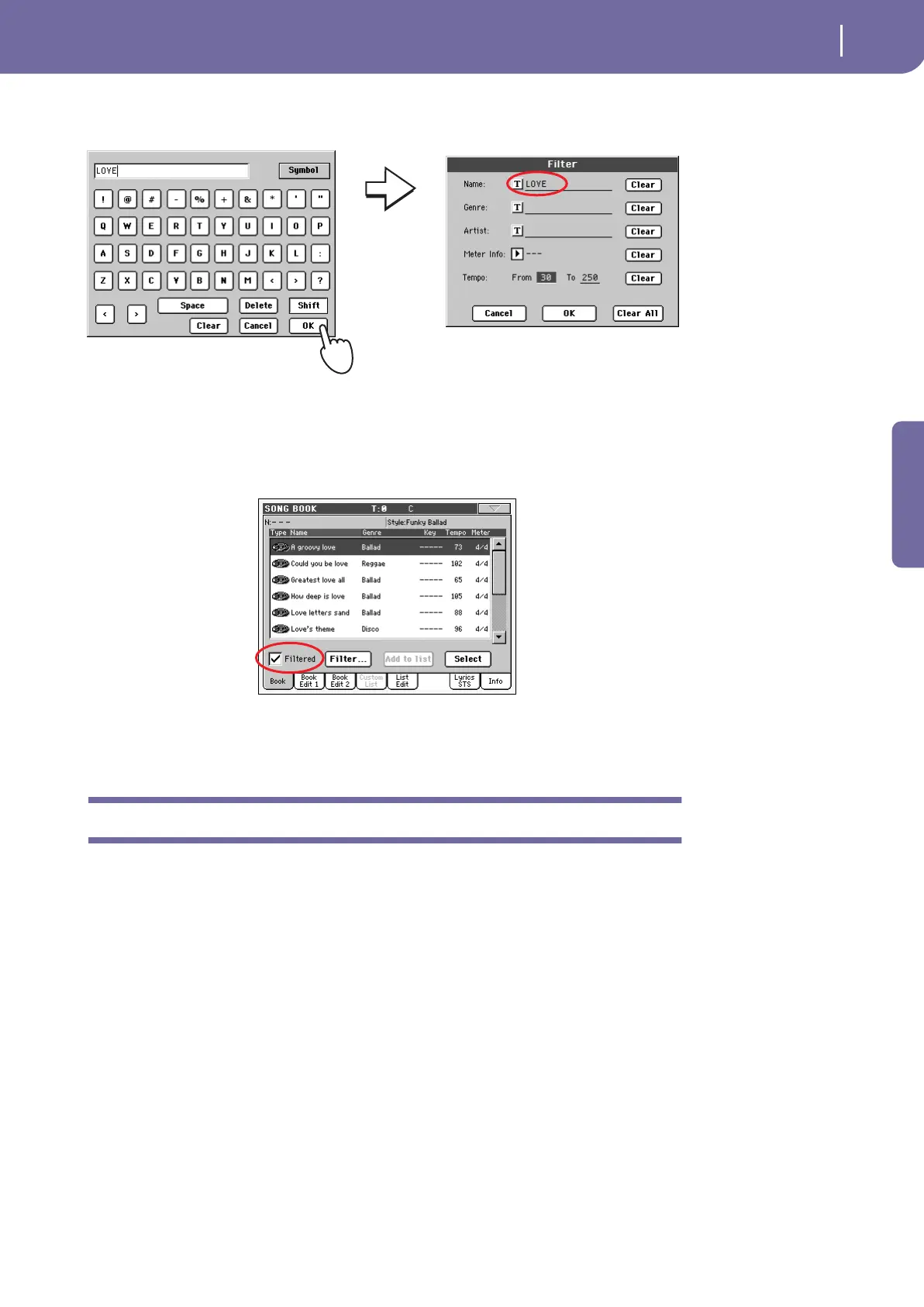59
The SongBook
Adding entries
Quick Guide
3 Press OK in the display, and close the Text Edit dialog box. The entered
text is now the search criteria.
4 Press OK to close the Filter dialog box and return to the SongBook page.
Once the Filter dialog box has been closed by pressing OK, the Filtered check box is automati-
cally checked, and the filter is activated. Only entries matching the entered criterion are seen in
the Main List.
5 To see the whole SongBook database again, press the Filtered check box
again, to make the check mark disappear.
Adding entries
You can add your own entries to the SongBook database.
1 Go to the Style Play or Song Play mode, depending on the type of entry
you want to add to the SongBook database.
2 Select the Style, Standard MIDI File or MP3 file (optional) to be added to
the SongBook.
Assign the selected Song to Sequencer 1. Songs assigned to Sequencer 2 will not be saved in the
SongBook entry.
3 Edit Keyboard and Style tracks as you prefer, by selecting different
Sounds and Effects, or editing any other parameter.
Please note that changes to a Standard MIDI File’s tracks will not be saved as SongBook data.
Data included in the Standard MIDI File will always be considered.
4 Select a different Voice Processor Preset, if you like.