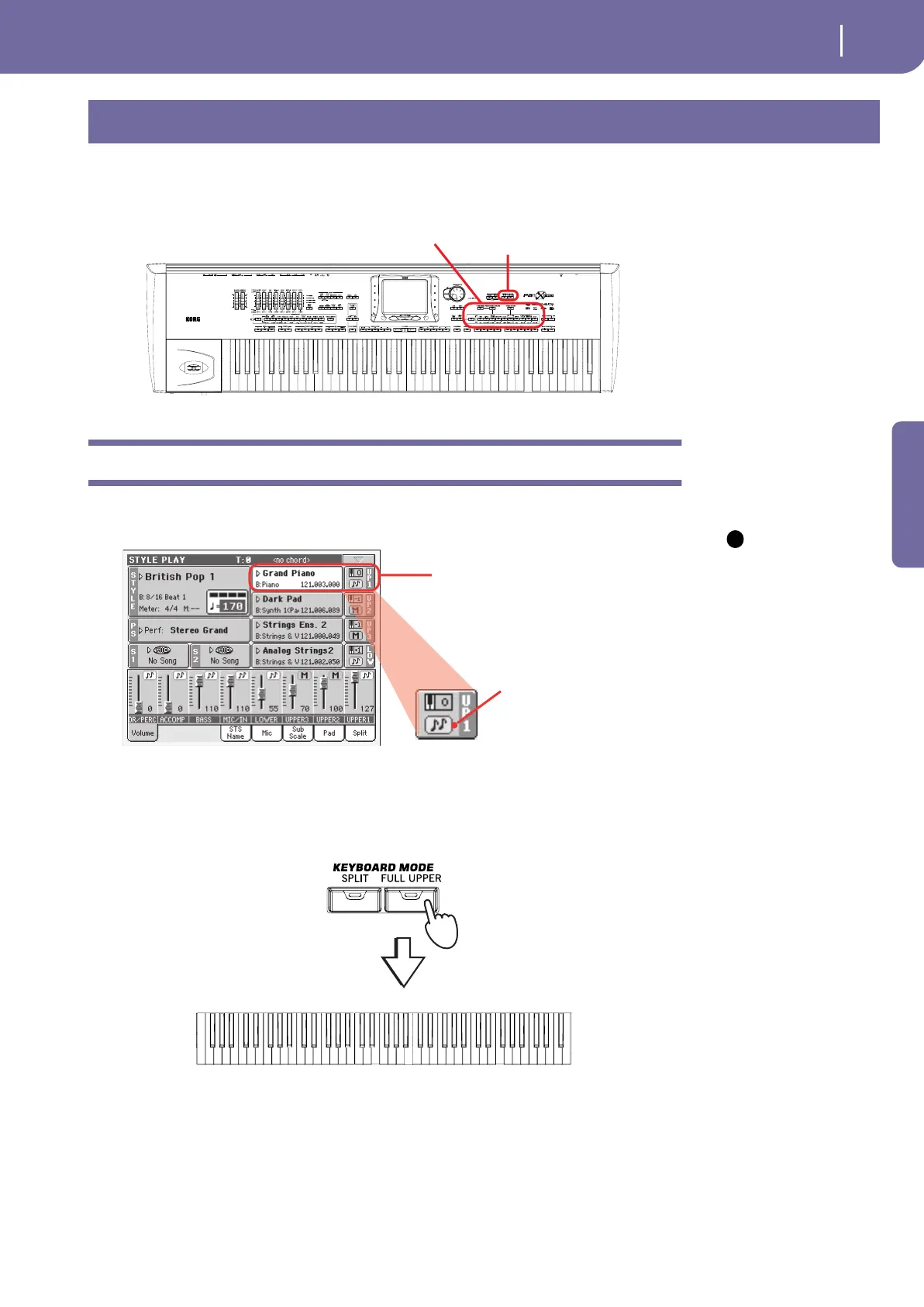27
Playing Sounds
Selecting a Sound and playing it on the keyboard
Quick Guide
You can play up to three sounds at the same time on the keyboard. You can also split the keyboard
into two parts, to play up to three sounds with your right hand (Upper), and one with your left hand
(Lower).
Selecting a Sound and playing it on the keyboard
1 Be sure the Upper 1 track is selected and set to play.
Note: Be sure tracks
Upper 2 and Upper 3 are
muted, and are not play-
ing. If you hear more
than one sound, see
page 29 for how to mute
tracks.
2 If you want to play the Sound on the whole keyboard, be sure the key-
board is in Full Upper mode. If it is split in two parts, press the FULL
UPPER button in the KEYBOARD MODE section on the control panel.
Playing Sounds
Sound Select section Keyboard mode (split/full) select
buttons
i
A selected track is shown with a
white background. In this example,
the Upper 1 track is selected. If it is
not selected, press it once to select
it.
The status icon shows
that the Upper 1 track
is set to play. If it is
muted, press the sta-
tus icon to set it to play.
(Full) Upper
