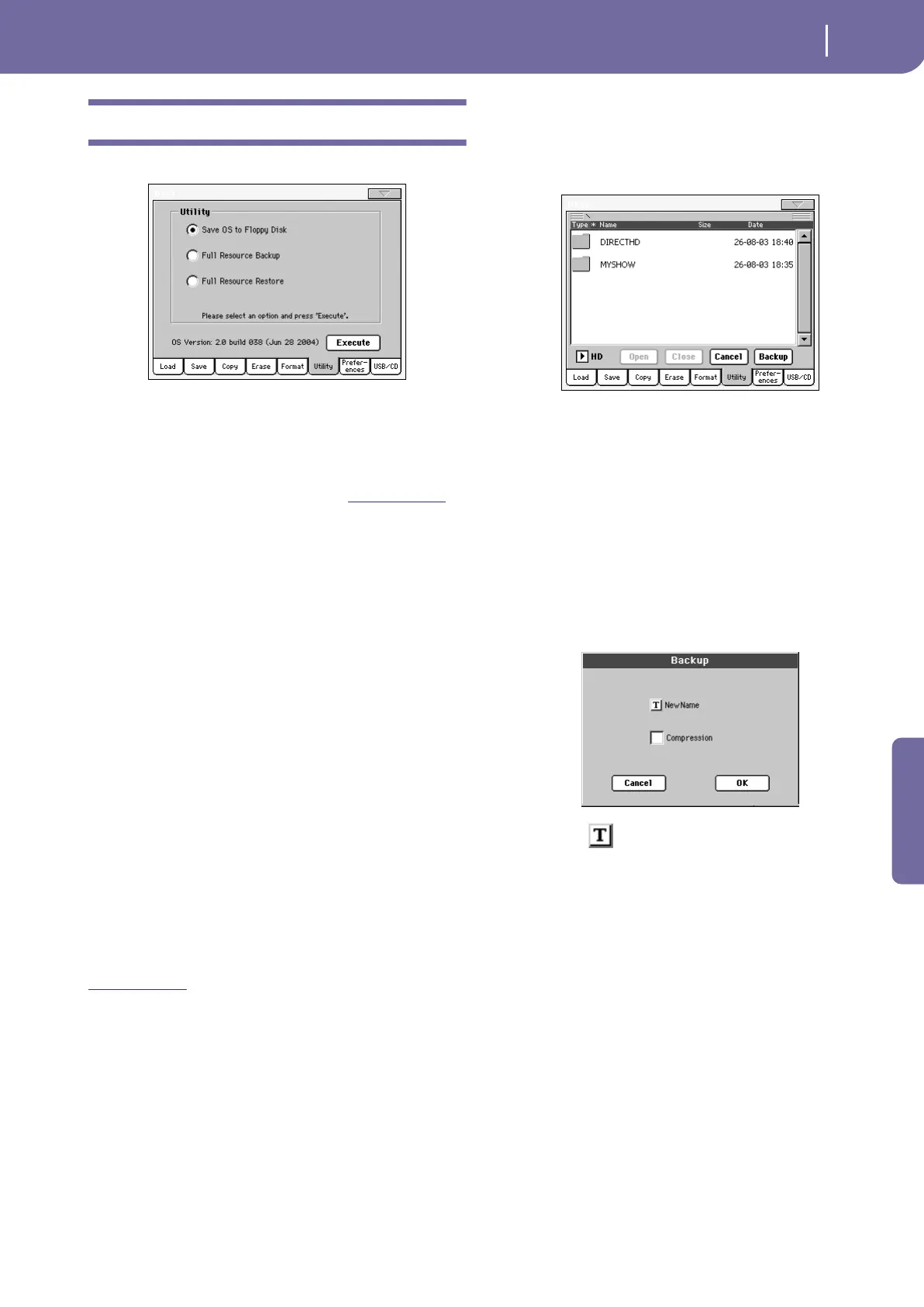271
Reference
Utility
This page includes a set of backup utilities.
Save OS to Floppy Disk
This command starts an Operating System backup, to save a
copy of the instrument’s Operating System on three floppy disks.
Note: Should you not do a back-up and your internal data becomes
damaged, you can download the data from www
.korgpa.com, or
ask your local Korg dealer.
1. Prepare three formatted, empty disks (1.44MB, MS-DOS
formatted). You can prepare this kind of disk using a PC or
the Pa1X itself (see “Format” on page 270). Clearly write
the disk progressive number on each disk label.
Note: You can’t prepare a Pa1X OS disk on a Macintosh. After
formatting, the Mac includes some invisible files in the root,
that may interfere with the Pa1X OS loading procedure.
2. Select the Save OS to Floppy Disk command, then press the
Execute button in the display.
3. When asked, insert a disk and press OK.
If a disk is not formatted or empty, Pa1X asks if you want to
format it. Press Yes to format the disk. Pa1X first tries a
Quick Format, then makes a Full Format if the former is
not possible.
4. When finished, save the disks in a safe place.
Backup Resources
This command starts a backup of all internal Factory and User
data (Styles, Sounds, Performances…) excluding the Operating
System. A “.BKP” file is created on disk(s).
Note: Should you not do a back-up and your internal data becomes
damaged, you can download the original data from
www
.korgpa.com. On the Pa1X Pro, a backup file has been pro-
vided on the hard disk, under the name “PA1X_100”.
1. If you are making a backup on floppy disks, prepare at least
six disks. Disks don’t need to be formatted, because Pa1X
will format them for you during the Backup procedure.
2. Select the Backup Resources command, then press Execute.
The target device appears.
3. If backing up to floppy disks, insert the first backup disk.
4. If needed, select a different device, by using the Device
pop-up menu.
5. If you wish to save data inside another folder, select this lat-
ter and press the Open button to open it. Press the Close
button to go back to the parent folder.
6. Select the folder where to save data, and press Backup to
save it. If nothing is selected, data will be saved to the cur-
rent directory.
After pressing Backup, a dialog box will appear, asking you
to select a name for the backup file, and whether compres-
sion must be turned on or off during the backup.
Press the (Text Edit) button to open the Text Edit win-
dow. Enter the name, and confirm by pressing OK.
We suggest you check Compression, to save space on the
backup device. However, with compression turned on, the
operation will last longer.
7. Press OK to start the backup.
8. If backing up to floppy disks, when the Pa1X asks for it
insert a new disk into the floppy disk drive. Write the disk
number on each disk’s label.
If a disk is not formatted or empty, Pa1X asks if you want to
format it. Press Yes to format the disk. Pa1X first tries a
Quick Format, then makes a Full Format if the former is
not possible.
9. When finished, save the disks in a safe place.
Restore Resources
This command restores the backup of the internal Factory and
User data, created with the “Backup Resources” command.
Note: Should you not do a back-up and your internal data becomes
damaged, you can download the original data from