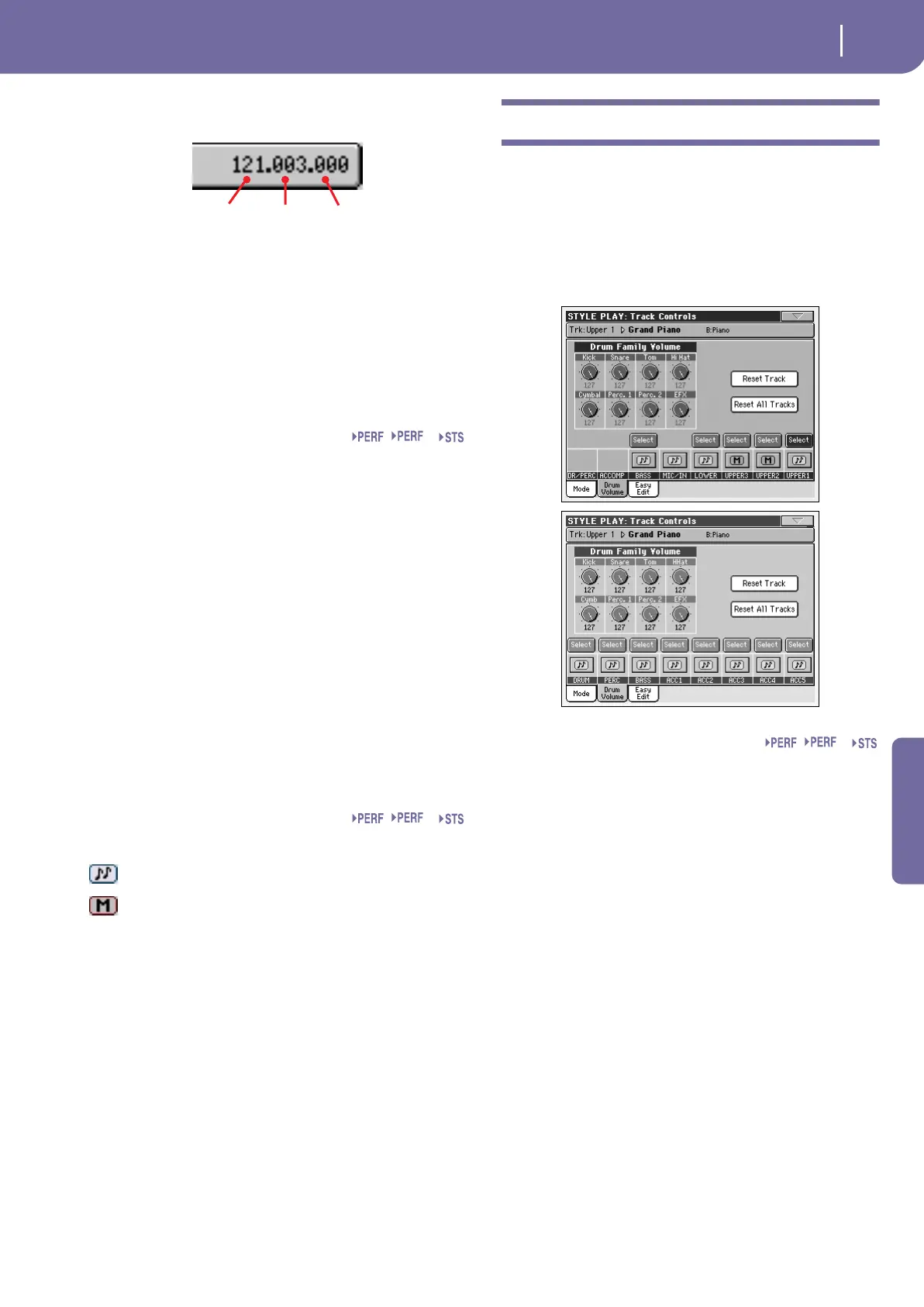89
Style Play operating mode
Track Controls: Drum Volume
Reference
trol Change 32 (Bank Select LSB), PC is the Pro-
gram Change:
When touching the Sound area, the numeric key-
pad appears, instead of the Sound Select window.
You can enter the Control Change/Program
Change bundle shown above, separating the three
parts with a dot (.). If entering just one of the
three numbers, a Program Change message is
sent.
Both The track plays both the internal sounds and an
external instrument connected to the MIDI OUT.
Type
Drum Drum/Percussion track. Set a track to Drum
mode if you wish to separately adjust the volume
and set a different output for each percussive
family of the assigned Drum Kit Sound. (See
“Track Controls: Drum Volume” on page 89, and
“Audio Output: Sty/Kbd” on page 239).
Note: Tracks set to Drum or Percussion mode, while
in Style Record (see “Track Type” on page 120),
cannot be edited here. This option appears in grey.
Other Style tracks cannot be set to Drum mode
here.
Poly Tracks of this kind are polyphonic, i.e. they can
play more than one note at the same time.
Mono Tracks of this kind are monophonic, i.e. each new
note stops the previous note.
Mono Right A Mono track, but with priority assigned to the
rightmost (highest) note.
Play/Mute icon
Track’s play/mute status.
Play status. The track can be heard.
Mute status. The track cannot be heard.
Track Controls: Drum Volume
In this page you can adjust the volume for each family of Drum
and Percussion instrument for the selected track. A list of fami-
lies is shown below.
These parameters can be accessed only on tracks set in Drum
mode (see above). Use them on tracks with a Drum Kit assigned,
or you will not be able to hear any change.
Note: All values are referred to the value of the original Sounds.
Drum families
Kick Kick drums volume.
Snare Snare drums volume.
Tom Toms volume.
HiHat Hi-Hat volume.
Cymbal Ride, Crash and other cymbals volume.
Perc.1 Low-pitched percussions volume.
Perc.2 High-pitched percussions volume.
EFX Special effects volume.
Select
Use these buttons to select the track to edit. The button corre-
sponding to the selected track turns green.
Reset Track
Press this button to reset all changes to percussive instrument
volumes in the selected track.
Reset All Tracks
Press this button to reset all changes to percussive instrument
volumes in all tracks.
CC#0
CC#32
PC
Sty
Sty
Sty