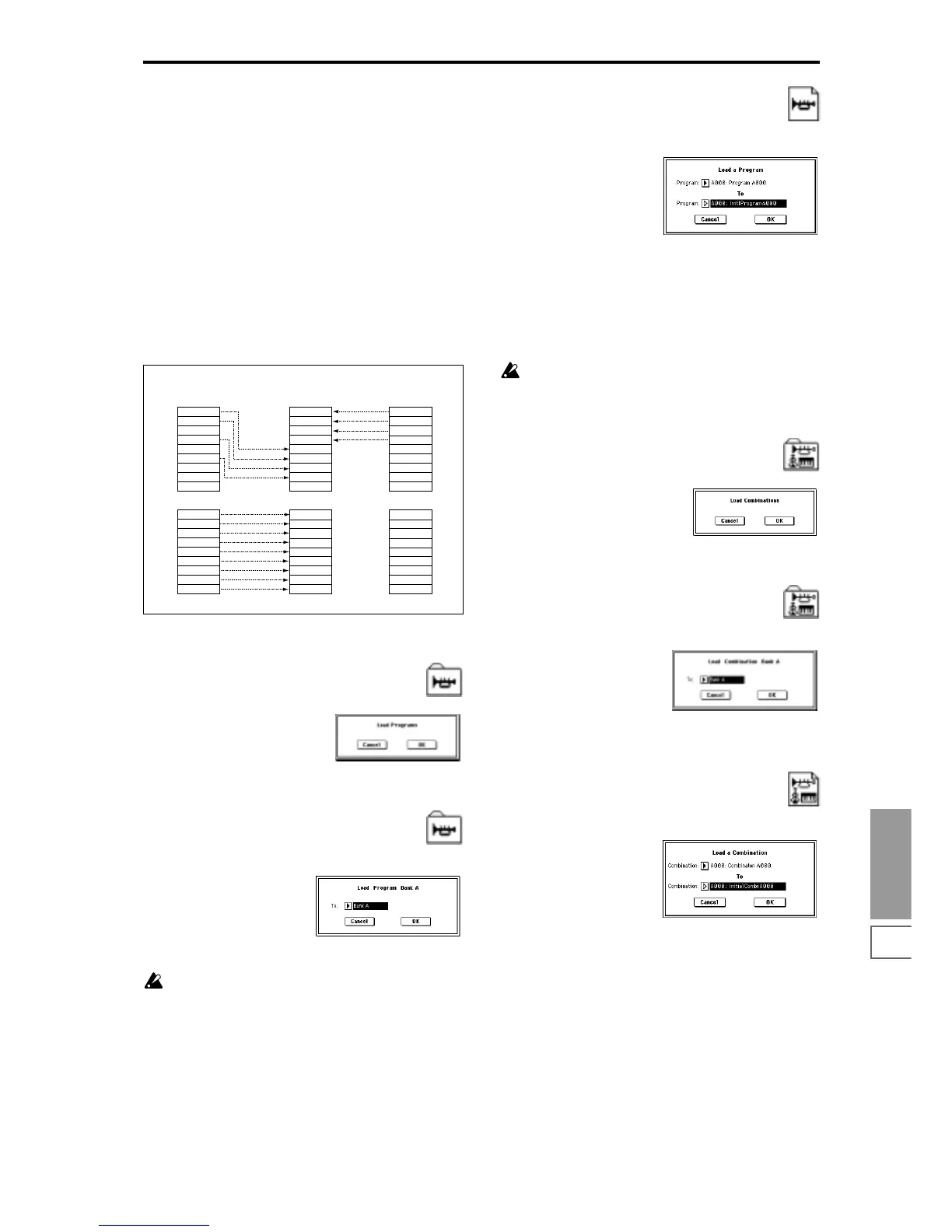Disk
P0
133
At the same time, programs within the .PCG file that use
multisamples from the .KSC file will automatically have
the multisample settings for their oscillators rewritten so
that each program uses the correct multisample. Drum
kits in the .PCG file that use samples from the .KSC file
will automatically have the sample settings for the drum
kit rewritten so that the drum kit uses the correct sam-
ples.
Clear: All multisamples and samples currently in mem-
ory will be erased, and the multisamples and samples
will be loaded in the same configuration in which they
were saved. (See diagram below.)
If memory already contains multisamples or samples
that you wish to keep, and you wish to load additional
multisamples or samples from disk, select Append.
If the power has just been turned on, or you want to
reproduce the state that was saved, select Clear.
3 To load the data, press the OK button. To cancel without
loading, press the Cancel button.
2) Load Programs: selected icon
All program data from a .PCG file will be loaded.
1 To load the data, press the OK button. To cancel without
loading, press the Cancel button.
3) Load Program Bank [A–F]: selected icon
All program data of the selected bank will be loaded into the
bank you specify.
1 In “To,” select the loading destination bank.
Bank F program data can be loaded only into bank F. If
you select bank A–E, it will not be possible to select
bank F in “To.”
2 To load the data, press the OK button. To cancel without
loading, press the Cancel button.
4) Load a Program: selected icon
Data for the selected program will be loaded into the pro-
gram number you specify.
1 If you wish to load a program other than the one already
selected, use “Program” to select the program that you
wish to load.
2 In “To Program,” select the bank and program into which
the data will be loaded. When you press the popup but-
ton, the “Bank/Program Select” window (
☞Program P0:
0–1a) will appear.
Data for one bank F program can be loaded only into
bank F. Banks A–E will not be displayed.
3 To load the data, press the OK button. To cancel without
loading, press the Cancel button.
5) Load Combinations: selected icon
All combinations in the .PCG file will be loaded.
1 To load the data, press the OK button. To cancel without
loading, press the Cancel button.
6) Load Combination Bank [A–D]: selected icon
All combinations in the selected bank will be loaded into the
bank you specify.
1 In “To,” specify the loading destination bank.
2 To load the data, press the OK button. To cancel without
loading, press the Cancel button.
7) Load a Combination: selected icon
The combination you select will be loaded into the loading
destination combination number you specify.
1 If you wish to load a combination other than the one
already selected, use “Combination” to select the combi-
nation that you wish to load.
2 In “To Combination,” select the bank and combination
into which the data will be loaded. When you press the
popup button, the “Bank/Combination Select” window
(
☞Combination P0: 0–1a) will appear.
3 To load the data, press the OK button. To cancel without
loading, press the Cancel button.
MS000
MS001
MS005
MS003
.KSC file to be loaded
MS000
MS002
MS003
TRITON internal
before loading
MS000
MS002
MS005
MS003
TRITON internal
memory after loading
MS000
MS001
MS005
MS003
MS004
MS007
MS006
MS000
MS001
MS005
MS003
MS000
MS002
MS003
Append
Clear
