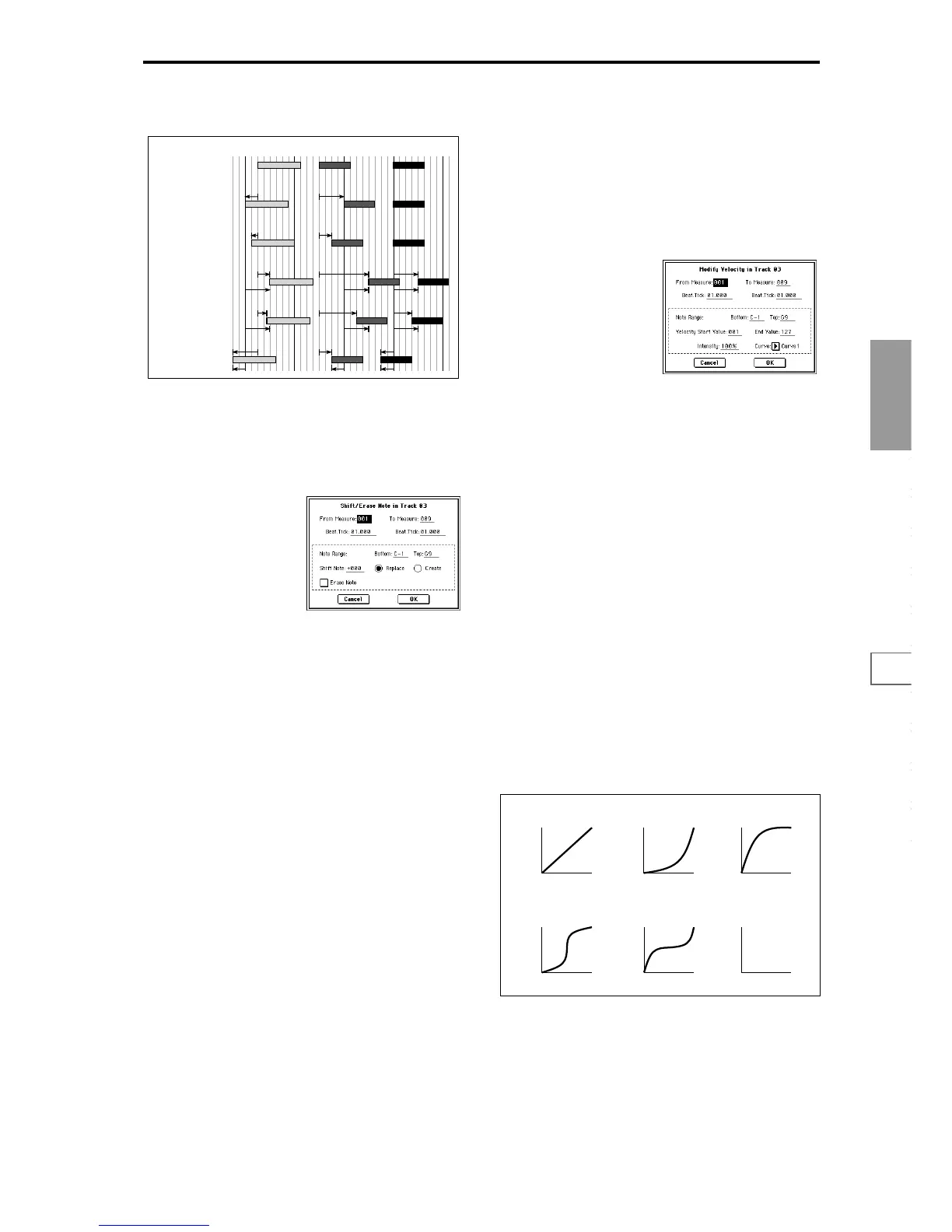Sequencer
P0
P1 P2 P3 P4 P5 P6 P7 P8 P9
67
* By varying the Offset and Intensity settings you can cre-
ate quantize effects such as the following.
5–1O: Shift/Erase Note
This command shifts (moves) or erases the specified note
numbers in a specified track and range of measures.
1 In “Track Select,” select the track on which you wish to
execute the Shift/Erase Note command.
2 Select this command to open the following dialog box.
3 Specify the range in which you wish to shift or erase note
numbers. In “From Measure” and “To End of Measure,”
specify the measures. In “Beat.Tick,” specify the beat and
clock. (By default, “From Measure” and “To End of Mea-
sure” will be the range that you specified in the Track
Edit tab.)
4 Specify the range of notes that you wish to shift or erase.
“Note Range: Bottom” specifies the lower limit, and
“Top” specifies the upper limit. If you wish to edit all
notes, set “Bottom” to C–1 and “Top” to G9. These set-
tings can also be made by holding down the [ENTER]
key as you play a note.
Shifting notes
5 In “Shift Note,” specify the amount by which you wish to
move the note.
The amount of shift is set in semitone steps over a range
of –127–+127. +1 will shift the note a semitone upward.
6 Select either “Replace” to move the note numbers, or
“Create” to generate additional notes.
For example if you are editing a track that uses a drum
program, you can use “Replace” to exchange a snare
sound for a different snare sound, or use “Create” to add
a sound effect to the snare sound. Alternatively, you can
use “Create” to add an octave doubling to an existing
guitar phrase, etc.
7 To execute the Shift Note command, press the OK but-
ton. To cancel, press the Cancel button.
Erasing notes
5 Check “Erase Note.”
If you wish to erase all note data in the specified range of
measures, you can also use the “Erase Measure” com-
mand (5–1F) and set “Kind” to Note. However, this
Shift/Erase Note command lets you specify the
“Beat.Tick” range, and to erase only specific note data.
6 To execute the Erase Note command, press the OK but-
ton. To cancel, press the Cancel button.
5–1P: Modify Velocity
This command modifies the velocity values of notes in the
specified area so that they will change over time according
to a selected curve.
1 In “Track Select,” specify the track whose velocity will be
modified.
2 Select this command to open the following dialog box.
3 Specify the range in which note velocity will be modified.
“From Measure” and “To End of Measure” specify the
measure, and “Beat.Tick” specify the beat and clock. (By
default, “From Measure” and “To End of Measure” will
be set to the range that you specified in the Track Edit
tab.)
4 Specify the range of notes that will be affected by the
Modify Velocity command. Note Range “Bottom” is the
lower limit, and “Top” is the upper limit. If you wish to
edit all notes, set “Bottom” to C–1 and “Top” to G9.
These settings can also be made by holding down the
[ENTER] key as you play a note on the keyboard.
5 In “Velocity Start Value” specify the value at which the
velocity data will start, and in “Velocity End Value” spec-
ify the final velocity value. These settings can also be
made by holding down the [ENTER] key as you play a
note on the keyboard.
6 In “Intensity,” specify the degree to which the velocity
data will be adjusted toward the curve you specify in
7.
With a setting of 0 [%], the velocity will not change. With
a setting of 100 [%], the velocity will be exactly as
described by the curve.
7 “Curve”* lets you select from six types of curve to specify
how the velocity will change over time.
8 To execute the Modify Velocity operation, press the OK
button. To cancel, press the Cancel button.
* The six curves are as follows.
Original
Quantize Resolution =
Offset = 0, Intensity = 100%
Quantize Resolution =
Offset = 0, Intensity = 50%
Quantize Resolution =
Offset = +48, Intensity = 100%
Quantize Resolution =
Offset = +48, Intensity = 75%
Quantize Resolution =
Offset = –24, Intensity = 100%
100%
100%
50%
50%
100%
+48
75%
100%
+48
–24 –24 –24
+48 +48
100%
100%
+48 +48
75%
75%
100% 100%
127
Velocity
1
Start
Measure
End
Measure
Curve 1
Start
Measure
End
Measure
Curve 2
Start
Measure
End
Measure
Curve 3
Start
Measure
End
Measure
Curve 4
Start
Measure
End
Measure
Curve 5
Start
Measure
End
Measure
Random
RANDOM
For a Start Velocity of 1 and End Velocity of 127
127
Velocity
1
127
Velocity
1
127
Velocity
1
127
Velocity
1
127
Velocity
1
