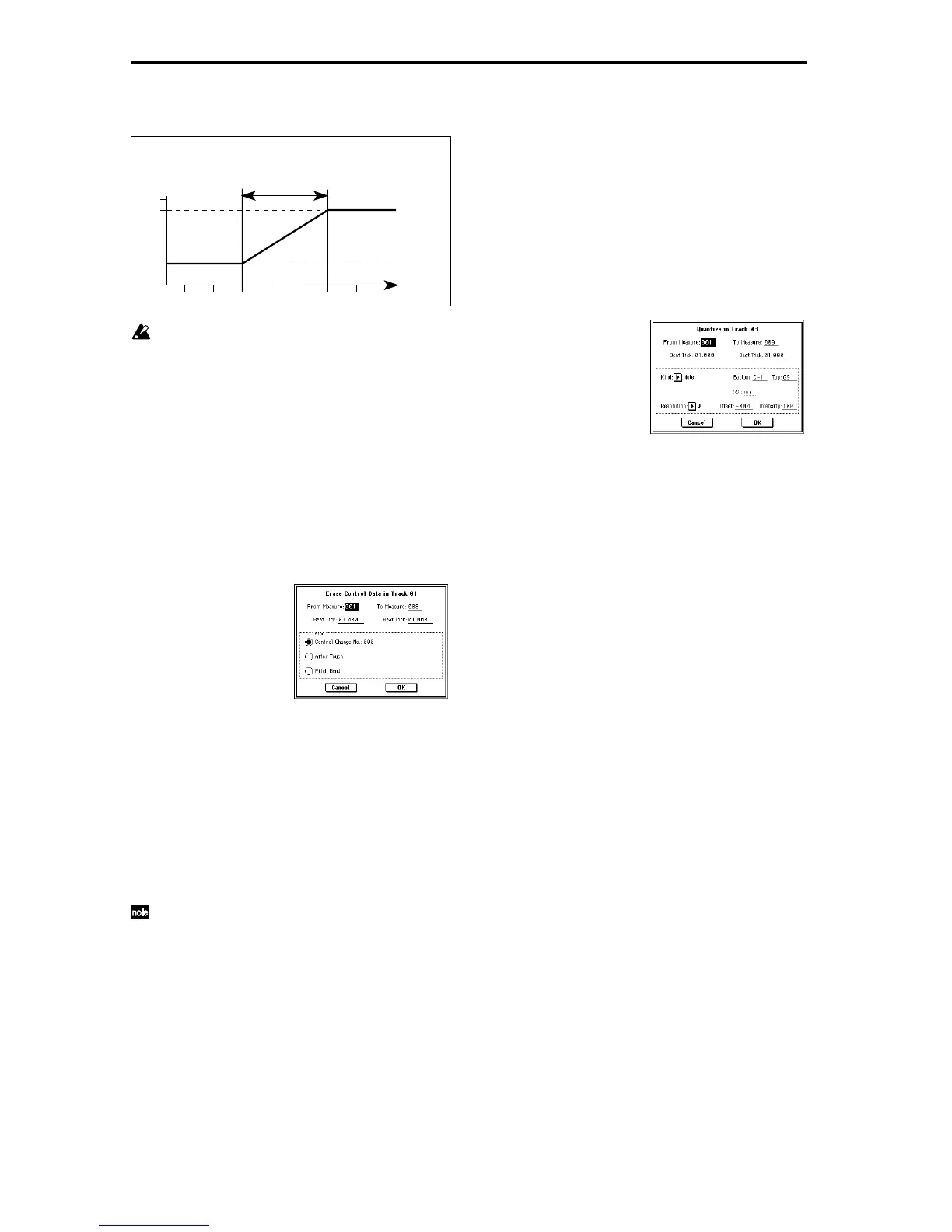66
6 To execute the Create Control Data command, press the
OK button. To cancel, press the Cancel button.
When you execute Create Control Data, a large amount
of sequencer memory will be consumed. For this reason
it may not be possible to execute this command if there
is a limited amount of memory remaining. In such
cases, first use “Quantize” (5–1N) to quantize the data
and remove unnecessary control data. Alternatively,
you could quantize the data that was inserted by the
Create Control Data command.
5–1M: Erase Ctrl Data (Erase Control Data)
This command erases data such as control changes, after
touch, pitch bend, or tempo in the specified range.
1 In “Track Select,” select the track from which you wish to
erase control data. If you wish to erase tempo data, select
Master Track. In this case, the “Kind” item in step
4 will
be “Tempo.”
2 Select this command to open the following dialog box.
3 Specify the range from which you wish to erase control
data. In “From Measure” to “To End of Measure” specify
the measures, and in “Beat.Tick” specify the beat and
clock. (By default, “From Measure” and “To End of Mea-
sure” will be the range that was specified in the Track
Edit tab.)
4 In “Kind,” select the type of musical data (events) you
wish to erase: Control Change, After Touch, or Pitch
Bend.
For Control Change you can also select the control
change number (
☞p.223).
5 To execute the Erase Control Data command, press the
OK button. To cancel, press the Cancel button.
If you wish to erase all control change data from speci-
fied measures, you can also use “Erase Measure” (5–1F)
and set “Kind” to Control Change. However, this Erase
Control Data command allows you to specify the range
using “Beat.Tick,” and also to erase only specific types
of control change data.
5–1N: Quantize
This command corrects the timing of musical data that has
already been input.
When you execute the Quantize operation, the musical data
will be affected as follows.
• When you execute Quantize on note data, the timing of
the note-on will be corrected, but the length (duration of
the note) will not be affected.
• If the Quantize resolution is set to Hi, the timing will be
adjusted to units of the base resolution (/192), so note
data will not be affected. However, continuous
controller data such as joystick or after touch which
occupies a large amount of memory will be processed so
that two or more data events of an identical type
existing at a single interval of the timing resolution will
be combined into a single event, thus conserving
memory.
Similarly, two or more data events of an identical type
existing at the identical timing will be combined into one,
also conserving memory.
1 In “Track Select,” specify the track.
2 Select this command to open the following dialog box.
3 Specify the range that will be quantized. In “From Mea-
sure” and “To End of Measure,” specify the measures. In
“Beat.Tick” specify the beat and clock. (By default, “From
Measure” and “To End of Measure” will be the range that
you specified in the Track Edit tab.)
4 In “Kind,” select the type of musical data (events) that
you wish to quantize: All, Note, Control Change, After
Touch, Pitch Bend, or Program Change. If you select
Note, you can set “Bottom” and “Top” to specify the
range of notes. This is convenient when you wish to
quantize only a specific note (for example, only the snare
in the drum track).
“Bottom” sets the lower limit of the Note range. If you
wish to quantize all notes, set this to C–1. “Top” sets the
upper limit of the Note range. If you wish to quantize all
notes, set this to G9. Note settings can also be entered by
holding down the [ENTER] key while you press a key.
If you select Control Change, you can also limit the type
of control change data that will be quantized by specify-
ing the control change number. If you wish to quantize
all control change data, select All.
If you select After Touch, both channel pressure and
polyphonic key pressure will be quantized.
5 In “Resolution,” specify the timing resolution to which
the data will be corrected.
By setting a lower resolution you can save more memory,
but the timing of the playback may not be acceptable.
6 In “Offset,” specify the number of clock by which the
data will be moved forward or backward relative to the
standard timing. A setting of 96 will be , and 48 will be
. Positive (+) settings will adjust the data forward, and
negative (–) settings will adjust the data backward. This
allows you to simulate “pushing” or “dragging” the beat.
7 In “Intensity,” specify the degree of sensitivity to which
the timing will be corrected; i.e., how close to the loca-
tions specified by
5 and 6 the data will be moved.
With a setting of 0, no correction will take place. With a
setting of 100, the data will be moved all the way to the
timing intervals specified by
5 and 6.
8 To execute the Quantize command, press the OK button.
To cancel, press the Cancel button.
Location
0
3:00 3:24 3:48 3:72 4:00 4:24 4:48
After touch
127
100
Previous data
Start location End location
End Value
Start Value
default value
Example: The controller is aftertouch. Starting location is 3:48, ending location is 4:24,
and end value is set to 100. This will cause the aftertouch value to begin
changing from 3:48, and reach a value of 100 at 4:24.
