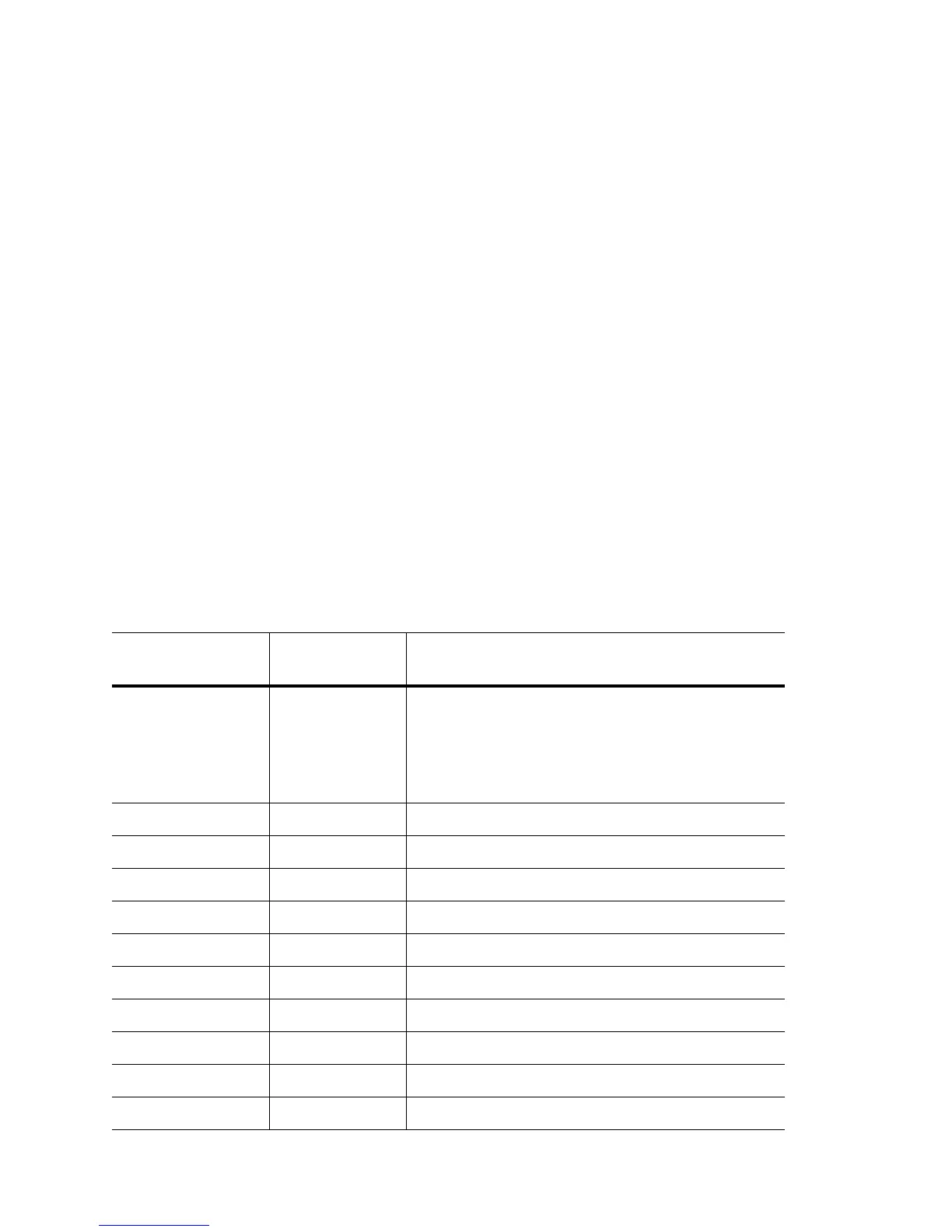Overview
1-6
1.5 Using CLI Editing Features and Shortcuts
A variety of shortcuts and editing features are available. The following sections describe these features:
• Moving the Cursor on the Command Line
• Completing a Partial Command Name
• Deleting Entries
• Re-displaying the Current Command Line
• Transposing Mistyped Characters
• Controlling Capitalization
1.5.1 Moving the Cursor on the Command Line
Table 1.2 shows the key combinations or sequences to move the cursor on the command line to make
corrections or changes. Ctrl indicates the Control key, which must be pressed simultaneously with its
associated letter key. Esc indicates the Escape key, which must be pressed first, followed by its associated
letter key. Keys are not case sensitive. Many letters used for CLI navigation and editing were chosen to provide
an easy means of remembering their functions.
In Table 1.2, bolded characters inside the Function Summary column indicate the relationship between the
letter used and the function.
Table 1.2 Key Combinations Used to Move the Cursor
Keystrokes Function
Summary
Function Details
Left Arrow or Ctrl-B Back character Moves the cursor one character to the left.
When you enter a command extending beyond a single line,
press the Left Arrow or Ctrl-B keys repeatedly to scroll back
to the system prompt and verify the beginning of the
command entry, or press the Ctrl-A key combination.
Right Arrow or Ctrl-F Forward character Moves the cursor one character to the right.
Esc, B Back word Moves the cursor back one word.
Esc, F Forward word Moves the cursor forward one word.
Ctrl-A Beginning of line Moves the cursor to the beginning of the line.
Ctrl-E End of line Moves the cursor to the end of the command line.
Ctrl-d Deletes current character.
Ctrl-U Deletes text up to cursor.
Ctrl-K Deletes from cursor to end of line.
Ctrl-P Gets the prior command from history.
Ctrl-N Gets the next command from history.
