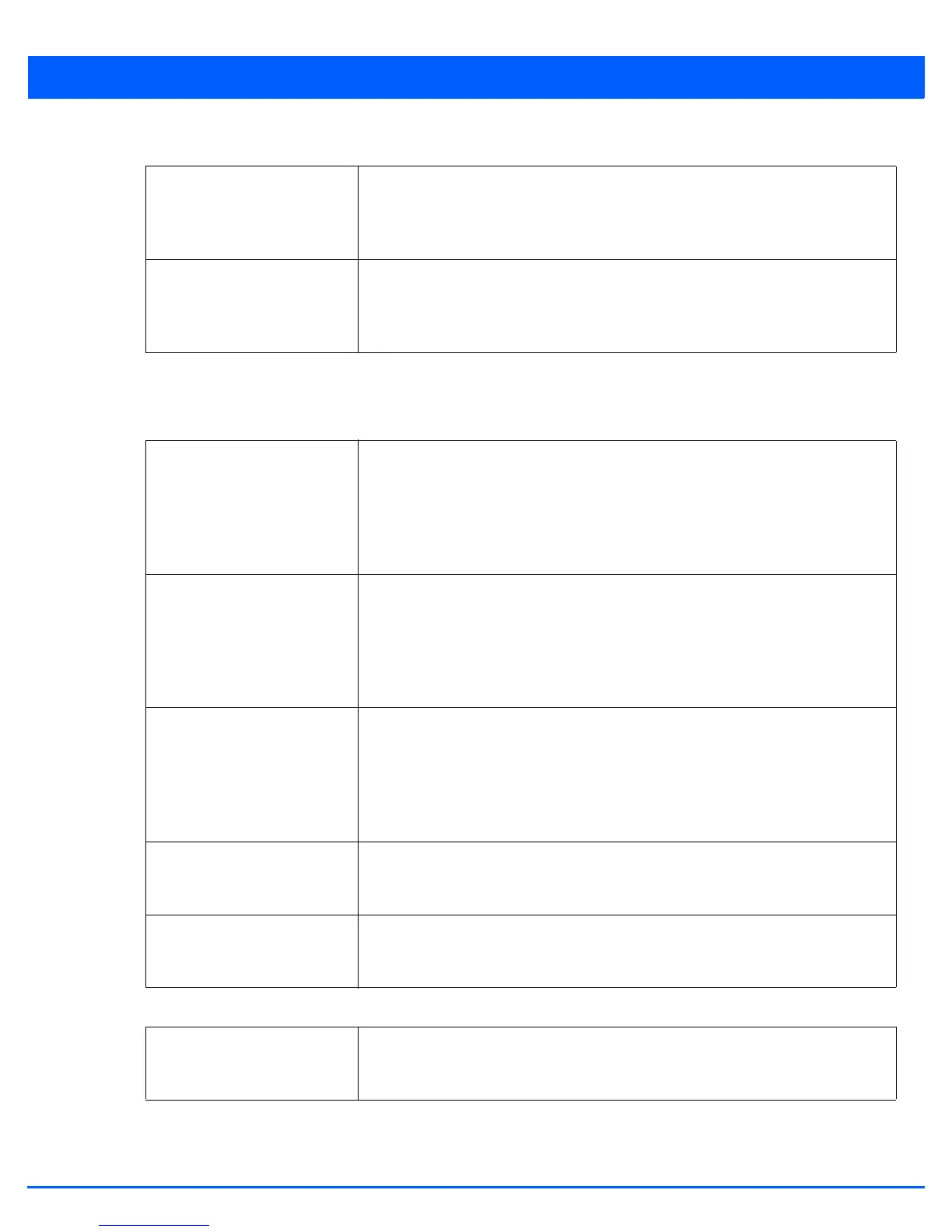Device Configuration 5 - 183
6. Set the following Channel Load Balancing settings:
7. Select the Balance AP Loads radio button to distribute this access point’s radio load amongst other access point radios.
This setting is disabled by default, keeping the load on this access point radio.
8. Set the following Band Control values within the Advanced Parameters field:
9. Set the following Neighbor Selection values within the Advanced Parameters field:
Balance 2.4GHz Channel
Loads
Select this option to balance loads across channels in the 2.4 GHz radio band. This can
prevent congestion on the 2.4 GHz radio if a channel is over utilized. This setting is
enabled by default. Selecting this feature enables parameters within the Channel
Load Balancing field for assigning weightage and throughput values.
Balance 5GHz Channel
Loads
Select this option to balance loads across channels in the 5.0 GHz radio band. This can
prevent congestion on the 5.0 GHz radio if a channel is over utilized. This setting is
enabled by default. Selecting this feature enables parameters within the Channel
Load Balancing field for assigning weightage and throughput values.
Max. Band Load Difference
Considered Equal
Use the spinner control to set a value (from 0 - 100%) considered an adequate
discrepancy (or deviation) when comparing 2.4 and 5GHz radio band load balances.
The default setting is 1%. Thus, using a default setting of 10% means 10% is
considered inconsequential when comparing 2.4 and 5.0 GHz load balances on this
access point. This setting is not available if the Steering Strategy has been set to
Disable.
Band Ratio (2.4GHz) Use the spinner control to set a loading ratio (from 0 - 10) the access point 2.4 GHz
radio uses in respect to radio traffic load on the 2.4 GHz band. This allows an
administrator to weight the traffic load if wishing to prioritize client traffic on the 2.4
GHz radio band. The higher the value set, the greater the weight assigned to radio
traffic load on the 2.4 GHz radio band. The default setting is 1. This setting is enabled
only when Steer by ratio is selected as the steering strategy.
Band Ratio (5GHz) Use the spinner control to set a loading ratio (from 0 - 10) the access point
5.0 GHz radio uses in respect to radio traffic on the 5.0 GHz band. This allows an
administrator to weight client traffic if wishing to prioritize client traffic on the 5.0 GHz
radio band. The higher the value set, the greater the weight assigned to radio traffic
load on the 5.0 GHz radio band. The default setting is 1. This setting is enabled only
when Steer by ratio is selected as the steering strategy.
5 GHz load at which both
bands enabled
When the Steering Strategy is set to Steer at 5.0 GHz, use the spinner control to set
a value (from 0 - 100%) at which the load on the 2.4 GHz radio is equally preferred to
this 5.0 GHz radio load. The default is 10%.
2.4 GHz load at which both
bands enabled
When the Steering Strategy is set to Steer at 2.4 GHz, use the spinner control to set
a value (from 0 - 100%) at which the load on the 5.0 GHz radio is equally preferred to
this 2.4 GHz radio load. The default is 10%.
Minimum signal strength for
common clients
When Using probes from common clients is selected as a neighbor selection strategy,
use the spinner control to set a value from -100 - 30 dBM as signal strength criteria
for a client to be regarded as a common client in the neighbor selection process.
