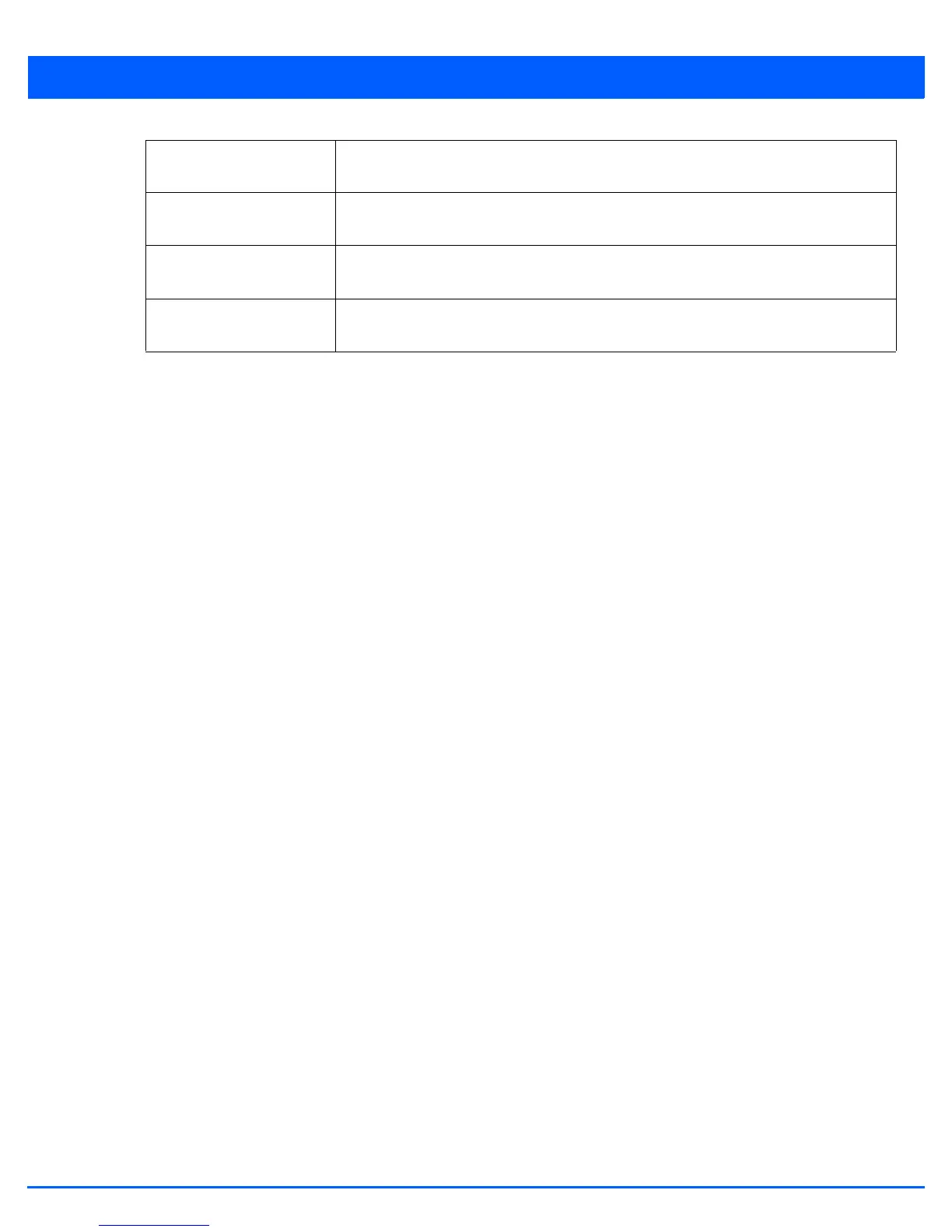Device Configuration 5 - 209
13. Select OK to export the defined RSA key. Select Cancel to revert the screen to its last saved configuration.
14. To optionally delete a key, select the Delete button from within the RSA Keys screen. Provide the key name within the
Delete RSA Key screen and select the Delete Certificates option to remove the certificate and the supported key. Select
OK to proceed with the deletion, or Cancel to revert back to the Certificate Management screen.
5.4.2.1.2 Certificate Creation
Certificate Management
The Certificate Management screen provides the facility for creating new self-signed certificates. Self-signed certificates
(often referred to as root certificates) do not use public or private CAs. A self-signed certificate is a certificate signed by its
own creator, with the certificate creator responsible for its legitimacy.
To create a self-signed certificate:
1. Select the Launch Manager button from either the SSH RSA Key or RADIUS Server Certificate parameters (within the
Certificate Management screen).
2. Select Create Certificate from the upper, left-hand, side of the Certificate Management screen.
IP Address If selecting Advanced, enter the IP address of the server used to export the RSA key. This
option is not valid for cf, usb1, usb2, usb3 and usb4.
Host If selecting Advanced, provide the hostname of the server used to export the RSA key. This
option is not valid for cf, usb1, usb2, usb3 and usb4.
Username/Password These fields are enabled if using ftp or sftp protocols,. Specify the username and the
password for that username to access the remote servers using these protocols.
Path/File If selecting Advanced, specify the path to the key. Enter the complete relative path to the
key on the server.
