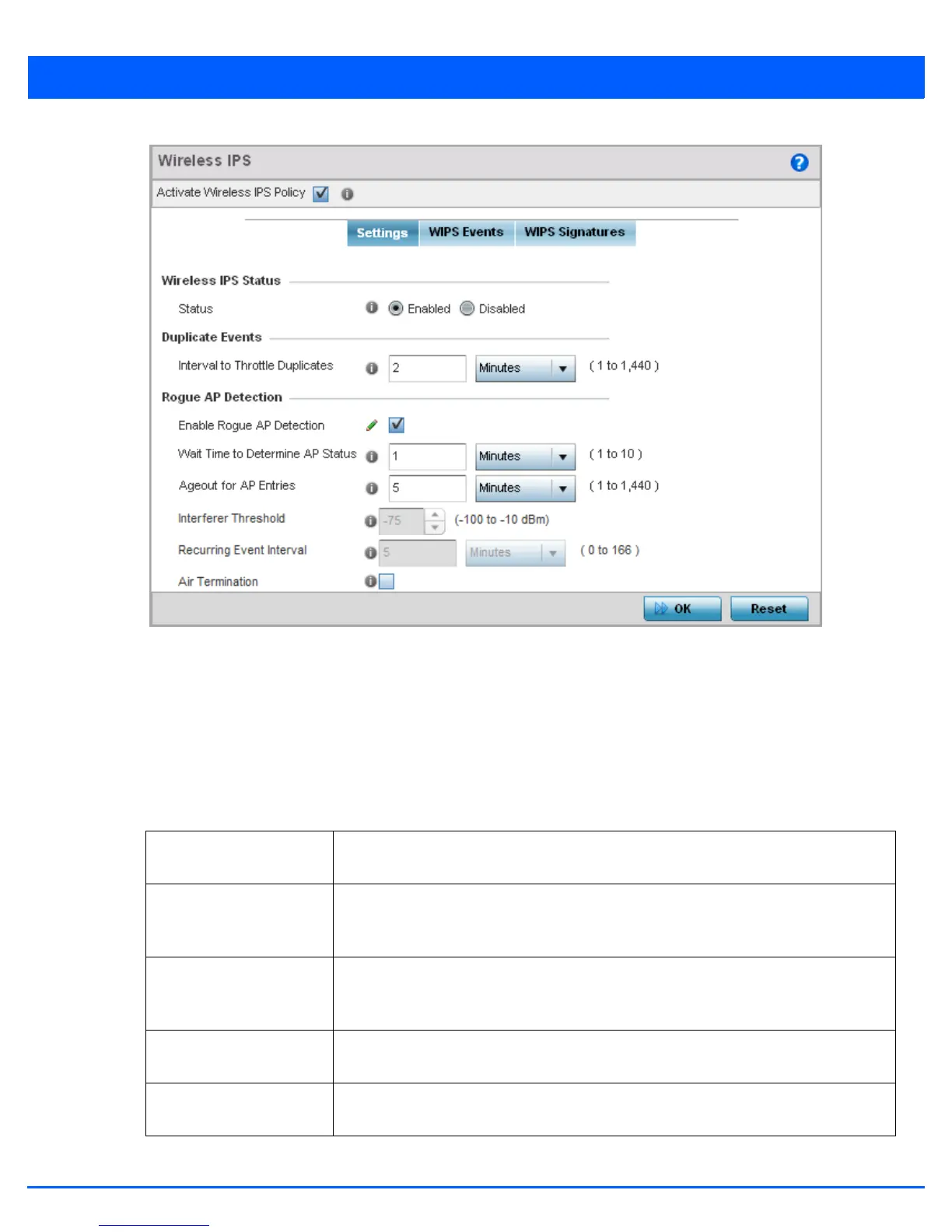8 - 34 WiNG 5.6 Access Point System Reference Guide
Figure 8-20 Wireless IPS screen - Settings tab
4. Select the Activate Wireless IPS Policy option on the upper left-hand side of the screen to enable the screen’s
parameters for configuration. Ensure this option stays selected to apply the configuration to the access point profile.
5. Within the Wireless IPS Status field, select either Enabled or Disabled to activate or de-activate WIPS. The default
setting is enabled.
6. Enter an Interval to Throttle Duplicates in either Seconds (1 - 86,400), Minutes (1 - 1,400), Hours (1 - 24) or Days (1). This
interval represents the duration event duplicates are not stored in history. The default setting is 120 seconds.
7. Refer to the Rogue AP Detection field to define the following detection settings for this WIPS policy:
Enable Rogue AP
Detection
Select the check box to enable the detection of unsanctioned APs from this WIPS policy.
The default setting is disabled.
Wait Time to Determine
AP Status
Define a wait time in either Seconds (10 - 600) or Minutes (0 - 10) before a detected AP is
interpreted as a rogue (unsanctioned) device, and potentially removed. The default
interval is 1 minute.
Ageout for AP Entries Set the interval the WIPS policy uses to ageout rogue devices. Set the policy in either
Seconds (30 - 86,400), Minutes (0- 1,440), Hours (1 - 24) or Days (1). The default setting is
5 minutes.
Interferer Threshold Specify a RSSI threshold (from -100 to -10 dBm) after which a detected access point is
classified as an interferer (rogue device).
Recurring Event Interval Set an interval that, when exceeded, duplicates a rogue AP event if the rogue devices is
still active (detected) in the network. The default setting is 5 minutes.
