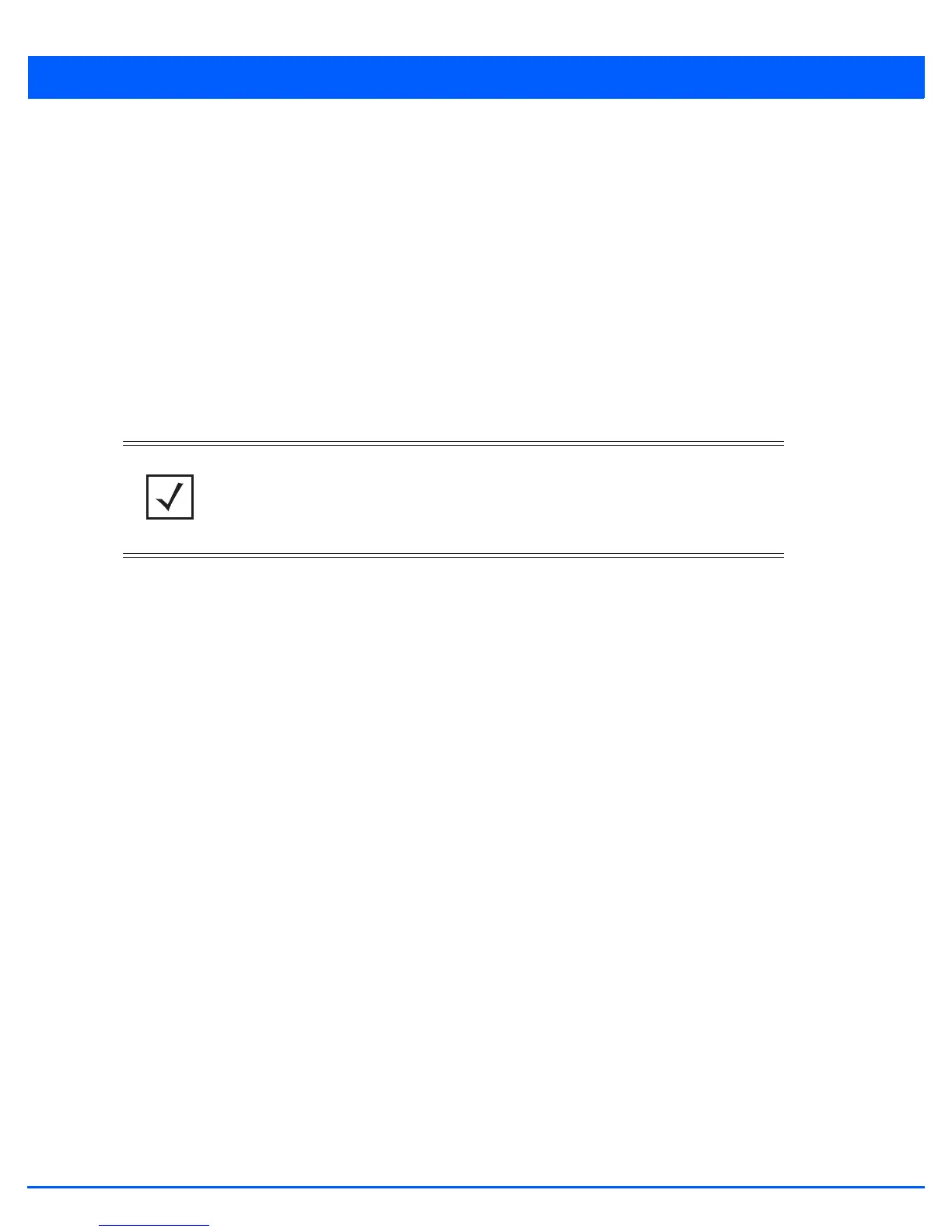3 - 30 WiNG 5.6 Access Point System Reference Guide
• Power Level - Use the spinner control to select a 1 - 23 dBm minimum power level to assign to this radio in selected
2.4 GHz or 5.0 GHz band. 1 dBm is the default setting.
• Channel Mode - Select either Random, Best or Static. Select Random for use with a 802.11a/n radio. To comply with
Dynamic Frequency Selection (DFS) requirements in the European Union, the 802.11a/n radio uses a randomly selected
channel each time the access point is powered on. Select Best to enable the access point to scan non-overlapping
channels and listen for beacons from other access points. After the channels are scanned, it will select the channel with
the fewest access points. In the case of multiple access points on the same channel, it will select the channel with the
lowest average power level. When Constantly Monitor is selected, the access point will continuously scan the network
for excessive noise and sources of interference. Select Static to assign the access point a permanent channel and scan
for noise and interference only when initialized.
• Configure as a Sensor Radio - Select this option to dedicate the radio to sensor support exclusively. When functioning
as a sensor, the radio scans in sensor mode across all channels within the 2.4 and 5.0 GHz bands to identify potential
threats. If dedicating a radio as a sensor resource, a primary and secondary ADSP server must be specified as an ADSP
management resource.
• Disable the Radio - Select this option to disable this radio, thus prohibiting it from either providing WLAN or sensor
support. Verify this course action with your network administrator before rendering the radio offline.
2. Select Next. The Advanced Setup Wizard displays the Wireless LAN Setup screen to set the access point's Wireless LAN
interface configuration. For more information, see Wireless LAN Setup on page 3-31.
NOTE: If configuring an AP6511 or AP6521 model access point as a sensor, the access
point will require a reboot before its sensor functionality is invoked. The reboot can take
place at the completion of the Initial Setup Wizard.
