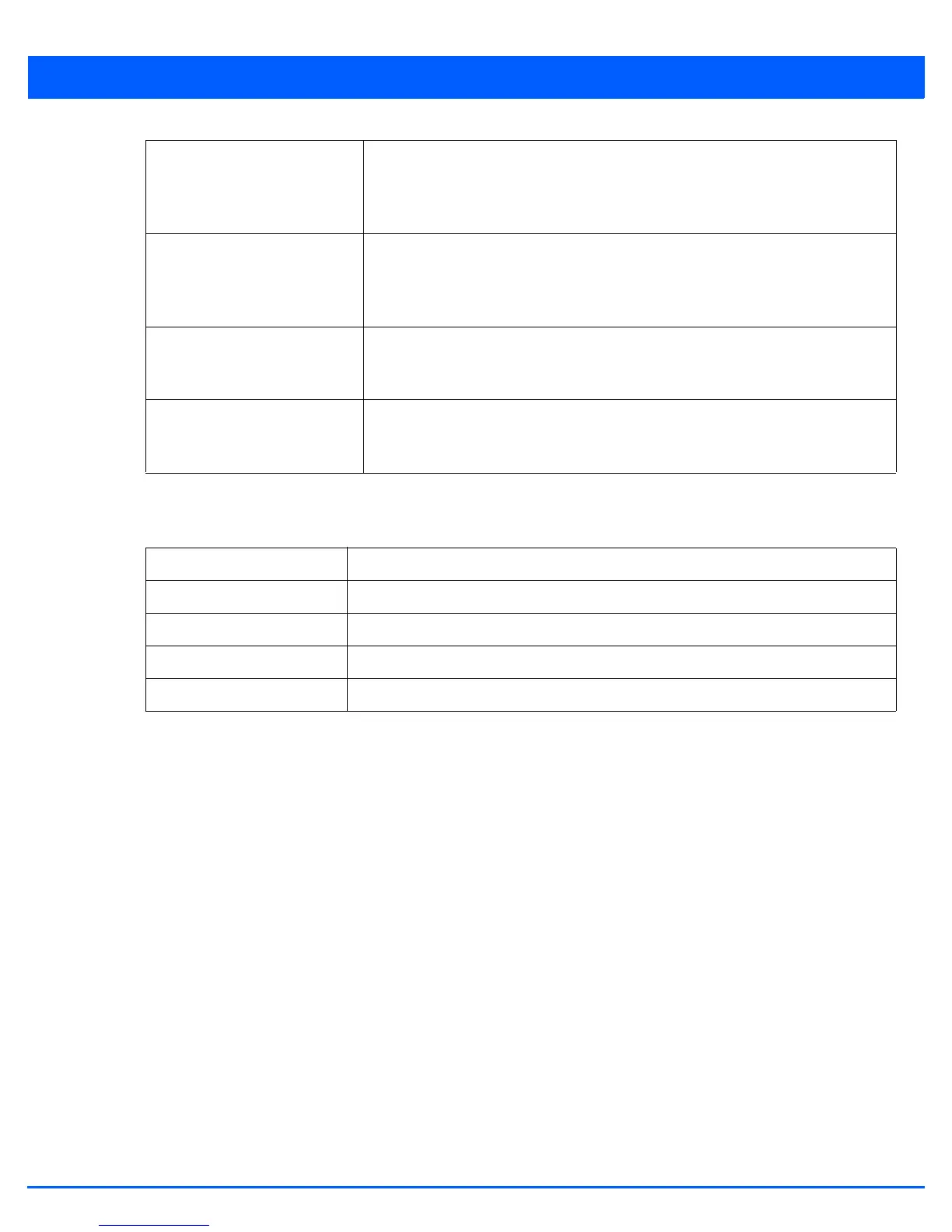12 - 30 WiNG 5.6 Access Point System Reference Guide
6. Refer to the All Devices table for information about all the access points adopted by this device. Refer to the following
for more information:
7. Click the option in the first column for each access point that needs to be updated.
8. Select the Device Image File tab to specify the model and network address information to the file used in the access point
upgrade operation.
Schedule Reboot Time To reboot a target access point immediately, select Now. To schedule the reboot to
take place at a specified time in the future, enter a date and time. This feature is
helpful when wishing to upgrade an access point’s firmware, but wish to keep in
operation until the reboot does not impact its current client support and operation.
No Reboot Select this option to prevent upgraded access points from being rebooted. This
ensures that the access point remains in operation with its current firmware. This
option is useful to ensure the access point remains operational until ready to take it
offline for the required reboot.
Staggered Reboot Select this option to do a staggered rebooting of upgraded access points. When
selected, upgraded access points are not rebooted simultaneously bringing down the
network. A few access points at a time are rebooted to preserve network availability.
Force Upgrade Select this option to force upgrade for the selected access point. When selected, the
access points are upgraded even if they have the same firmware as the upgrading
wireless controller or service platform or access point.
Hostname Displays the access point’s hostname if configured.
MAC Address Displays the access point’s MAC address.
Device Model Displays the access point’s model and type.
Version Displays the firmware version installed on the access point,
Upload Version Displays the firmware version of the image uploaded to the access point.
