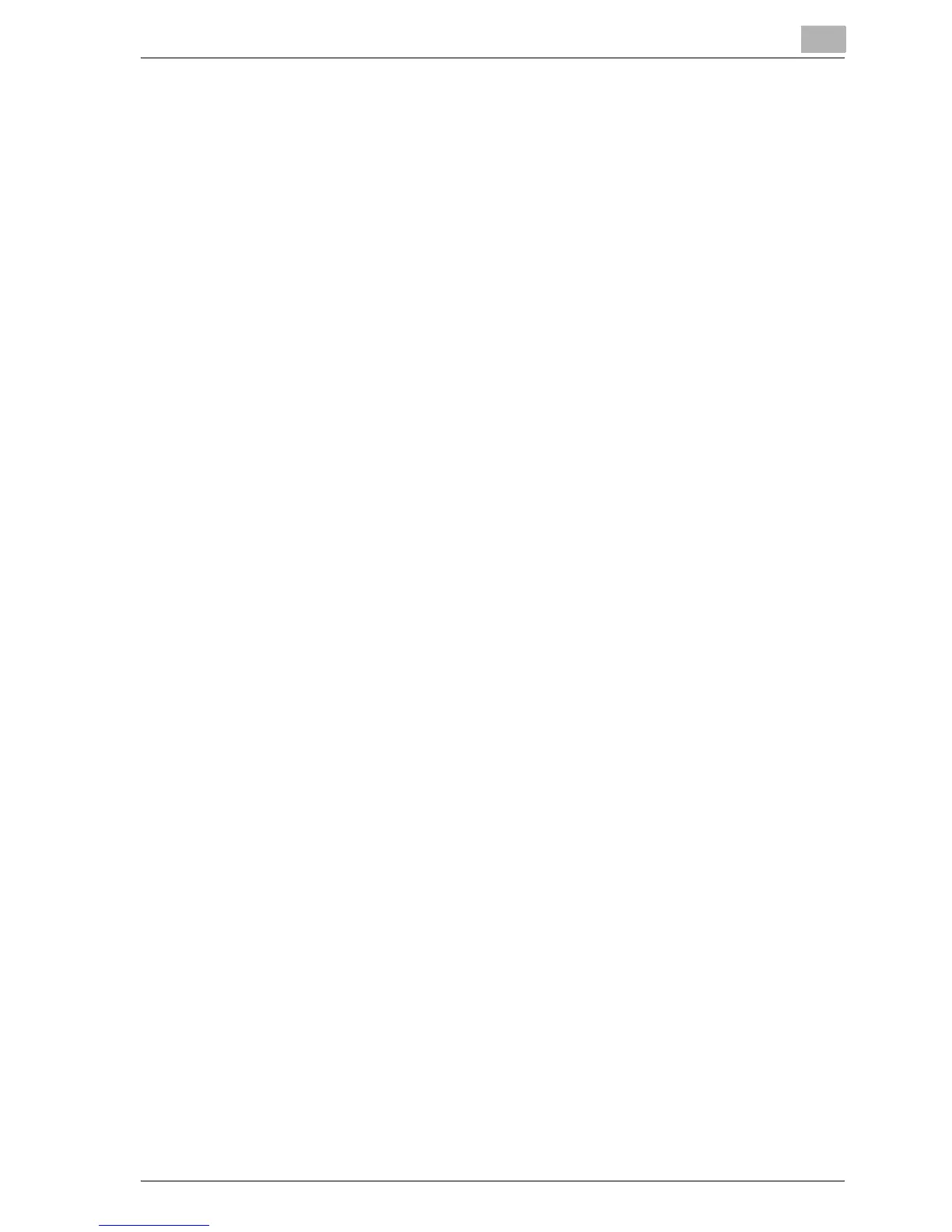Setting up network printing
4
MP1020/1025/1035 4-15
4.5 LPR printing
The LPR print service is supported as standard in Windows 2000, Windows
XP, Windows NT 4.0, and Windows Server 2003. TCP/IP is used as the net-
work protocol.
Operations on this machine
Set the IP address for this machine. For the setting procedure, refer to “Set-
ting the IP address for this machine” on page 4-8.
Printer driver settings
For Windows 2000/XP/Server 2003
1 For Windows 2000, click the [Start] button, point to “Settings”, and
then click “Printers”.
For Windows XP/Server 2003, click the [Start] button, and then click
“Printers and Faxes”.
– If “Printers and Faxes” does not appear in the Start menu, open the
Control Panel from the Start menu, select “Printers and Other Hard-
ware”, and then select “Printers and Faxes”.
2 Right-click the icon of the installed printer, and then click “Properties”.
3 On the Ports tab, click the [Add Port] button.
4 In the “Available Printer Ports” list, select “Standard TCP/IP Port”, and
then click the [New Port] button.
5 When the Add Standard TCP/IP Printer Port Wizard starts up, click the
[Next] button.
6 In the “Name of printer or IP address” box, enter the IP address for this
machine, and then click the [Next] button.
7 Select “Custom”, and then click the [Settings] button.
8 Select “LPR”, enter “Print” in the “Queue Name” box, and then click the
[OK] button.
9 Click the [Next] button, and then click the [Finish] button to apply the
setting.
– If “LPR Byte Counting Enabled” is not selected, the data may not
be printed.