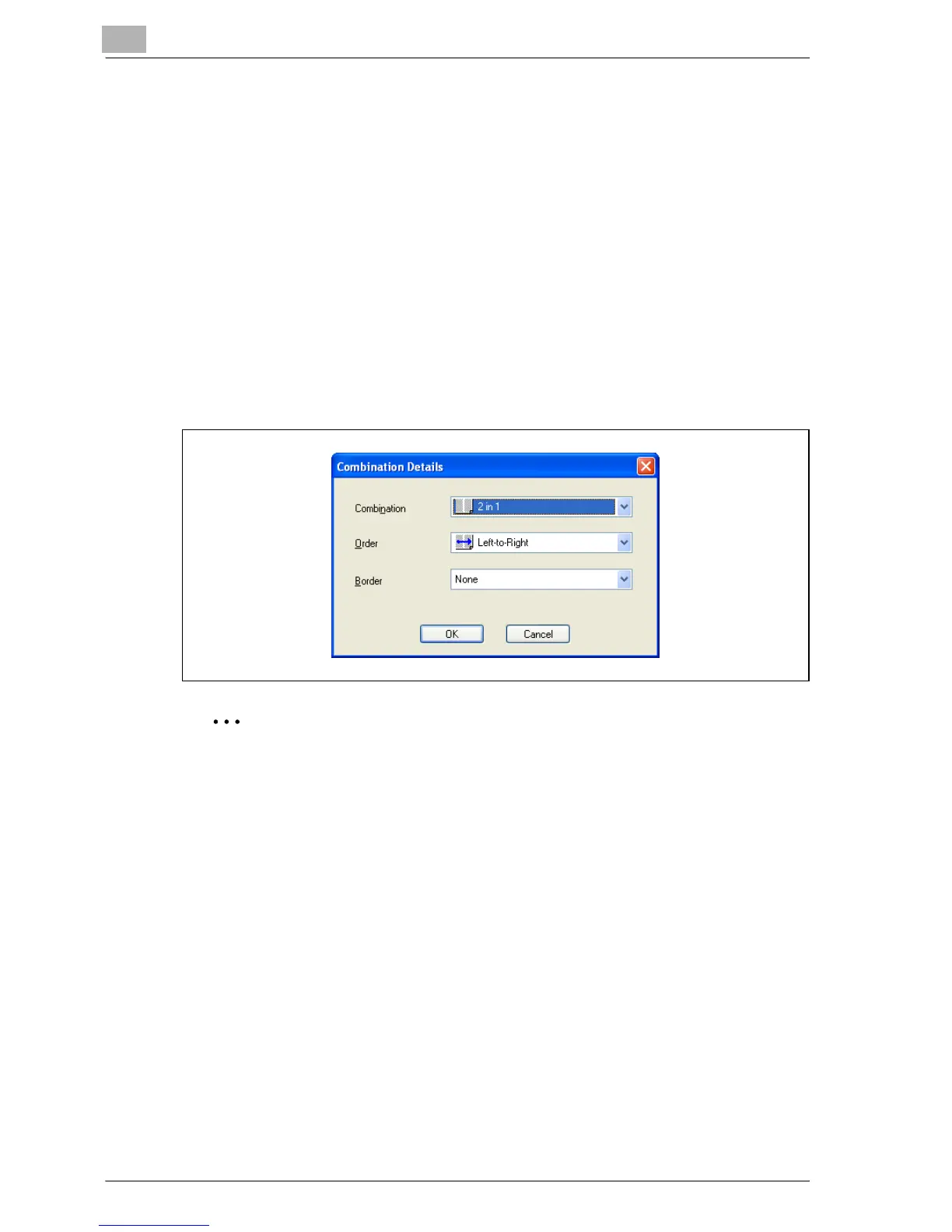6
Setting up the PCL driver
6-12 MP1020/1025/1035
Printing multiple pages on one page (N in 1)
You can print multiple document pages on one page. This comes in handy
when you want to reduce the number of output pages.
1 Click the Setup tab.
2 Select the “Combination” check box.
3 From the “Combination” drop-down list, select the number of pages to
be printed on one page.
To change the border line and printing order settings, select the “De-
tails”, and then change the settings in the Combination Details dialog
box that appears.
2
Note
When printing a job that contains pages of different sizes and orienta-
tions, images may be missing or overlapping when the document is print-
ed.