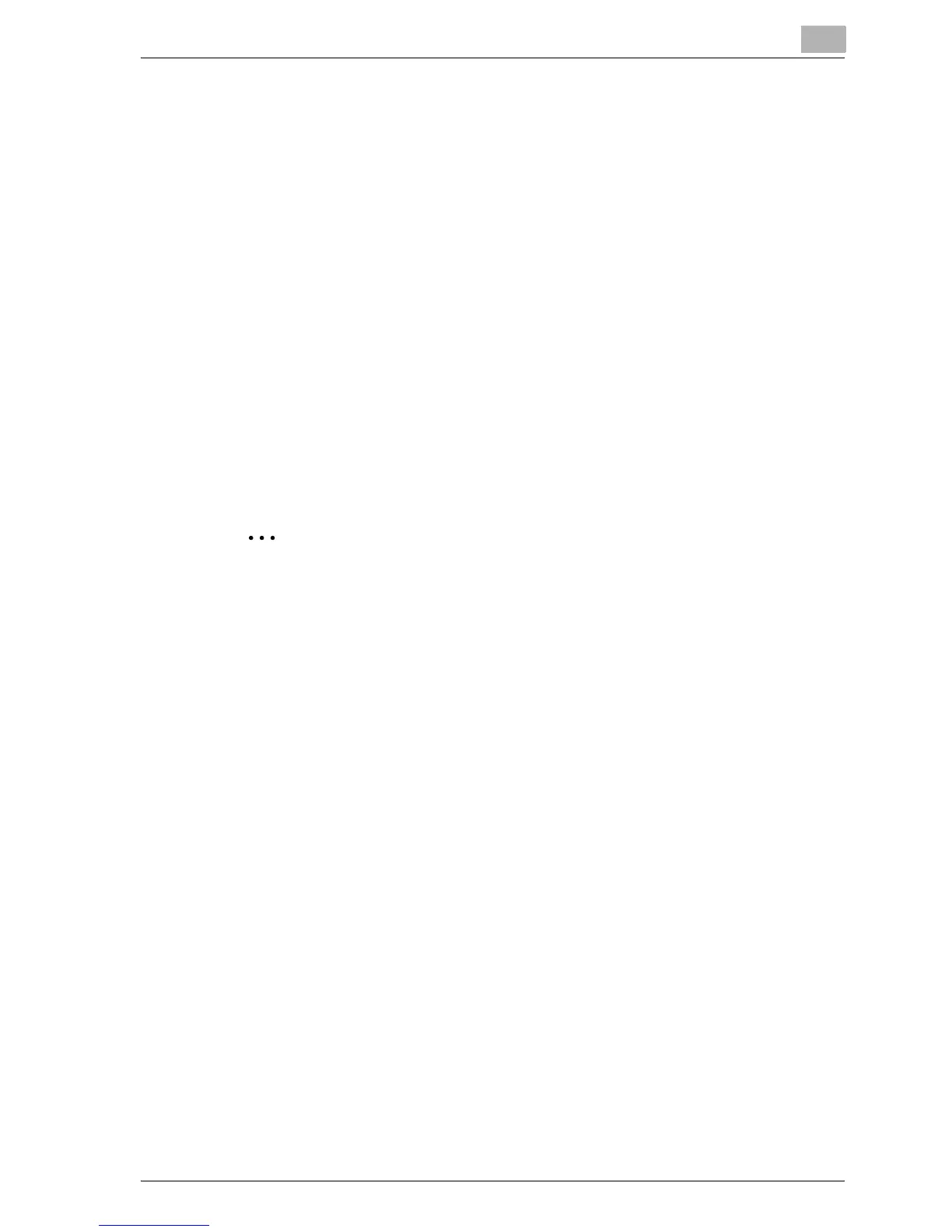Setting up the PostScript driver (Windows)
7
MP1020/1025/1035 7-25
Specifying settings
1 For Windows 2000/NT 4.0, click the [Start] button, point to “Settings”,
and then click “Printers”.
For Windows XP/Server 2003, click the [Start] button, and then click
“Printers and Faxes”.
– If “Printers and Faxes” does not appear in the Start menu, open the
Control Panel from the Start menu, select “Printers and Other Hard-
ware”, and then select “Printers and Faxes”.
2 Right-click the “Generic 35/25/20 PS” icon, and then click “Proper-
ties”.
3 Click the Option tab.
4 Select the option, and then specify the installation status from the
drop-down list below.
2
Note
The installed option can be automatically registered in the “Option” list by
clicking the [Gather Option Information] button when connected to this
machine. However, to execute the Gather Option Information function,
the network settings of this machine must be specified in advance.