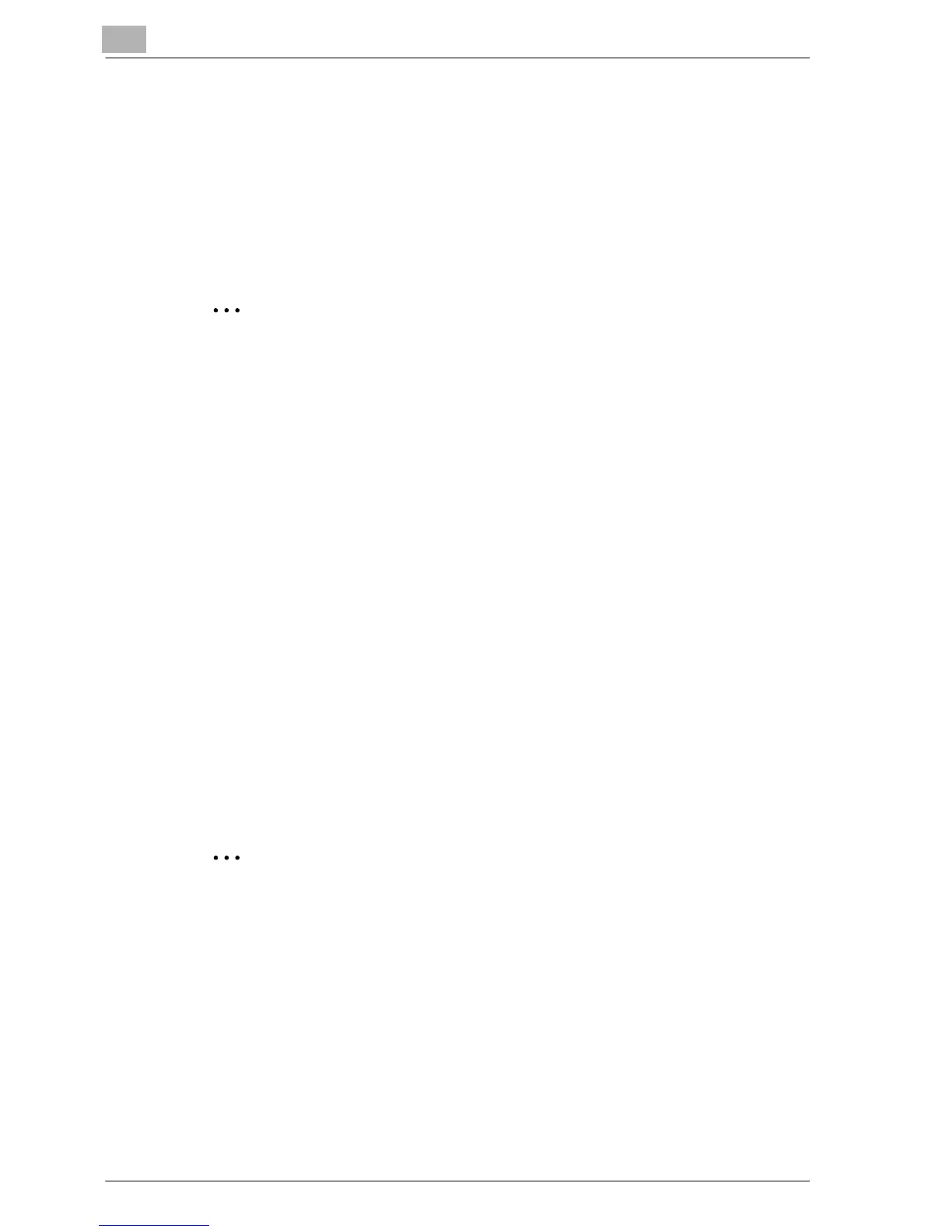7
Setting up the PostScript driver (Windows)
7-18 MP1020/1025/1035
Duplex printing
You can print a document onto both side of a page. This comes in handy
when you want to bind multiple-page documents.
1 Click the Layout tab.
2 From the “Double Sides” drop-down list, select “Double-Sided”.
2
Note
The binding orientation can be specified from the “Binding Position”
drop-down list.
Setting the file margin
File margins are added to the document before it is printed.
1 Click the Layout tab.
2 From the “Binding Position” drop-down list, select the position of the
binding margin.
Stapling
Multiple-page documents can be stapled.
The staple function is available only when optional finisher is installed.
1 Click the Layout tab.
2 From the “Staple” drop-down list, specify the number of staples and
the stapling position.
2
Note
Depending on the selected Binding Position setting, different stapling po-
sitions are available.