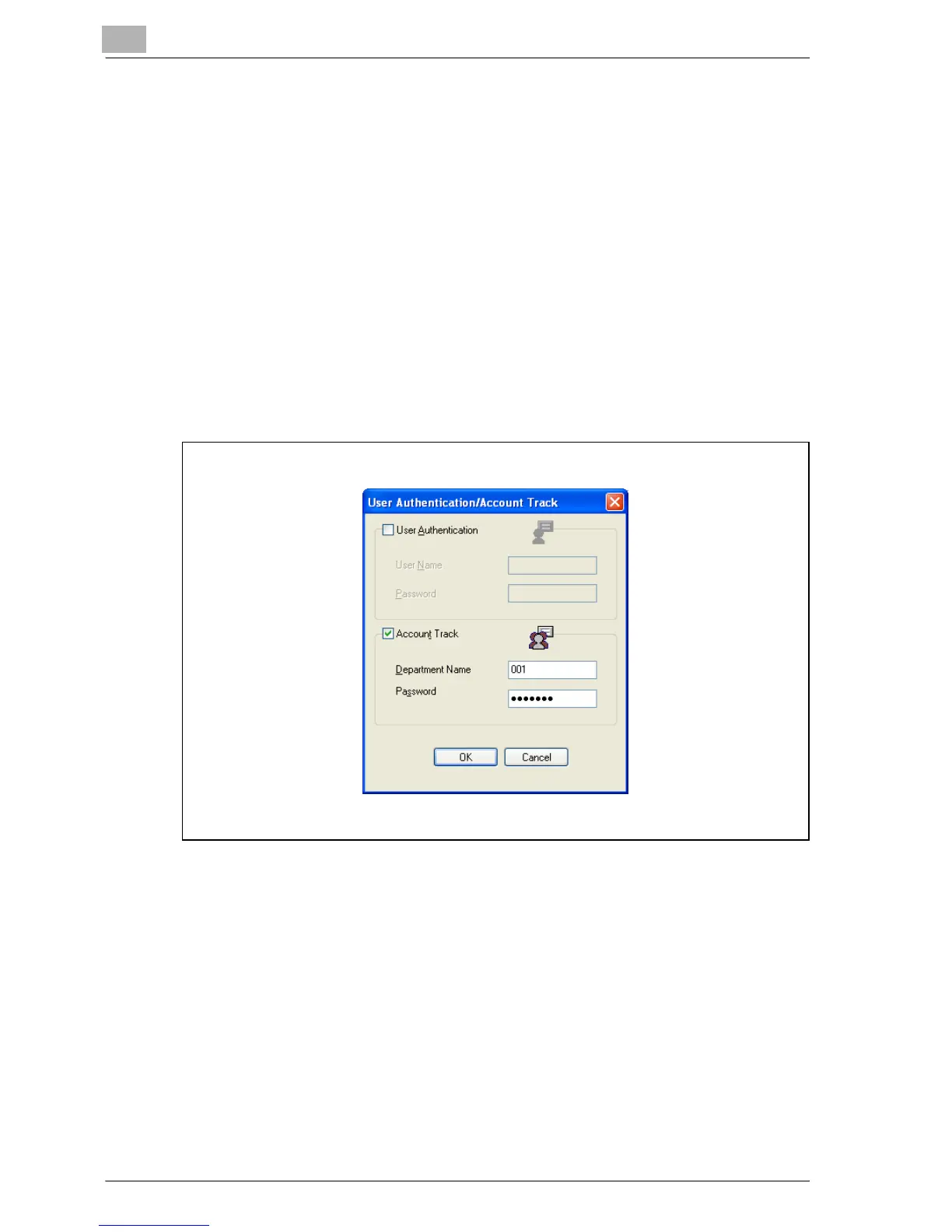11
Various settings
11-96 MP1020/1025/1035
Specifying settings (for Windows)
1 Click the [Properties] button or the [Preferences] button on the printer
driver setup dialog box.
2 Click the Setup tab.
3 Click the [User Authentication/Account Track] button.
4 Select a check box, and then enter each item.
– If the “User Authentication” check box is selected, enter the user
name and password.
– If the “Account Track” check box is selected, enter the department
name and password.
5 After specifying the settings, click the [OK] button to begin printing.
If the entered password is a password registered on this machine, the
job is printed. For Account Track, the number of pages to print is
counted as a job for the specified account.