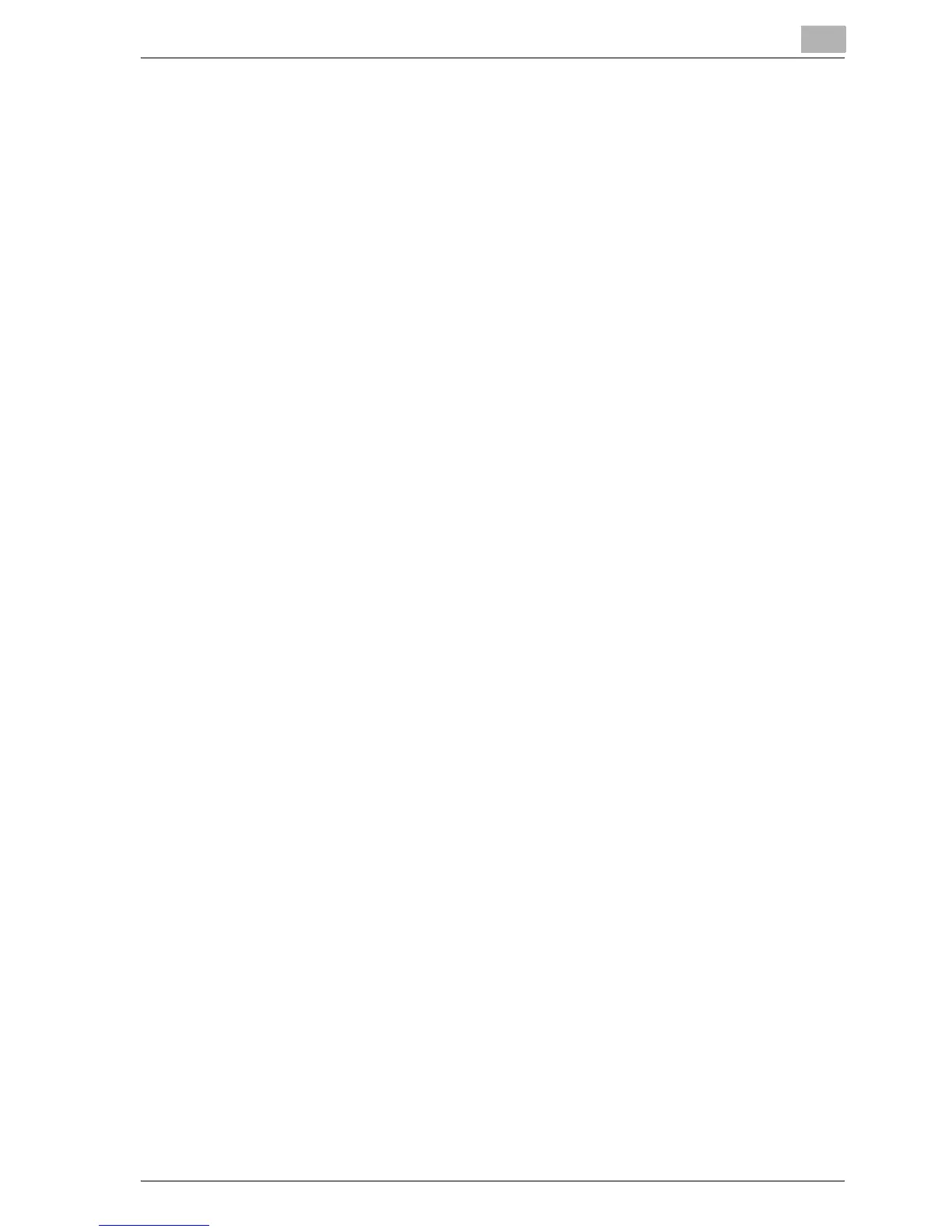Setting up network printing
4
MP1020/1025/1035 4-19
Installing the Peer to Peer Printing Tool (Windows 98 SE/Me)
When using Port 9100 to print under Windows 98 SE or Windows Me, the
Peer To Peer Printing Tool must be installed.
The Peer to Peer Printing Tool is included on the User Software CD-ROM.
!
Detail
When using Port 9100 to print under Windows 98 SE or Windows Me, the
required Peer to Peer Printing Tool is automatically installed when the in-
staller is used to install the print driver when this machine is connected to
a network.
When the installer was not used, follow the procedures below to install
the Peer to Peer Printing Tool.
To install the Peer to Peer Printing Tool
1 Insert the User Software CD-ROM into the computer’s CD-ROM drive.
– When the installer dialog box appears, click the [Close] button.
2 Open the CD-ROM.
– Open My Computer, right-click CD-ROM, and then select “Open”.
3 Open the “Peer2Peer” folder.
4 Double-click “setup.exe”.
The setup program starts up. Follow the on-screen instructions to
complete the installation.
– After installation, change the printer driver to be used for printing to
the Peer to Peer port.
!
Detail
To uninstall the Peer to Peer Printing Tool, delete the printer driver using
the Peer to Peer port first, and then delete the Peer to Peer Tool in “Add
or Remove Programs” in the “Control Panel”.