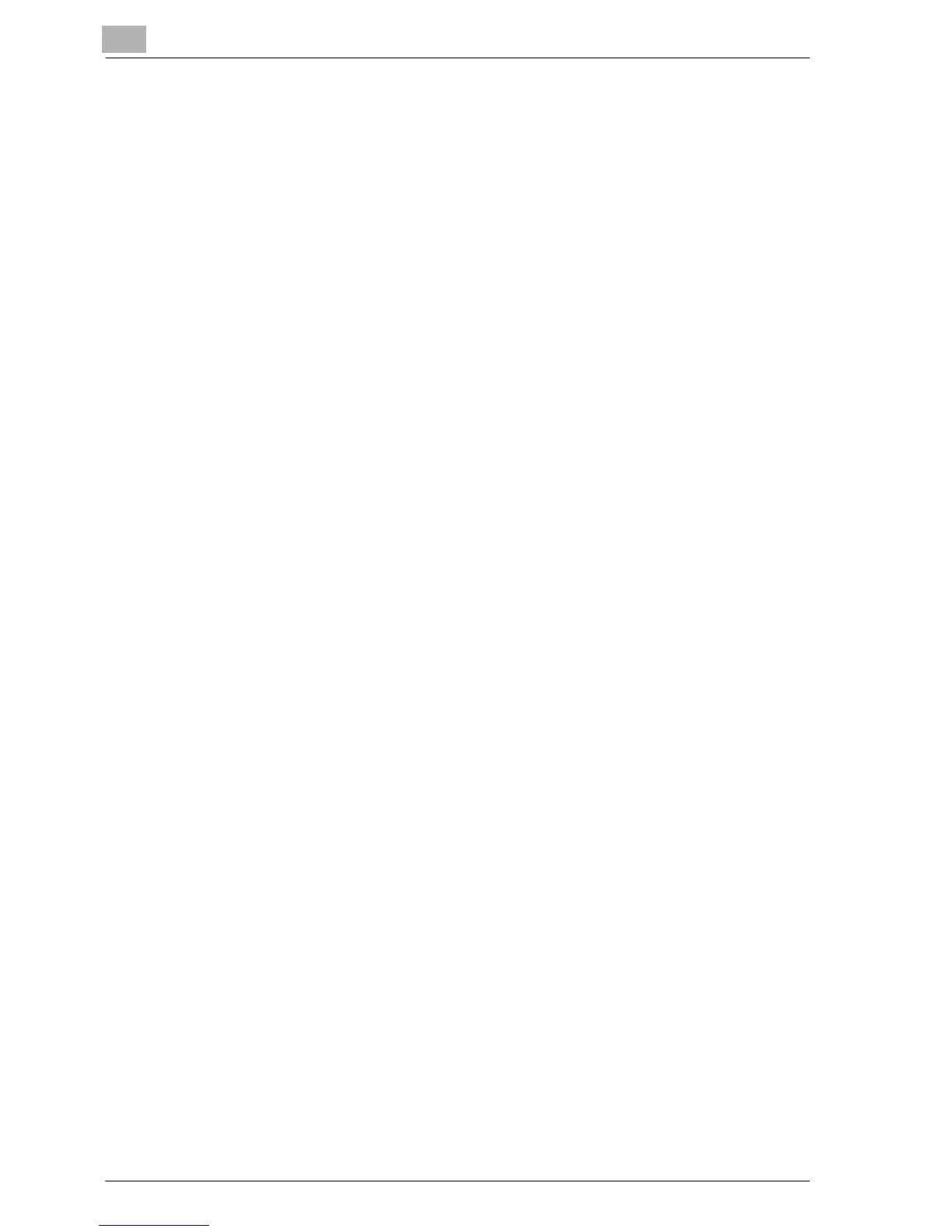3
Installing the printer driver
3-8 MP1020/1025/1035
For Windows XP/Server 2003
1 After using a parallel cable or a USB cable to connect this machine to
a computer, turn the main power of this machine on.
– Do not disconnect or connect the cable while the computer is start-
ing up.
2 Start the computer.
The Add New Hardware Wizard starts up.
3 Insert the Windows printer driver CD-ROM into the computer’s CD-
ROM drive.
– PCL driver: User Software CD-ROM
– PostScript driver: PostScript Printer Driver CD-ROM
4 Select “Install from a list or specific location (Advanced)”, and then
click the [Next] button.
5 Under “Search for the best driver in these locations”, select “Include
this location in the search”, and then click the [Browse] button.
6 Specify the folder on the CD-ROM that contains the printer driver for
the operating system that you are using, and then click the [OK] button.
– PCL driver: User Software CD-ROM “Driver\Drivers\ ” folder
– PostScript driver: PostScript Printer Driver CD-ROM “Driver\Driv-
ers\ ” folder
7 Click the [Next] button, and then follow the on-screen instructions.
– When the Digital Signature dialog box appears, click the [Continue]
button.
8 Click the [Finish] button.
9 When installation is complete, make sure that the icon of the installed
printer appears in the Printers and Faxes window.
10 Remove the CD-ROM from the CD-ROM drive.
This completes the printer driver installation.