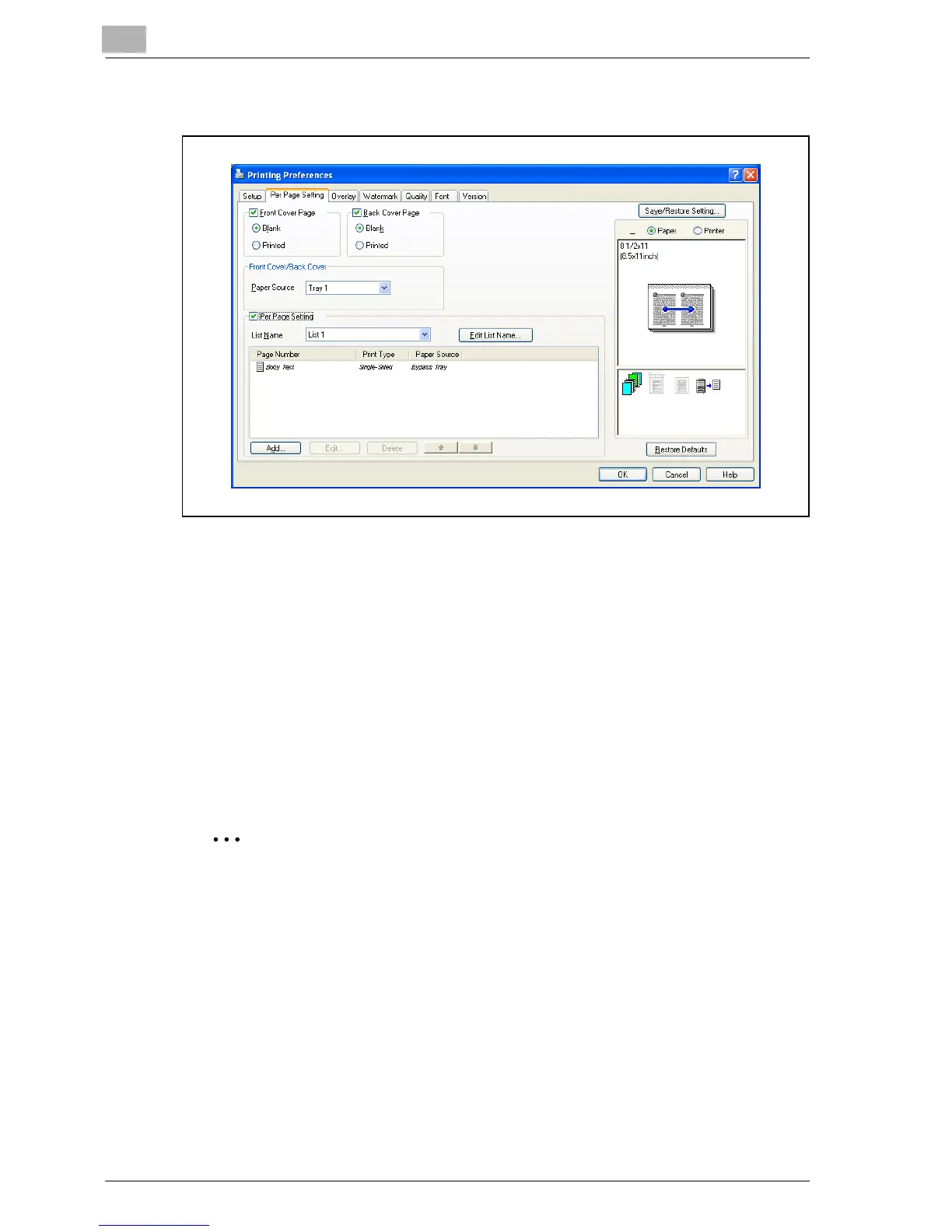6
Setting up the PCL driver
6-20 MP1020/1025/1035
6.3 Specifying the Per Page Setting tab settings
Printing documents with a front cover/back cover
1 Click the Per Page Setting tab.
2 Select the “Front Cover Page” and “Back Cover Page” check boxes.
3 To print on the front cover and back cover, select “Printed”. To only
add a blank page, select “Blank”.
4 Select the input tray that contains the loaded paper for the front cover
and back cover.
2
Note
The front cover and back cover use the paper of the same input tray.
You cannot specify settings in “Back Cover Page” only. Specify settings
in “Back Cover Page” and “Front Cover Page” at the same time.
The Save in User Box, Save in User Box and Print, and Proof and Print
functions cannot be specified when the “Per Page Setting” setting is
specified.