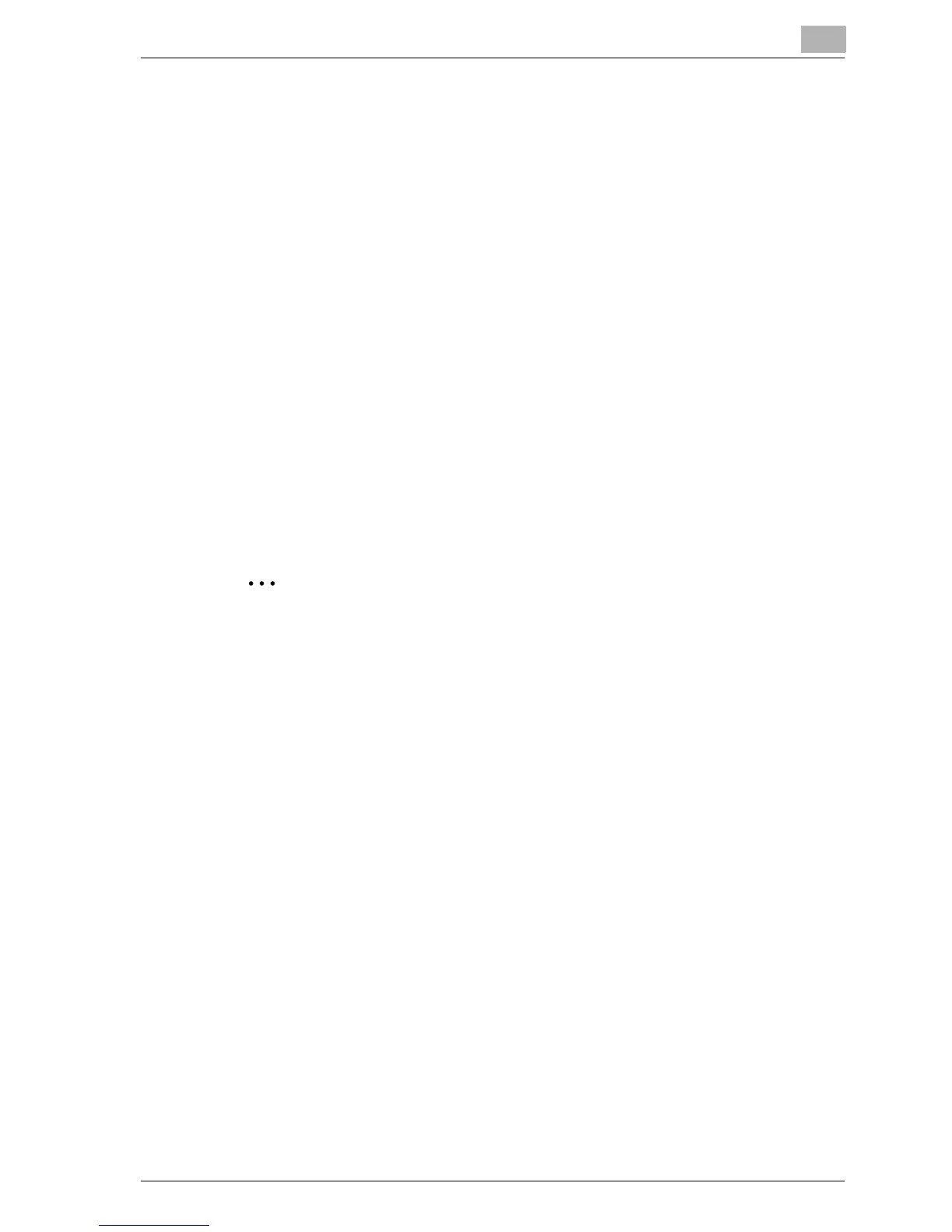Setting up the PCL driver
6
MP1020/1025/1035 6-35
Restoring the settings
1 Click the [Save/Restore Setting] button on the Printing Preferences di-
alog box, and then select “Restore Saved Setting”.
2 From the “Library” list, select the desired settings file.
3 Click the [OK] button.
The setting values are recalled, and the Printing Preferences dialog box
appears again.
Deleting the settings
1 Click the [Save/Restore Setting] button on the Printing Preferences di-
alog box, and then select “Edit Library”.
2 From the “Library” list, select the desired settings file to be deleted.
3 Click the [Delete] button.
2
Note
Even if the settings file is deleted from the “Library” list, it will remain on
the hard disk of your computer. By specifying the file name in “Save Set-
ting File in Library”, you can save it in the “Library” list.