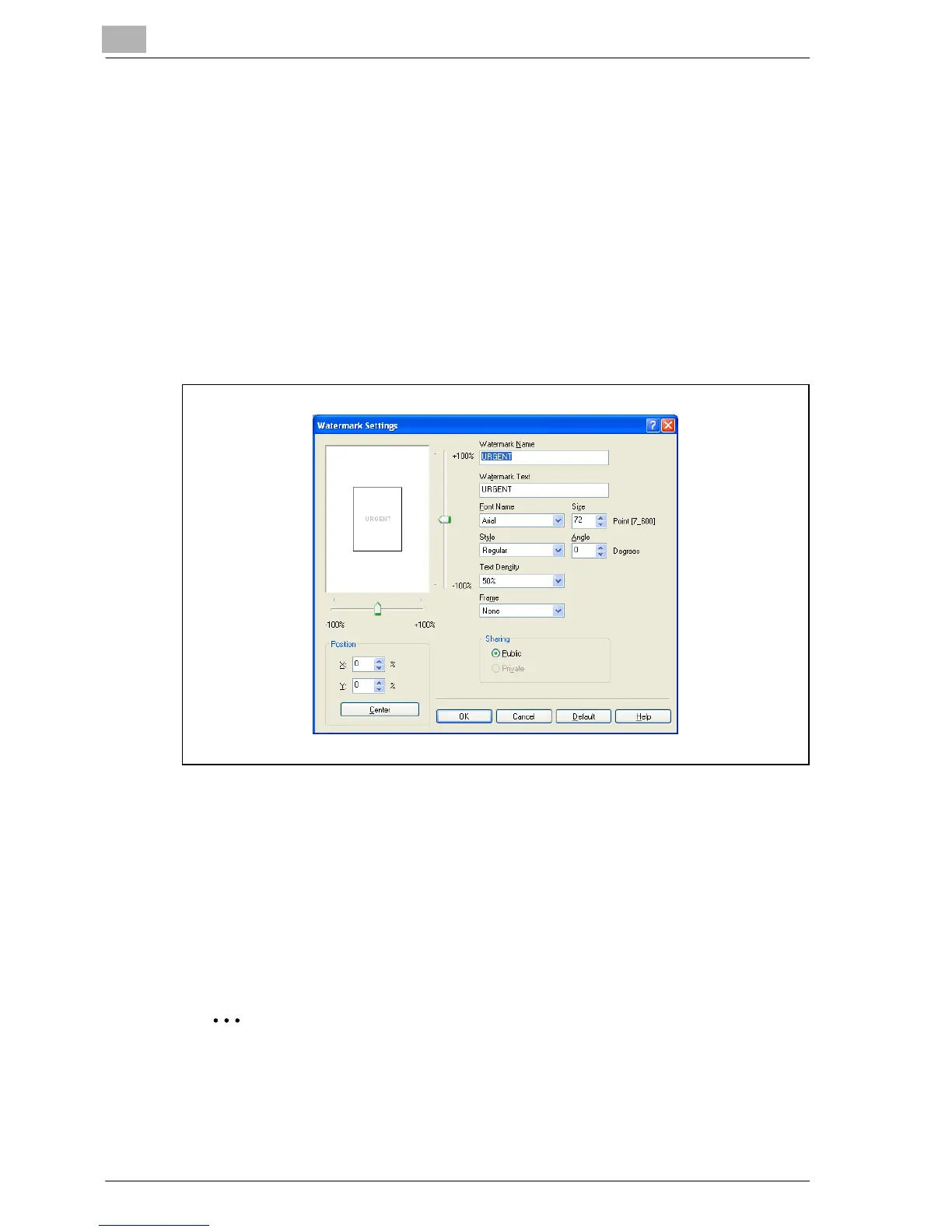7
Setting up the PostScript driver (Windows)
7-22 MP1020/1025/1035
Editing a watermark
You can change the fonts and position of the watermark and you can register
a new one.
1 Click the Watermark tab.
2 To create a watermark, click the [Add] button.
To change a watermark, select the watermark to be changed, and then
click the [Edit] button.
3 Specify settings for the following:
– Watermark Name: Specifies the watermark name being registered.
– Watermark Text: Specifies the watermark text.
– Font Name, Size, Style, Angle, Text Density, and Frame: Specifies
the font, font size, style, text angle, text density, and frame of the
watermark.
– Position: Specifies the watermark position with the horizontal and
vertical scroll bars.
– Sharing: Specifies whether to register the watermark as public or
private.
2
Note
Only the administrator of the computer can select a setting under “Shar-
ing”.