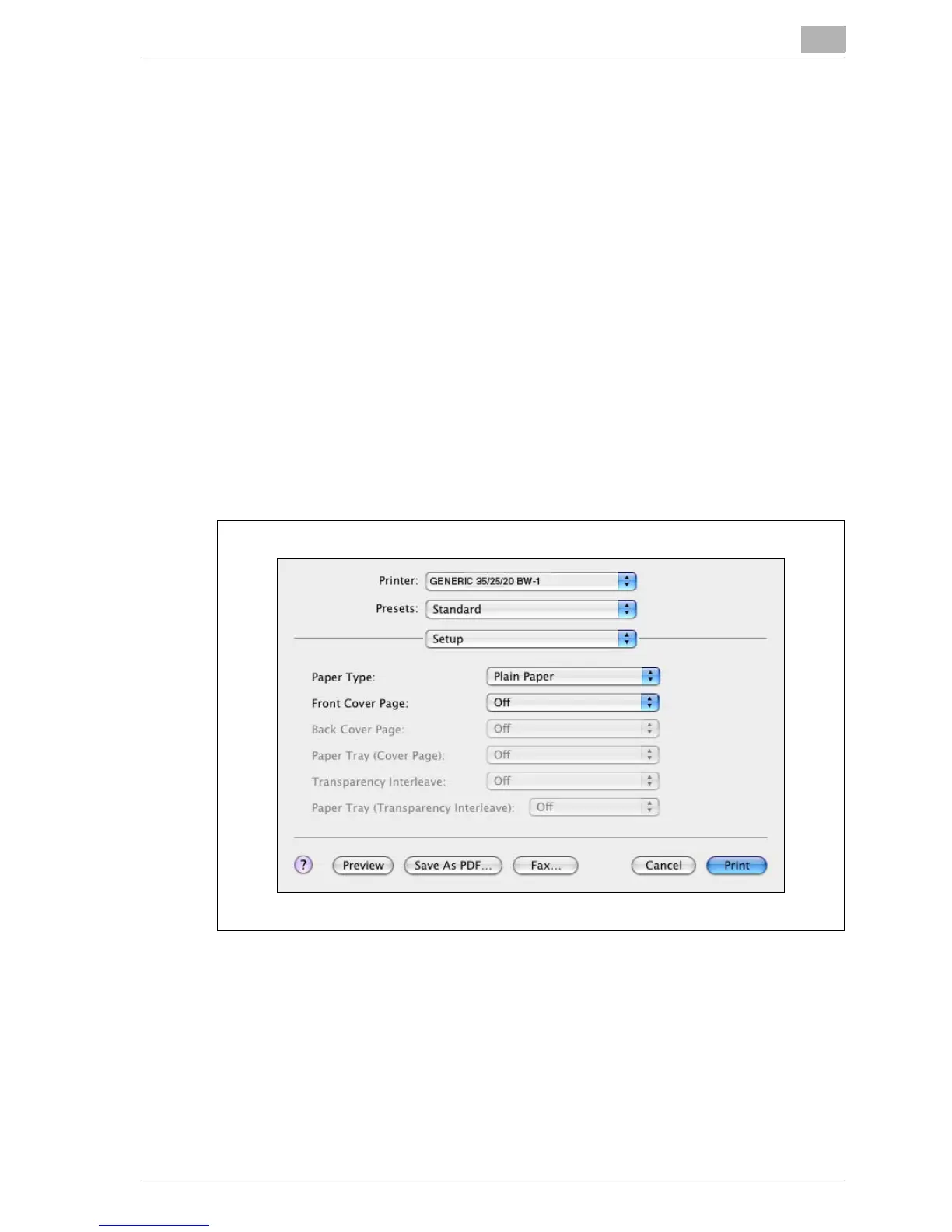Setting up the PPD driver (Mac OS X)
10
MP1020/1025/1035 10-13
Setup
You can specify the cover page settings.
1 From the “File” menu, select “Print”.
2 Select “Setup”.
3 Specify settings for the following:
– Paper Type: Selects the paper type.
– Front Cover Page: Attaches a front cover page.
– Back Cover Page: Attaches a back cover page.
– Paper Tray (Cover Page): Selects the input tray for the front cover
page and back cover page.
– Transparency Interleave: Inserts interleaves between overhead pro-
jector transparencies.
– Paper Tray (Transparency Interleave): Selects the input tray for the
transparency interleaves.
You cannot specify settings in “Back Cover Page” only. Specify set-
tings in “Back Cover Page” and “Front Cover Page” at the same time.