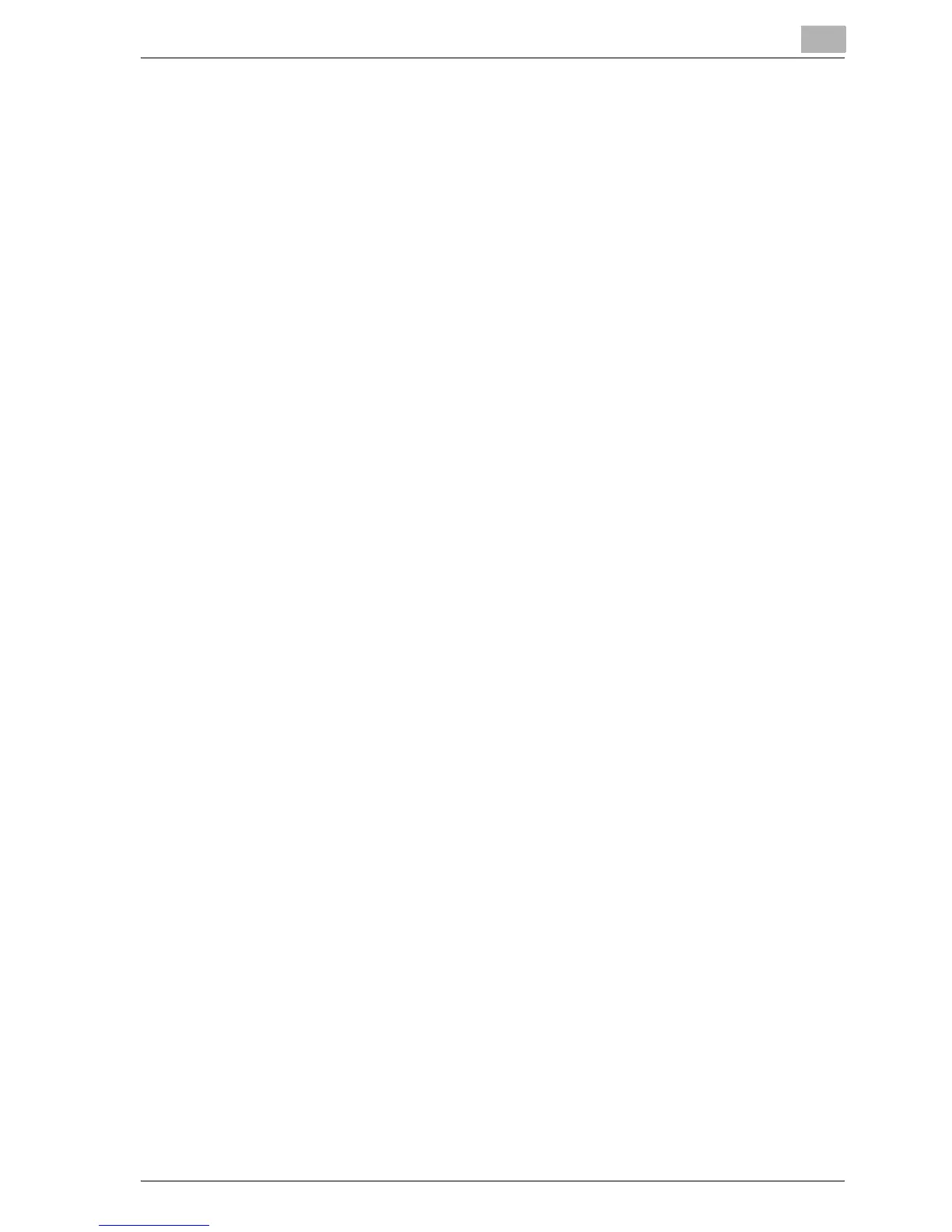Setting up network printing
4
MP1020/1025/1035 4-35
Setting up a client (Windows) settings when using the NetWare server
1 For Windows 98 SE/Me/2000/NT 4.0, click the [Start] button, point to
“Settings”, and then click “Printers”.
For Windows XP/Server 2003, click the [Start] button, and then click
“Printers and Faxes”.
– If “Printers and Faxes” does not appear in the Start menu, open the
Control Panel from the Start menu, select “Printers and Other Hard-
ware”, and then select “Printers and Faxes”.
2 For Windows 98 SE/Me/2000/NT 4.0/Server 2003, double-click the
“Add Printer” icon.
For Windows XP, click “Add a printer” on the “Printer Tasks” menu.
The “Add Printer Wizard” starts up.
3 In the port settings, browse the network, and specify the name of the
created queue (or NDPS printer name).
4 In the “Printer Model” list, specify the folder on the CD-ROM that con-
tains the operating system and printer driver to be used.
– For Windows 98 SE/Me
PCL driver: User Software CD-ROM
“Driver\Drivers\” folder
PostScript PPD driver : PostScript Printer Driver CD-ROM “Driv-
er\PS-PPD” folder
– For Windows NT 4.0/2000/XP/Server 2003
PCL driver: User Software CD-ROM
“Driver\Drivers\” folder
PostScript driver: PostScript Printer Driver CD-ROM “Driver\Driv-
ers\” folder
5 Follow the on-screen instructions to complete the installation.