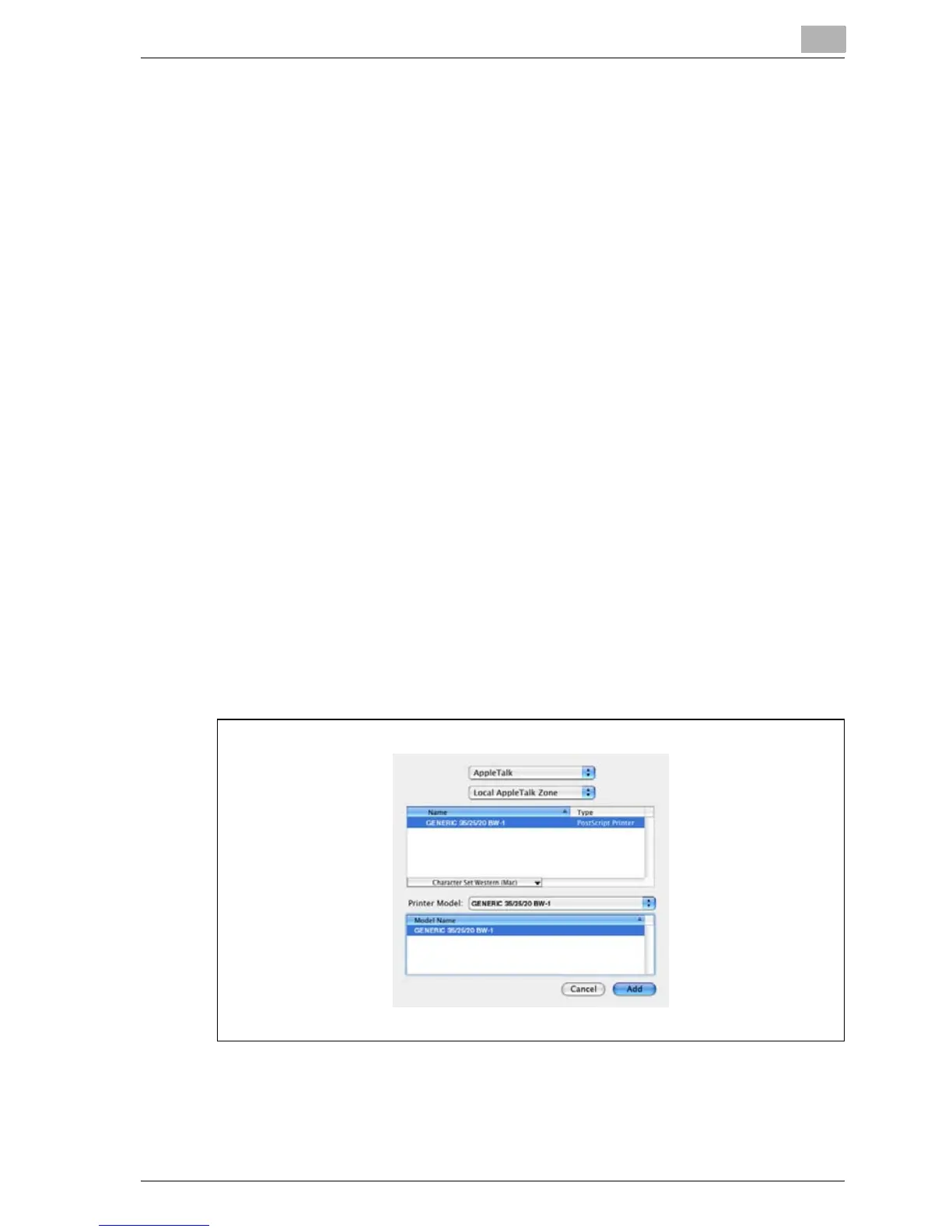Installing the printer driver
3
MP1020/1025/1035 3-19
Selecting a printer
For Mac OS X
After connecting this machine to a Macintosh computer, it can be used as a
printer by selecting it in Print Center or the Printer Setup Utility as the printer
to be used.
1 Open Print Center or Printer Setup Utility, located in “Applications”−
“Utilities” of “Hard Disk”.
2 When the Add Printer dialog box appears, click the [Add] button. When
the printer list appears, click the [Add] button.
If usable printers have already been set up, the Add Printer dialog box
does not appear.
3 Select the applicable connection method and printer name.
– You can check the printer name from AppleTalk Configuration in
Web Connection. For details, refer to “Printing with Macintosh” on
page 4-36.
The following procedure is an example of when AppleTalk was select-
ed by the connection method.
4 Select “Other” from the “Printer Model” drop-down list.
5 Select “GENERIC 35/25/20 BW-1”, and then click the [Add] button.
The selected printer is registered in the printer list.