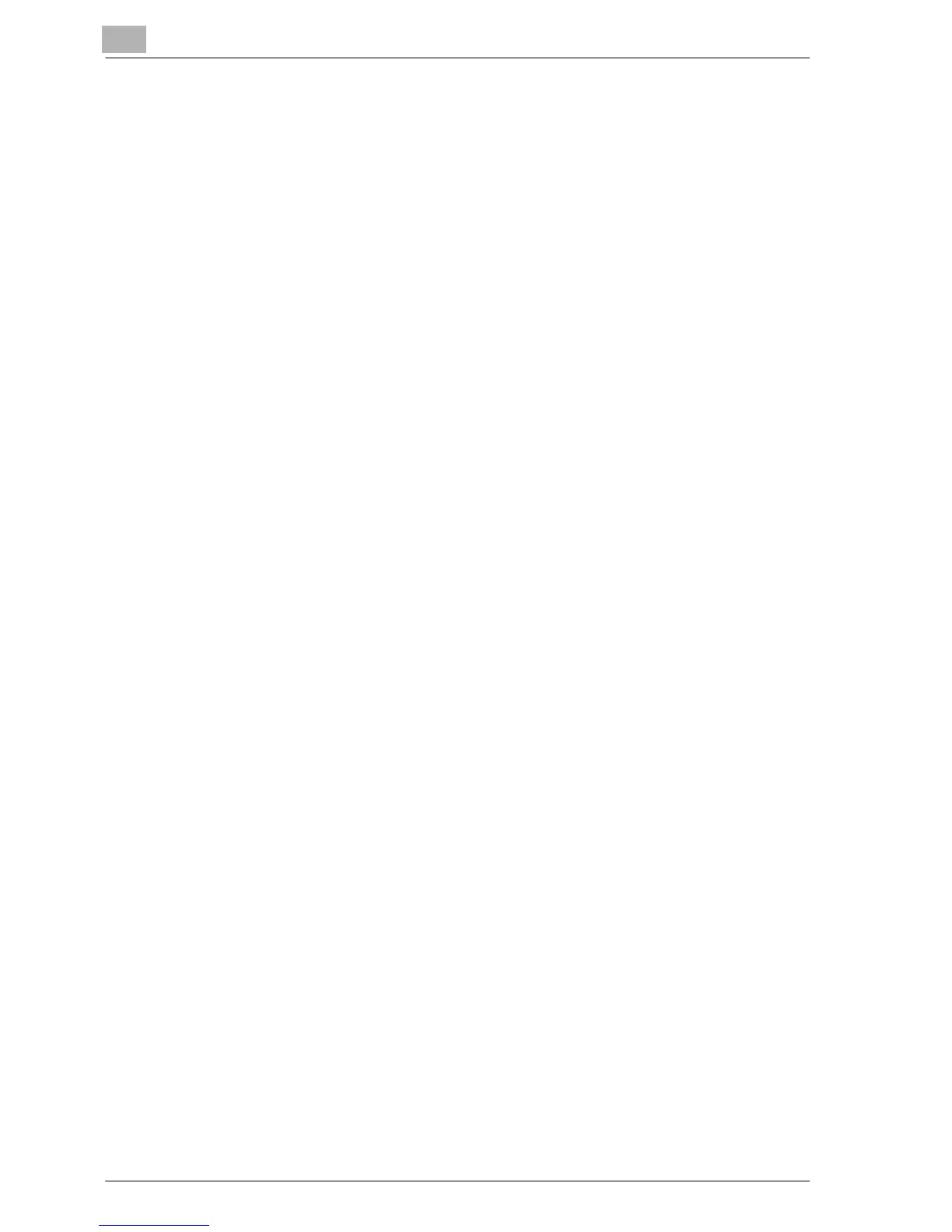4
Setting up network printing
4-14 MP1020/1025/1035
Printer driver settings
For Windows 98 SE/Me
1 Click the [Start] button, point to “Settings”, and then click “Printers”.
2 Right-click the icon of the installed printer, and then click “Properties”.
3 On the Details tab, click the [Add Port] button.
4 Select “Network”, and then click the [Browse] button. In the network
configuration window that appears, select the appropriate printer icon.
For Windows 2000/XP/NT 4.0/Server 2003
1 For Windows 2000/NT 4.0, click the [Start] button, point to “Settings”,
and then click “Printers”. For Windows XP/Server 2003, click the [Start]
button, and then click “Printers and Faxes”.
– If “Printers and Faxes” does not appear in the Start menu, open the
Control Panel from the Start menu, select “Printers and Other Hard-
ware”, and then select “Printers and Faxes”.
2 Right-click the icon of the installed printer, and then click “Properties”.
3 Click the [Add Port] button on the Ports tab, double-click “Local Port”
or select “Local Port” and click the [New Port] button, and then enter
“\\<NetBIOS_name>\<printing_service_name>”.
– Enter the same NetBIOS name and printing service name that you
entered in Web Connection. For the setting procedure, refer to “Op-
erations on this machine” on page 4-12.
4 Click the [Close] button to apply the setting.