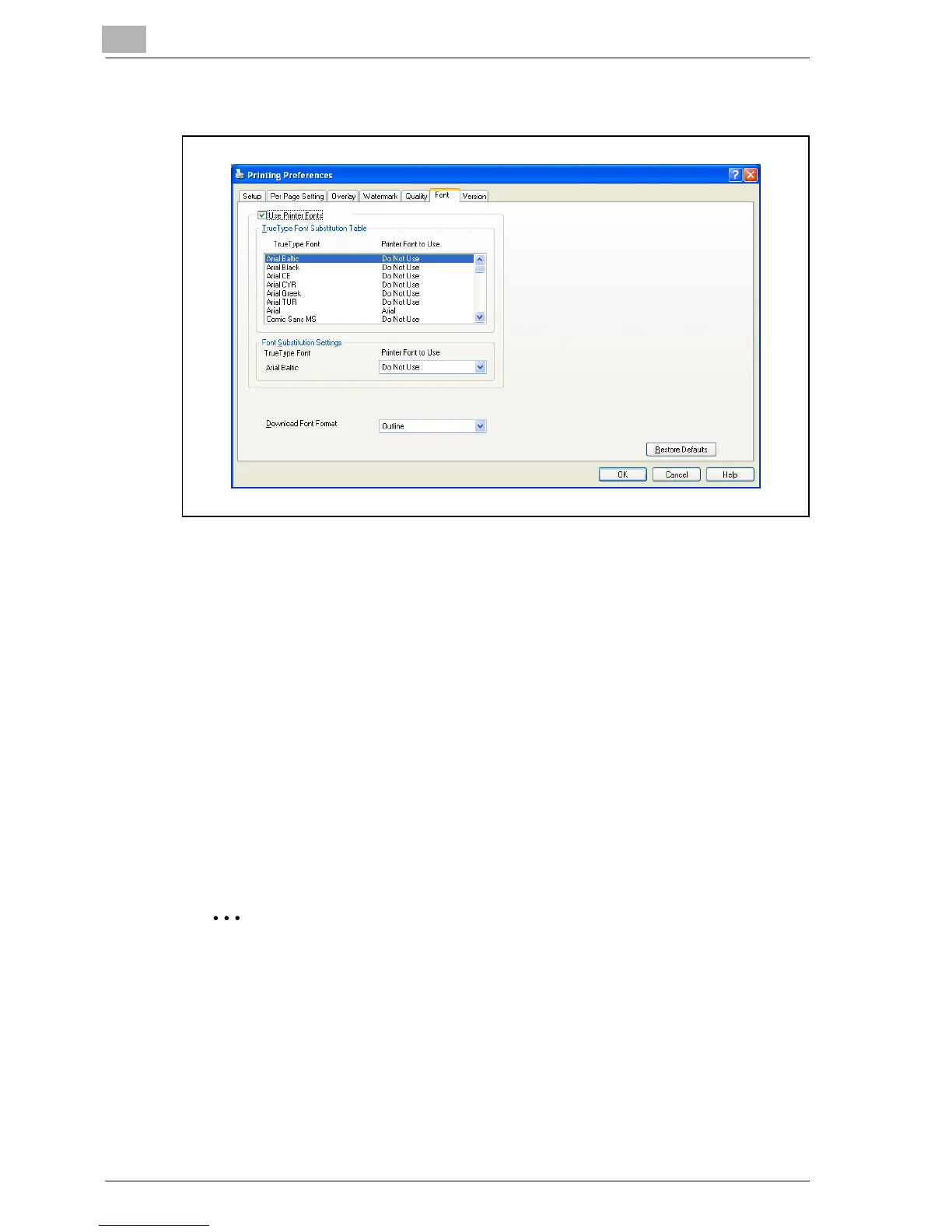6
Setting up the PCL driver
6-30 MP1020/1025/1035
6.7 Specifying the Font tab settings
Specifying settings
You can replace the TrueType fonts used in Windows with the printer fonts
of this machine.
1 Click the Font tab.
2 Select the “Use Printer Fonts” check box.
3 Select the TrueType font that you want to replace.
4 From the “Printer Font to Use” drop-down list, select the printer font to
replace the TrueType font.
5 Click the [OK] button.
2
Note
Using the printer fonts will shorten the printing time, however, there may
be a difference in the screen display and the print results.
When using TrueType fonts, select from the “Download Font Format”
drop-down list the font type to be downloaded to the printer.