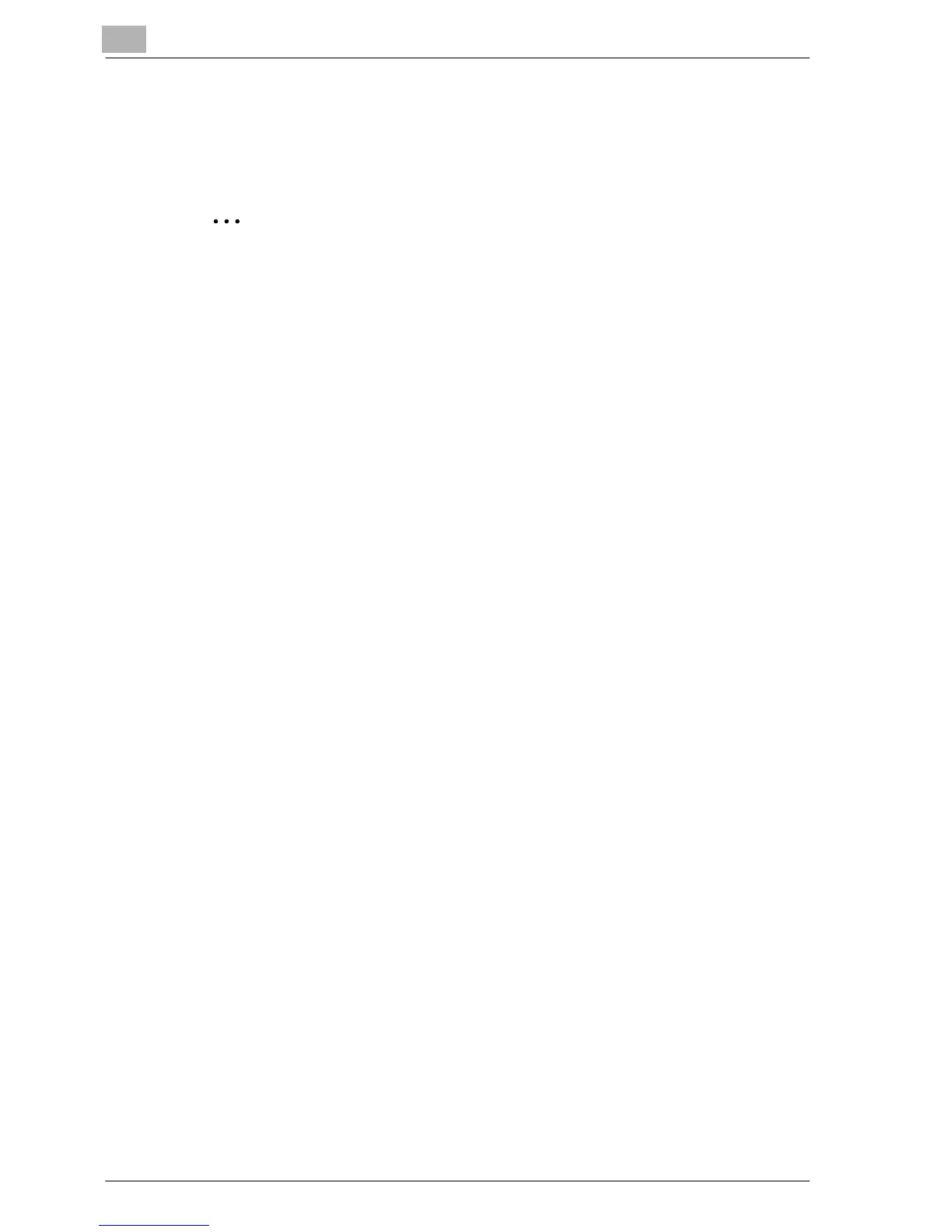4
Setting up network printing
4-38 MP1020/1025/1035
Setting the Macintosh computer
Use the Macintosh computer that is connected to specify the TCP/IP and
AppleTalk settings.
2
Note
For network settings, consult the network administrator.
For printer driver installation, refer to “Installing the printer driver” on
page 3-3.
For Mac OS X
1 On the Apple menu, select “System Preferences”.
2 Click the “Network” icon.
3 From “Show”, select “Built-in Ethernet”.
4 Click the AppleTalk tab.
5 Check that the “Make AppleTalk Active” check box is selected.
6 Click the TCP/IP tab.
7 Select the items from “Configure” that correspond to the network set-
tings for the Macintosh computer that is connected to the network, and
then set the IP address and subnet mask.
8 Click the close button at the top left of the dialog box.
The “Apply configuration changes?” message appears.
9 Click the [Apply] button.
The AppleTalk and Ethernet settings are saved.