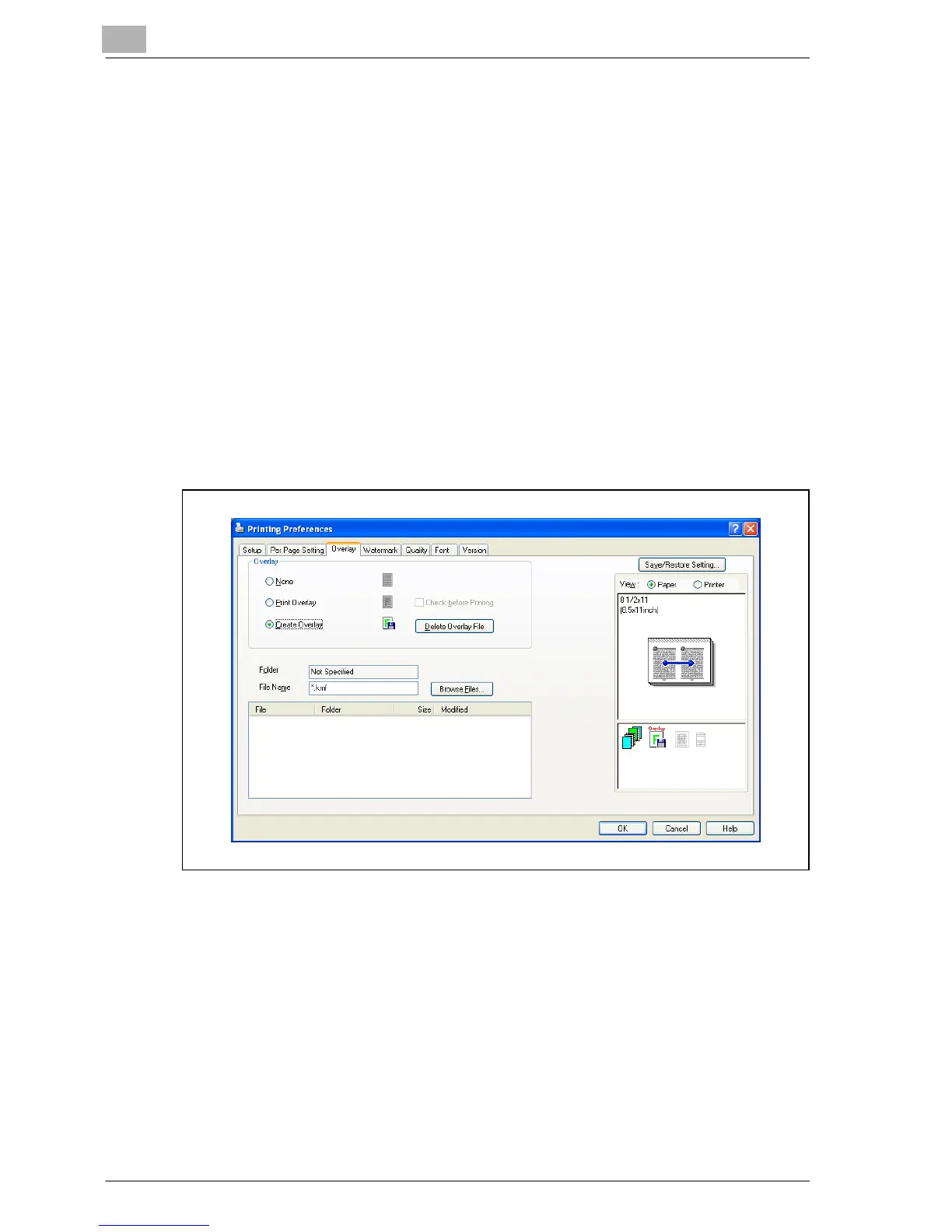6
Setting up the PCL driver
6-24 MP1020/1025/1035
Editing forms
Creating forms
To use forms, the data for using forms must be pre-registered. To register a
form, select “Create Overlay”, and then specify the document that you want
to register.
1 Create the form data using any application.
2 From the “File” menu, select “Print”.
3 Select the PCL printer, and then click the [Preferences] button.
4 Click the Overlay tab.
5 Select “Create Overlay”.
6 Click the [Browse Files] button.