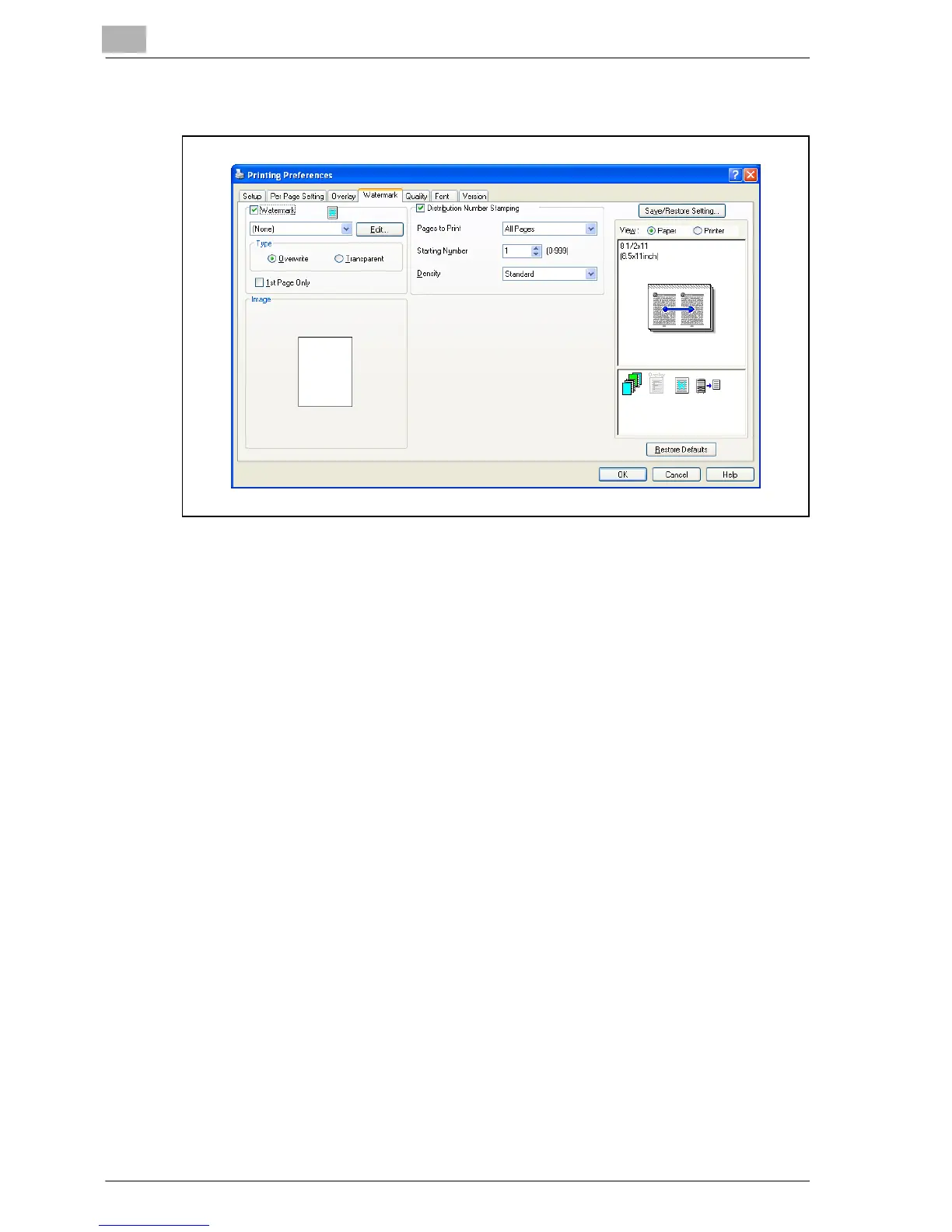6
Setting up the PCL driver
6-26 MP1020/1025/1035
6.5 Specifying the Watermark tab settings
Printing a watermark
You can print specific text in the background as a watermark.
1 Click the Watermark tab.
2 Select the “Watermark” check box.
3 From the drop-down list, select the watermark that you want to print.
4 Specify the desired settings for “Type” and “1st Page Only”.
– Overwrite: Prints the watermark with a white background.
– Transparent: Prints the watermark with a transparent background.