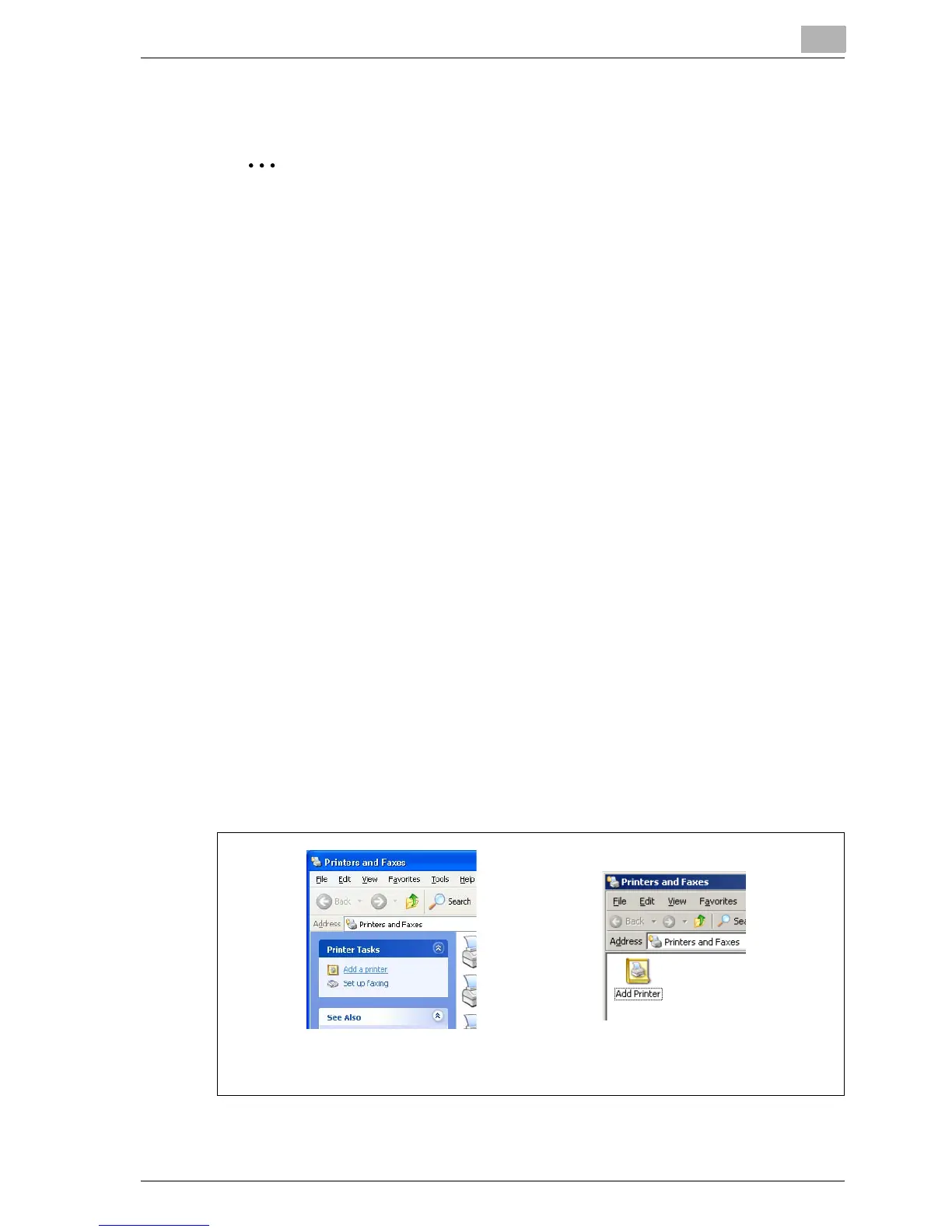Installing the printer driver
3
MP1020/1025/1035 3-9
Installing the printer driver using the Add Printer Wizard
2
Note
For IPP printing, it is not necessary to install the printer driver at this time
since IPP printing setup is performed when the printer driver is installed.
For further details on IPP printing, refer to “IPP printing (Windows 2000/
XP/Server 2003)” on page 4-21.
For details on installing the printer driver in a network environment, refer
to “Setting up network printing” on page 4-3. Because it is necessary to
specify other network settings in advance when installing the printer driv-
er using a network connection, install it using a local connection at this
time.
For Windows XP/Server 2003
1 Insert the Windows printer driver CD-ROM into the computer’s CD-
ROM drive.
– PCL driver: User Software CD-ROM
– PostScript driver: PostScript Printer Driver CD-ROM
2 Click the [Start] button, and then click “Printers and Faxes”.
– If “Printers and Faxes” does not appear in the Start menu, open the
Control Panel from the Start menu, select “Printers and Other Hard-
ware”, and then select “Printers and Faxes”.
3 For Windows XP, click “Add a printer” on the “Printer Tasks” menu.
– For Windows Server 2003, double-click the “Add Printer” icon.
The Add Printer Wizard starts up.
Windows Server 2003
Windows XP