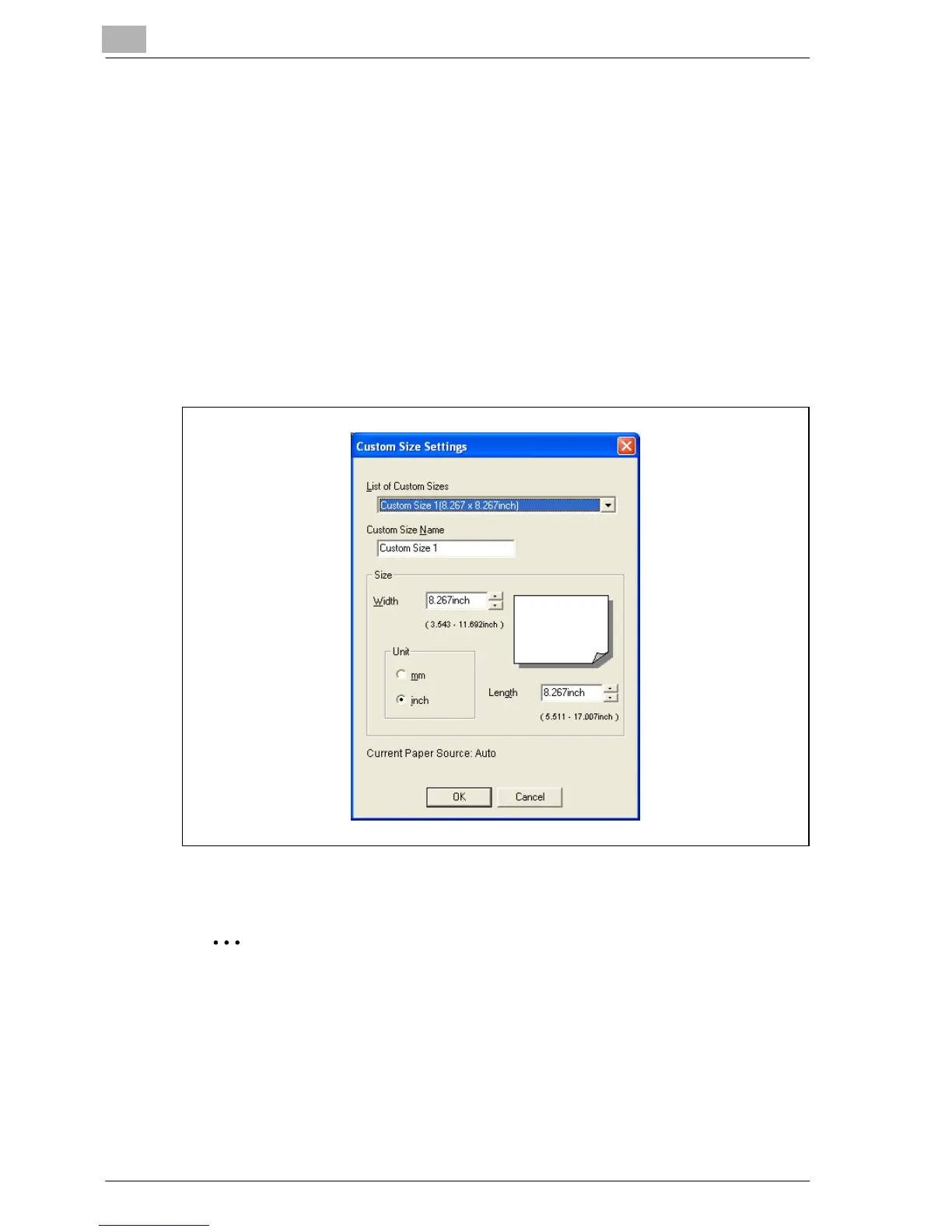6
Setting up the PCL driver
6-8 MP1020/1025/1035
Saving a custom size
A custom size can be specified and saved in advance as described below.
1 From the “Output Size” drop-down list, select “Custom Size Settings”.
The Custom Size Settings dialog box appears.
2 Specify settings for the following:
– List of Custom Sizes: Select the size for the custom size being set.
– Custom Size Name: Input the name of the custom size being regis-
tered.
– Size: Specify the width and length of the custom size according to
the selected measurement units.
3 Click the [OK] button.
2
Note
The custom size settings can only be specified in the printer driver setup
dialog box, which can be displayed from the Printers window in Windows
2000/NT 4.0 or from the Printers and Faxes window in Windows XP/Serv-
er 2003.
Windows 98 SE/Me can be specified from the Properties dialog box on
the print screen.