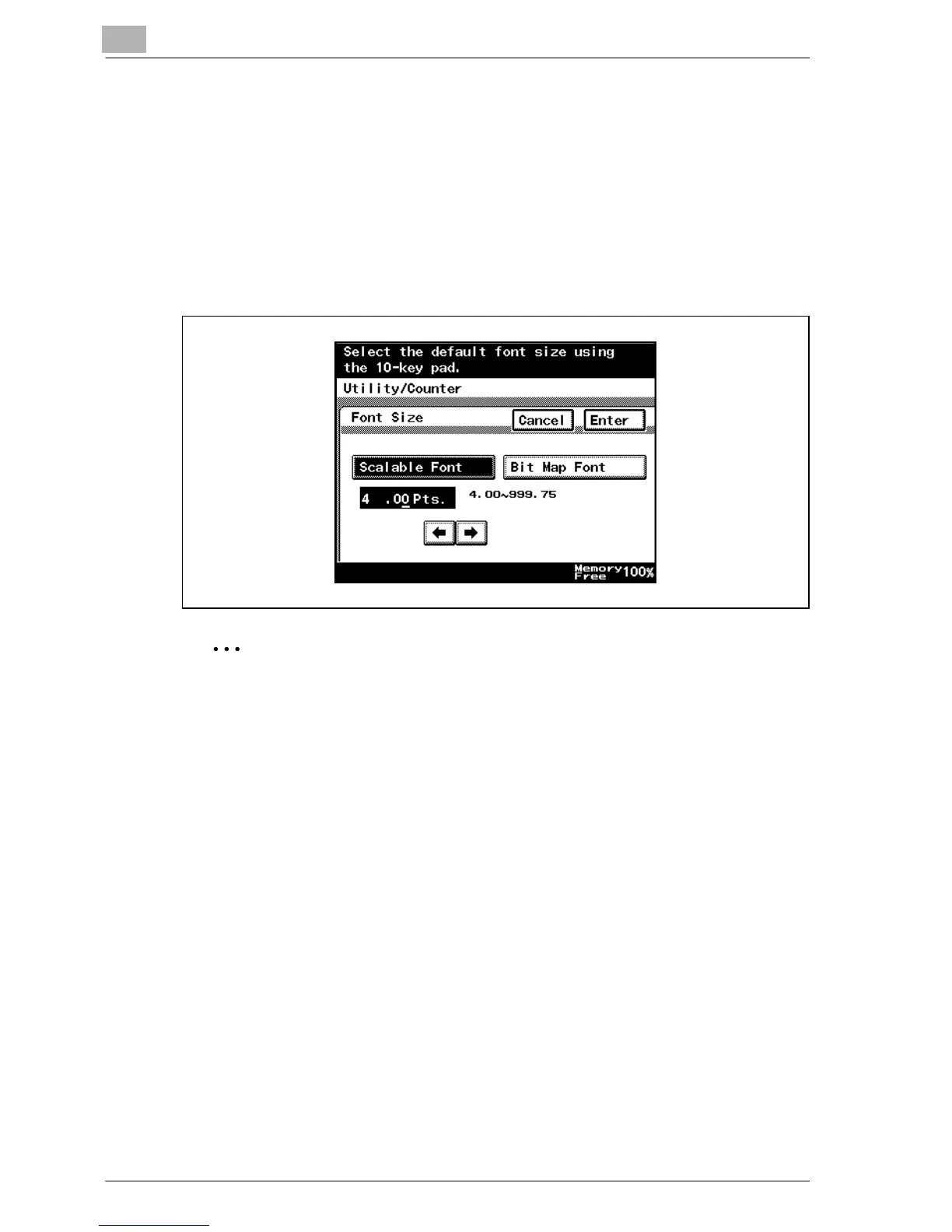11
Various settings
11-20 MP1020/1025/1035
Font - Font Size
You can specify the font size to use when none has been specified. (Default
settings: Scalable Font - 12.00 point, Bit Map Font - 10.00 pitch)
% On the Font screen, touch [Font Size] to display the setting screen.
Touch the font type name, type in the value using the keypad, and then
touch [Enter].
– Scalable Font: Specifies the scalable font size in points.
– Bit Map Font: Specifies the bitmap font size in pitchs.
2
Note
A value outside the allowable range cannot be specified. Type in a value
within the allowable range.
To cancel changes to the settings, touch [Cancel].