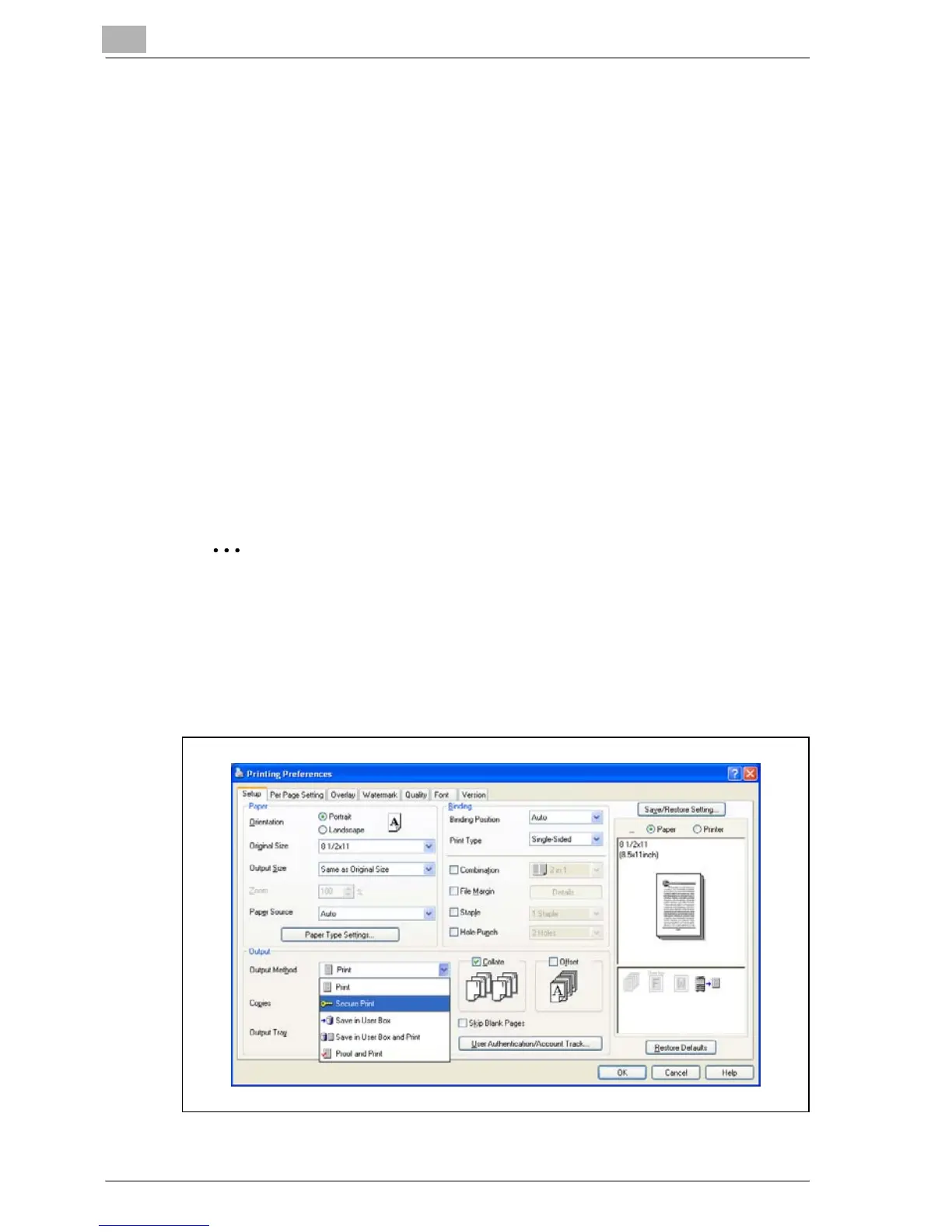11
Various settings
11-88 MP1020/1025/1035
Specifying settings (for Windows)
1 Click the [Properties] button or the [Preferences] button on the printer
driver setup dialog box.
2 Click the Setup tab.
3 From the “Output Method” drop-down list, select the output method.
– Print: Prints immediately.
– Secure Print: Enters the ID and password on this machine’s control
panel, then prints.
– Save in User Box: Saves the document to be printed in a box on this
machine.
– Save in User Box and Print: Saves the document in a box and prints
at the same time.
– Proof and Print: After part of the document has been printed, this
machine stops printing temporarily. Select to avoid misprinting a
large volume of print jobs.
2
Note
The Save in User Box and Save in User Box and Print functions can only
be used when an optional hard disk is installed.
The Save in User Box, Save in User Box and Print, and Proof and Print
functions cannot be specified when the “Per Page Setting” setting is
specified.