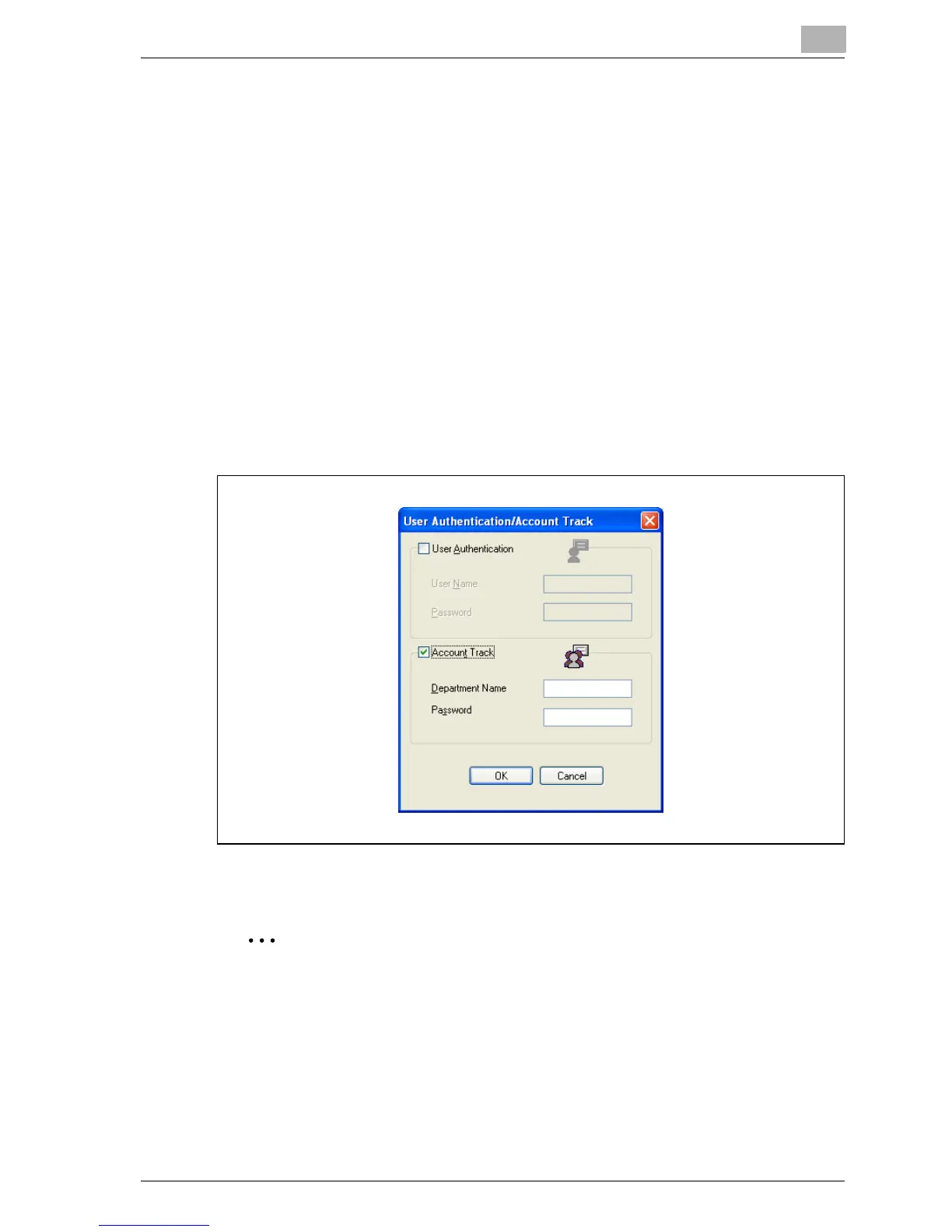Setting up the PCL driver
6
MP1020/1025/1035 6-19
Specifying account track settings
If account track settings have been specified on this machine, you must en-
ter a user name and password in order to print a job.
1 Click the Setup tab.
2 Click the [User Authentication/Account Track] button.
3 Select the “Account Track” check box, and then enter the department
name and password.
– A default password can also be registered and used rather than en-
tering a password for each job. The default password can be spec-
ified in the printer driver setup dialog box, which can be displayed
from the Printers window (for Windows XP/Server 2003, Printers
and Faxes window).
4 Click the [OK] button.
2
Note
If a print job is sent using a department name or password that is not a
registered account or if a job is sent without the “Track Account” check
box selected, this machine cannot authenticate the operation and cannot
print. When this occurs, the sent job is deleted.