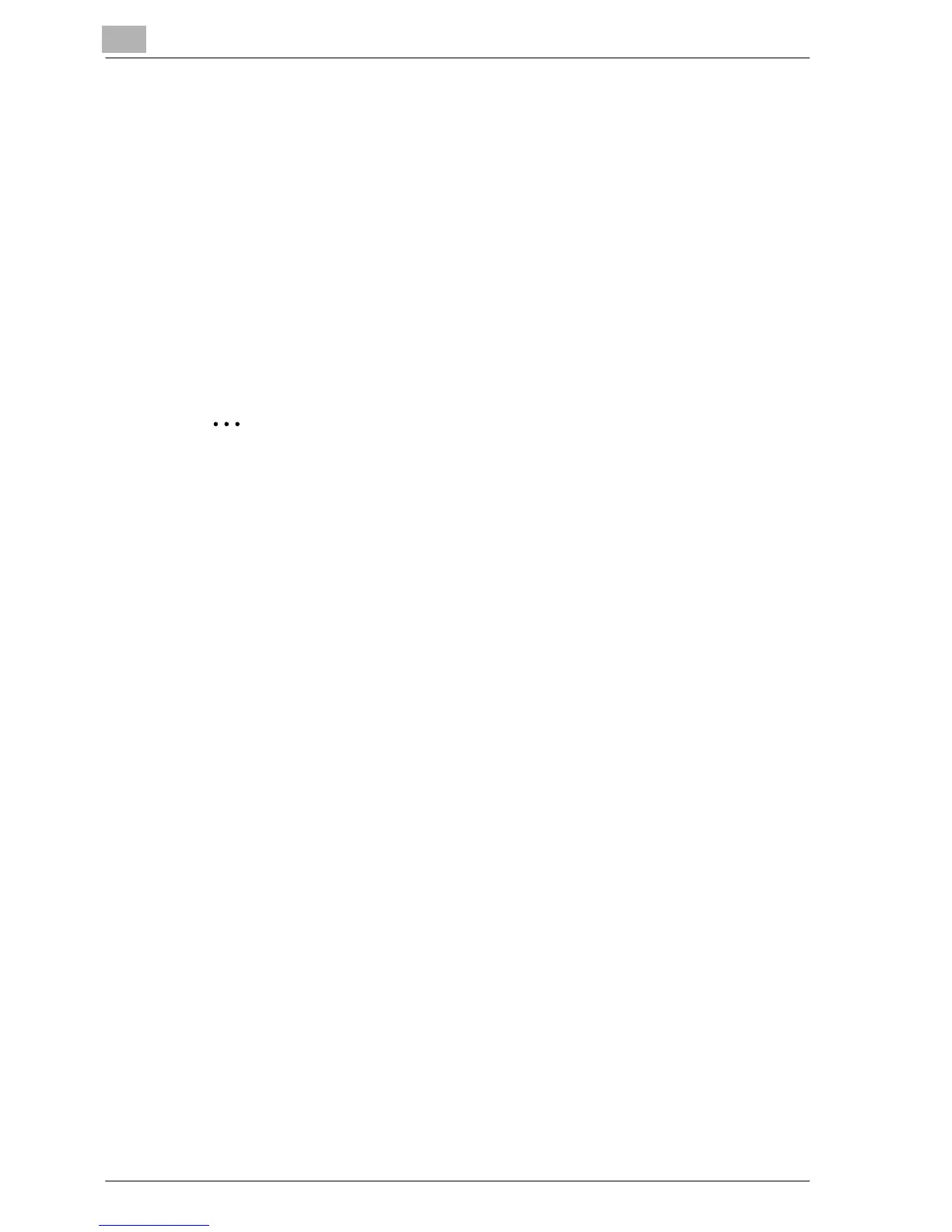6
Setting up the PCL driver
6-28 MP1020/1025/1035
Printing the document number
When printing multiple copies, you can print the number of each document.
1 Click the Watermark tab.
2 Select the “Distribution Number Stamping” check box.
3 Specify settings for the following:
– Pages to Print: Specifies the pages where the numbering is to be
printed.
– Starting Number: Specifies the starting number.
– Density: Specifies the density of the number being printed.
2
Note
The “Distribution Number Stamping” check box is not available if the
“Collate” check box is not selected on the Setup tab.