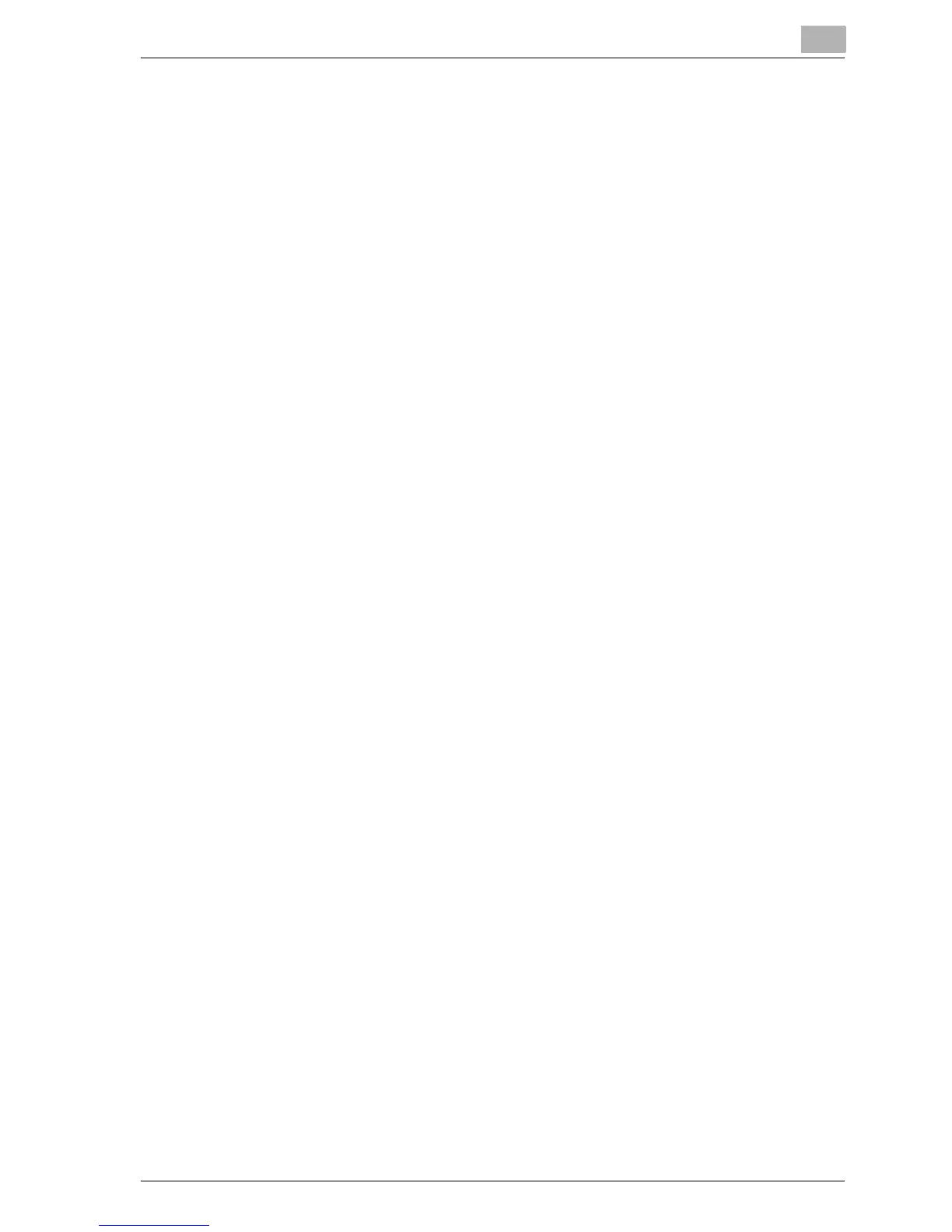Setting up network printing
4
MP1020/1025/1035 4-39
For Mac OS 9.2
1 On the Apple menu, point to “Control Panel”, and then click “Apple-
Talk”.
2 From the “Connect via” drop-down list, select “Ethernet”.
3 On the Apple menu, point to “Control Panel”, and then click “TCP/IP”.
4 From the “Connect via” drop-down list, select “Ethernet”.
5 Select the items from “Configure” that correspond to the network set-
tings for the Macintosh computer that is connected to the network, and
then set the IP address and subnet mask.
6 Click the close button at the top left of the dialog box.
The “Save changes to the current configuration?” message appears.
7 Click the [Save] button.