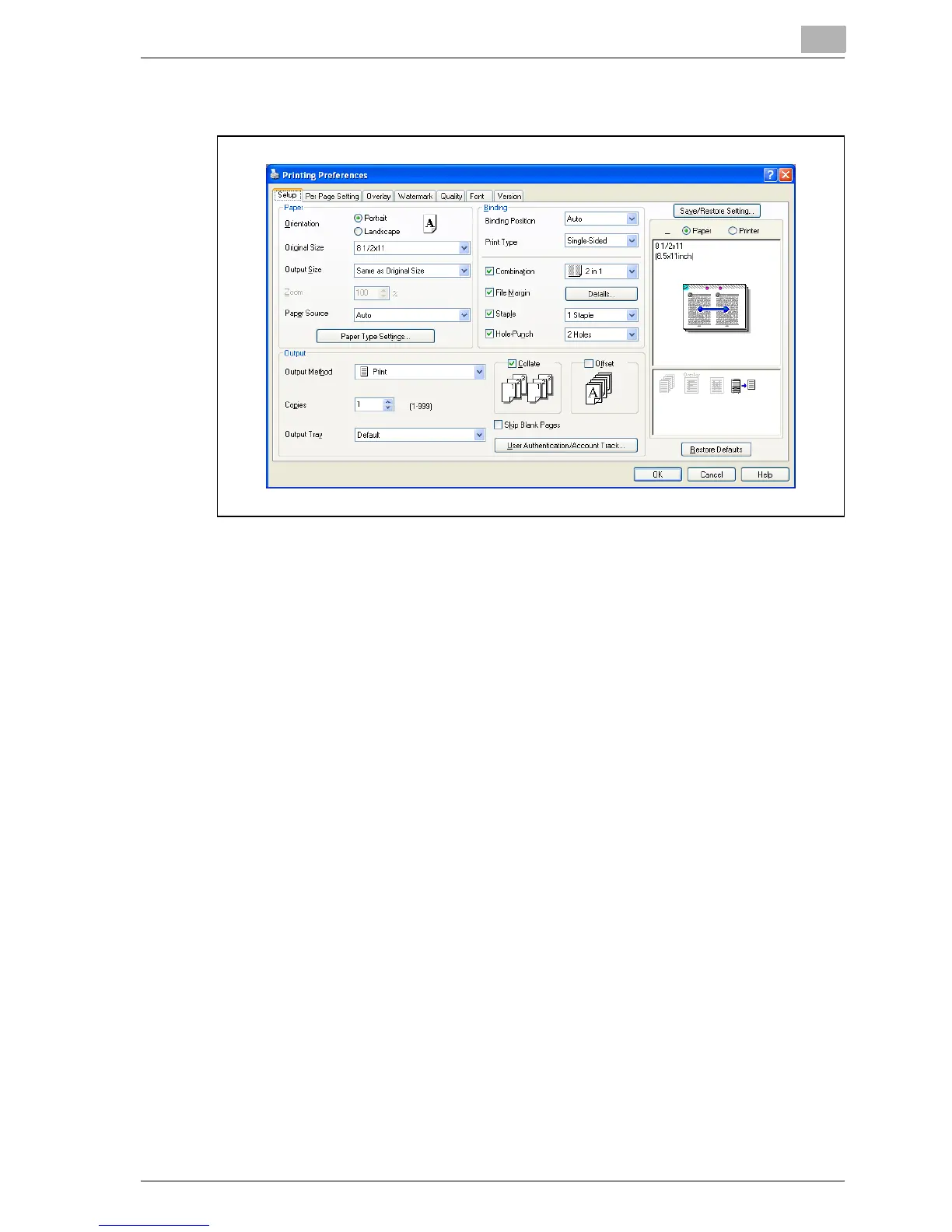Setting up the PCL driver
6
MP1020/1025/1035 6-7
6.2 Specifying the Setup tab settings
Printing to suit the paper size
You can enlarge or reduce documents created when printing to match the
output paper size.
1 Click the Setup tab.
2 From the “Original Size” and “Output Size” drop-down lists, select the
desired settings.
– You can also specify any enlargement or reduction ratio in the
“Zoom” box.