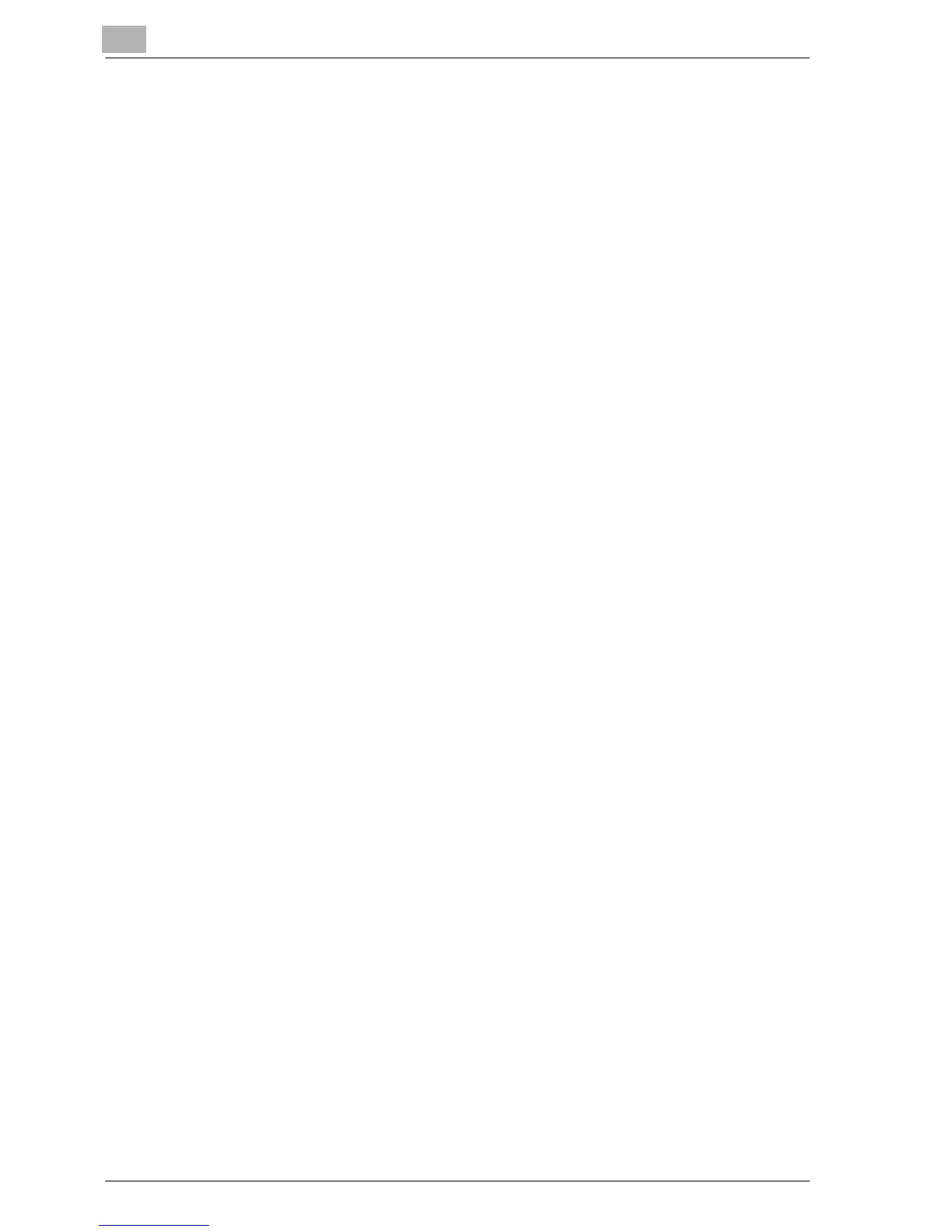4
Setting up network printing
4-16 MP1020/1025/1035
For Windows NT 4.0
1 Click the [Start] button, point to “Settings”, and then click “Printers”.
2 Right-click the icon of the installed printer, and then click “Properties”.
3 On the Ports tab, click the [Add Port] button.
4 In the “Available Printer Ports” list, select “LPR Port”, and then click the
[New Port] button.
– If “LPR Port” is not in the list, click the [Start] button, point to “Con-
trol Panel”, and then click “Network”. Then, on the Service tab, click
the [Add] button and install the Microsoft TCP/IP Printing service.
5 In the “Name or address of server providing lpd” box on the Add LPR
Compatible Printer dialog box, enter the IP address for this machine.
6 In the “Name of printer or print queue on that server” box, enter “Print”.
7 Click the [OK] button to apply the setting.