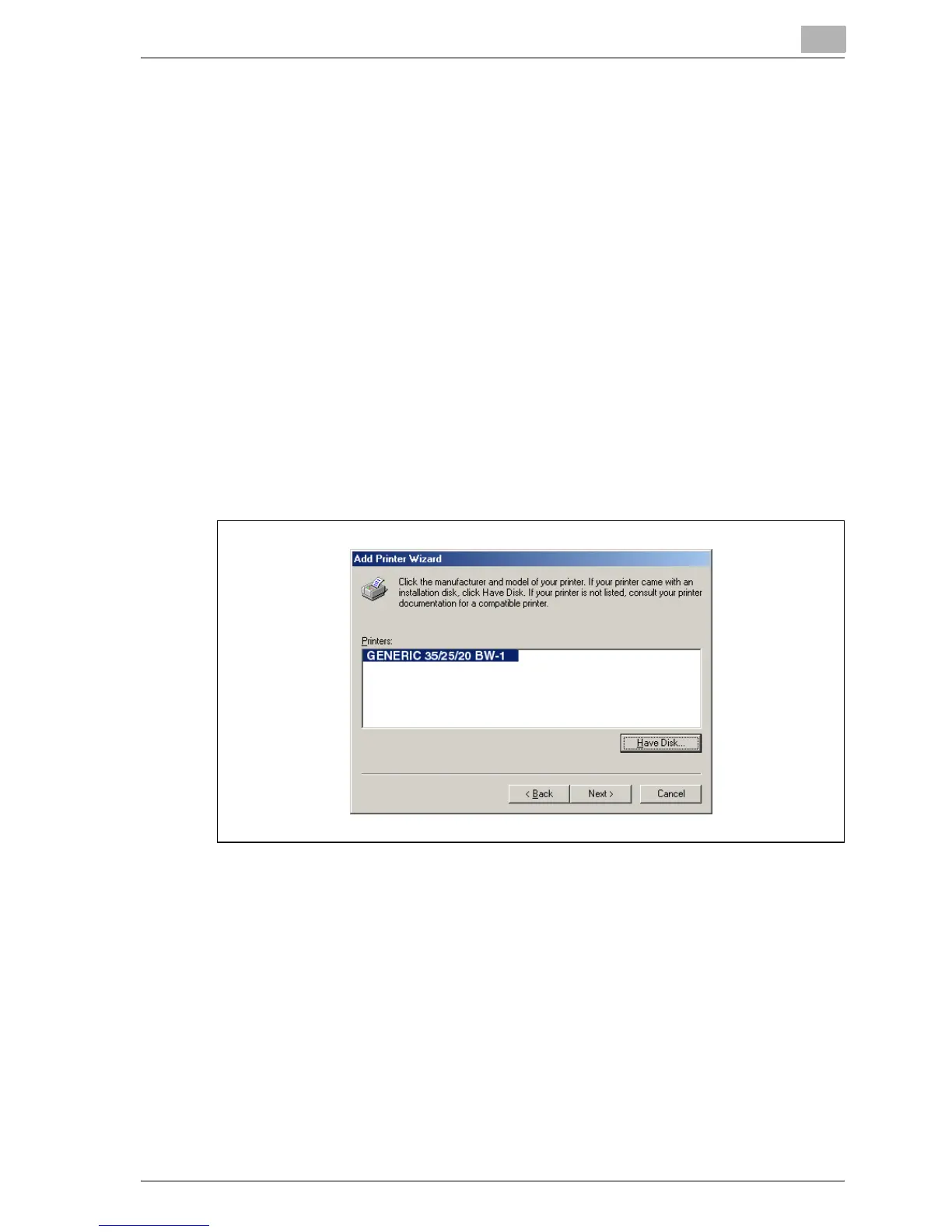Installing the printer driver
3
MP1020/1025/1035 3-13
9 Specify the folder on the CD-ROM that contains the printer driver for
the operating system that you are using, and then click the [OK] button.
– For Windows 98 SE/Me
PCL driver: User Software CD-ROM “Driver\Drivers\” folder
PostScript PPD driver: PostScript Printer Driver CD-ROM “Driv-
er\PS-PPD” folder
– For Windows 2000
PCL driver: User Software CD-ROM “Driver\Drivers\” folder
PostScript driver: PostScript Printer Driver CD-ROM “Driver\Driv-
ers\” folder
– For Windows NT 4.0
PCL driver: User Software CD-ROM “Driver\Drivers\” folder
PostScript driver: PostScript Printer Driver CD-ROM “Driver\Driv-
ers\” folder
10 Click the [OK] button.
The “Printers” list appears.
11 Click the [Next] button.
12 Specify the connection port. Select “LPT1” here.
13 Follow the on-screen instructions.
– When using a network connection, perform a test print after the net-
work settings have been specified.
14 When installation is complete, make sure that the icon of the installed
printer appears in the Printers window.
15 Remove the CD-ROM from the CD-ROM drive.